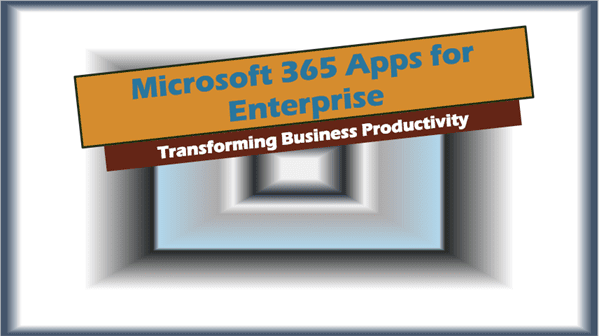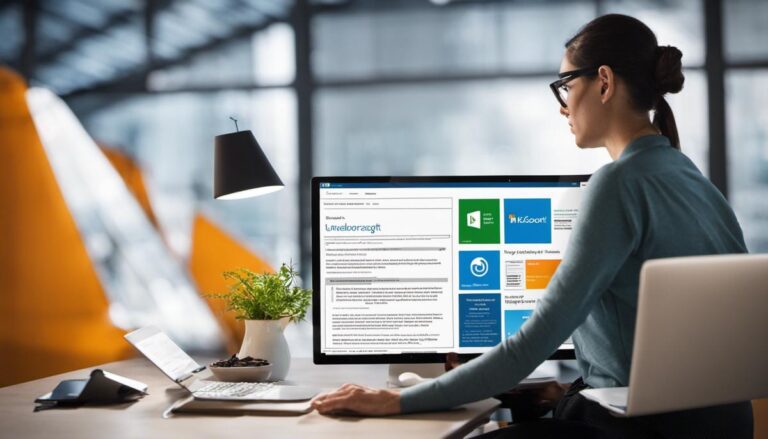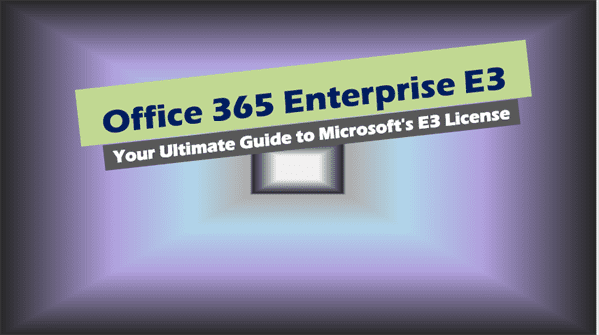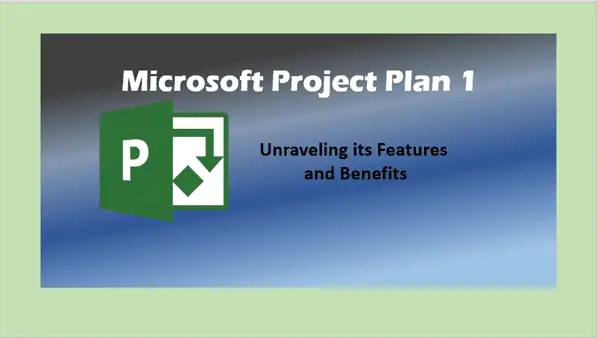Master the Command Line Interface: CLI Guide for Tech Enthusiasts
Master the Command Line Interface: As technology advances at a remarkable pace, there emerges a pressing need for users to gain a deeper understanding of its functionality, usability and complexity.
This holds true particularly for the Command Line Interface (CLI), an essential and powerful tool that has been a cornerstone of computing. Burgeoning with advantages like enhanced control, task automation and increased efficiency, CLI stands as an indispensable entity in a digital ecosystem.
This discourse navigates through this technological wilderness, unraveling CLI’s basic concepts, standard commands and syntaxes across different operating systems, its contribution to scripting and automation, and its pivotal role in troubleshooting and debugging.
Understanding the Basics of Command Line Interface
Command Line Interface: Unraveling Its Essential Components and Advantages
In today’s technology-dominated era, streamlining and simplifying work processes is crucial. One tool that continues to prove instrumental in this quest for efficiency is the immensely powerful command line interface (CLI). Many individuals may argue that operating systems with graphical user interfaces (GUI) have outpaced CLIs due to their visually appealing features. Yet, in certain cases, CLIs may in fact hold the upper hand. Understanding the fundamental components of CLI and its significant advantages can unveil the reason behind its ongoing relevance.
Fundamental Components of Command Line Interface
CLI is primarily a text-based user interface where users type in commands to perform specific functions on a computer operating system. It essentially consists of three major components:
- The Command Line: This is the space where users type in the commands to instrucr the computer system.
- The Prompt: A brief line of text that often includes the user’s location within the system and signifies the computer system’s readiness to accept commands.
- The Output: This displays the result of the executed command.
Dominating Advantages of CLI
CLIs offer an assortment of advantages over GUIs that solidify their value in the tech space.
- Scriptable Repeatability: Through CLI, tasks are automated by running repeatable command sequences via text-based scripts. This automation reduces the effort and errors associated with repeated manual task execution.
- Efficient Resource Utilization: CLIs often consume fewer resources compared to GUIs, owing to their simplicity. This can be particularly beneficial for tasks that require substantial resources, like data manipulation.
- Precise Control: Unlike GUIs, which may limit options due to interface restrictions, CLIs offer the flexibility for detailed instruction and control over system tasks, enabling users to fine-tune their operations.
- Better Remote Accessibility: CLI stands out when it comes to remote access of servers. Although GUIs support remote access, their speed and efficiency are incomparable to CLI, which enables fast data transfers and operational continuity.
- Scalability: CLIs can easily scale to accommodate large volumes of commands, outperforming GUIs that often struggle with handling substantial data.
Despite assuming a second place to GUIs in terms of popularity, CLIs preserve their influential role due to their substantial advantages in automation, resource utilization, control, remote access, and scalability. By understanding these basic components and strengths of CLI, tech enthusiasts can harness their power to enhance productivity, streamline operational tasks, and dive deeper into the exciting realm of technology. In the constant advancement of tech trends, the command line interface continues to hold its ground as a tool of high precision, control, and efficiency.

CLI Commands and Syntaxes
Unlocking More Power on CLI: Essential Commands and Syntaxes Tech Enthusiasts Must Master
When the goal is smart, efficient, and precise control, command line interface (CLI) offers unbeatable flexibility. But true mastery demands not just an understanding of basic components, but also a command over essential syntaxes and commonly used commands. For tech enthusiasts keen on exploring the broad capabilities of modern computing, here are the essential commands and syntaxes that should be in their CLI tool belt.
Honing CLI Prowess: Key Commands to Know
Beyond foundational elements like the command line, prompt, and output, there are multiple commands that reveal the true power of CLI. Here are a few critical ones:
ls: A fundamental command,ls, lists down all the files and directories within a particular directory. Add-loption to get detailed information, an-aoption to see hidden files, or use-lato combine them both.cd: Another basic but important command,cdlets you navigate from one directory to another with ease. For example,cd Documentswill move you into the ‘Documents’ directory.pwd: To know the precise location within the directory structure,pwdprovides the complete path of the present working directory.touch: Need a new file? Use thetouchcommand followed by the filename to create it instantly.cp: To create a copy of a file,cpcomes in handy. For instance,cp file1 file2would create a copy of ‘file1’ and name it ‘file2’.mv: To either move or rename files, themvcommand is your go-to.mv oldname newnamewill rename a file whilemv filename directorynamewill shift it to a different directory.
Embracing the Intricate: Essential Syntaxes to Master
To translate command line fluency into concrete tech solutions, understanding key syntaxes is crucial. Here is a selection of those necessary for comprehensive control:
--help: Adding this after any command provides immediate access to detailed explanations about how that specific command works, and what options you can use with it.- |: Known as a “pipe”, this character is used to link two commands together, letting the output of the first become the input of the second. An example would be
ls | less, which lets you view the ‘ls’ results page by page. - > & >>: These operators provide you with the power to redirect output. While > overwrites existing content, >> appends output to the end of the file.
Unveiling the true power of command line interface demands skill, practice, and a hands-on understanding of a range of commands and syntaxes. But for tech enthusiasts eager to magnify the potential of this powerful tool, these commands and syntaxes offer a solid foundation for discovery and innovation. Harness them well, and they can open gates to efficient and precise control over technology.

Scripting and Automation with CLI
Moving ahead to automation and scripting, it is here that Command Line Interface (CLI) truly showcases its versatility and power. This is achieved thanks to the fact that commands issued via CLI can be easily automated by combining them into a ‘script’. A script is nothing more than a series of CLI commands, organized intelligently to carry out a task.
Picture this, instead of manually steering every single function, envision a situation where a set of automated commands choreograph the technology to work seamlessly. Now, who wouldn’t want that?
A key element that helps CLI in automation is ‘batch processing’. Yes, you guessed it right, batch processing goes arm in arm with scripting. How, you might ask? Batch files allow for multiple commands to be executed in the order they have been listed, enabling automation. For instance, rather than individually executing tens, or even hundreds, of commands manually, batch files simplify this by running them all at once. A time saver? Absolutely.
Moreover, with CLI, scripting is much more streamlined due to standard input, output, and error channels or ‘streams’. Wait, streams? Yes, streams. These streams are effectively just a series of data points. Importantly, through redirection operators (like > and >>), scripts can make use of these channels to communicate with other programs, well beyond just the terminal. This elevates capabilities greatly and opens new arenas for automation.
This heightened functionality is not limited to a single system. CLI scripts can also work smoothly across networks, enabling remote scripting. This level of usability, combined with VPNs or SSH links, lets administrators automate tasks across a network, directly from the command line. Whether it’s managing update rollouts or performing regular backups, the CLI is an admin’s best friend in any setting – be it corporate networks or personal home servers.
Undeniably, CLI’s contribution to automation and scripting is immense. However, it’s also equally crucial to understand that automation via CLI comes with a few caveats. In order to truly master it, one must acquire a certain level of command line proficiency. While initially daunting to newcomers, persistent practice and a thorough understanding of syntaxes can overcome this hurdle.
In a nutshell, the CLI is a marvelous tool for automation and scripting. By offering customizable command structures, batch processing, standardized stream communication, and network usability, it affords us capabilities that are truly unmatched. Hence, honing the CLI offers yet another powerful gear in the technology toolkit, empowering us to tackle the future head-on. Automation via the Command Line Interface isn’t just a trend, it’s the future, right here, right now. Ladies and gentlemen, it’s about time we all embrace it.

Troubleshooting and Debugging via CLI
Turning our attention to troubleshooting and debugging, the Command Line Interface (CLI) stands out as an exceptionally capable tool in the tech toolbox. Its power lies largely in the immediacy and direct control it offers over your computing environment. When dealing with an obscure tech problem, having the ability to directly interface with your system leads to faster and more accurate diagnosis.
To begin with, one notably remarkable feature of CLI that aids in troubleshooting and debugging is its inherent transparency. With a GUI, when you click a button, you don’t necessarily know what’s happening behind the scenes. In contrast, CLI commands lay bare your actions, meaning you can see the direct associations between inputs and outputs. This transparency helps immensely in isolating issues, making troubleshooting a far more controlled process.
Furthermore, the CLI simplifies replication of problems. By using the same commands, in the same order, you can repeat the series of events leading to an issue, making it easier to identify the point of failure. Of course, having logs of command sequences in a CLI can greatly assist in discovering what may have sparked off an unexpected behavior.
On a more advanced level, CLI debugging tools themselves are a force to reckon with. There are several robust tools like GDB, strace, lsof, netstat, and many others that can provide deep insights into system performance, active network connections, system calls, and other critical areas of interest when debugging systems.
CLI also provides a unique opportunity to debug in real-time. By using various monitoring tools, you can view live system statistics and performance metrics. This enables you to catch issues as they occur and intervene rapidly, rectify configurations, kill processes, or execute other necessary actions before problems potentially escalate.
Moreover, the vast array of CLI utilities facilitate deep-dives into your system’s database and file structure. With commands like find, grep, awk, and sed, you can sift through massive amounts of data swiftly, easing the often daunting task of hunting for bugs or inefficiencies within your code or system.
For remote debugging too, CLI remains unrivaled. Via SSH protocols and other command line based remote access tools, it affords resolution of issues on remote systems. Hence, you can debug problems on servers or other computers right from your terminal without needing physical access.
Lastly, since CLI is scriptable, you can create custom scripts to automate complex debugging and troubleshooting tasks. Automation through scripting can straightforwardly reproduce, identify, and even rectify faults, saving hours of manual troubleshooting.
In conclusion, CLI is a compelling, versatile tool when it comes to troubleshooting and debugging. Its transparency, repeatability, prowess of debugging tools, real-time capabilities, flexibility, remote accessibility, and automation place it head and shoulders above many GUI-based tools.
Hence, honing CLI skills is an investment that no tech enthusiast should overlook in the ever-automating, ever-digital world.

Firmly ingrained at the heart of today’s technology, the CLI is much more than a mere tool; it’s a testament to the incredible progression of computational science.
The advantages of CLI, straddling from the granular control of systems to efficient workflow automation, shed light on its unparalleled value.
Understanding standard commands, syntaxes, and the potential for scripting and debugging, are pivotal skills for anyone seeking to harness the true power of command line interfaces.
An enriching journey through CLI’s identity and capabilities illuminates the fact that the command line interface is not just a relic of the past, but an enduring and significant actor in the grand technology theater that is our present and future.