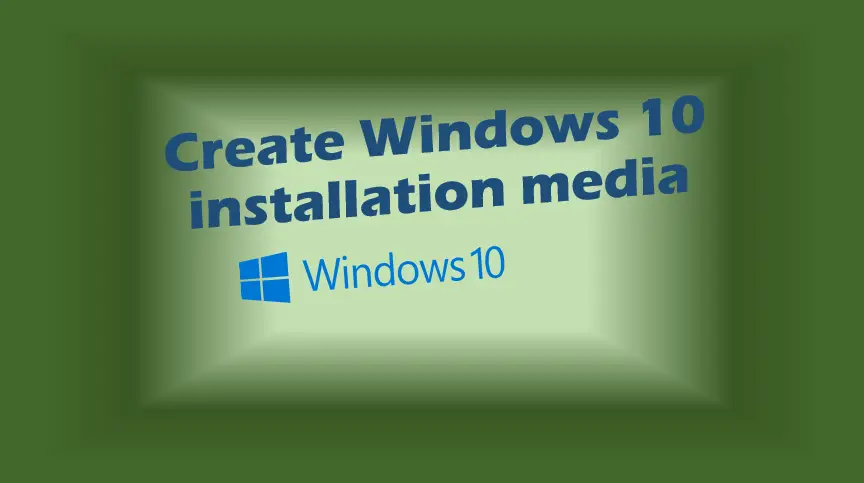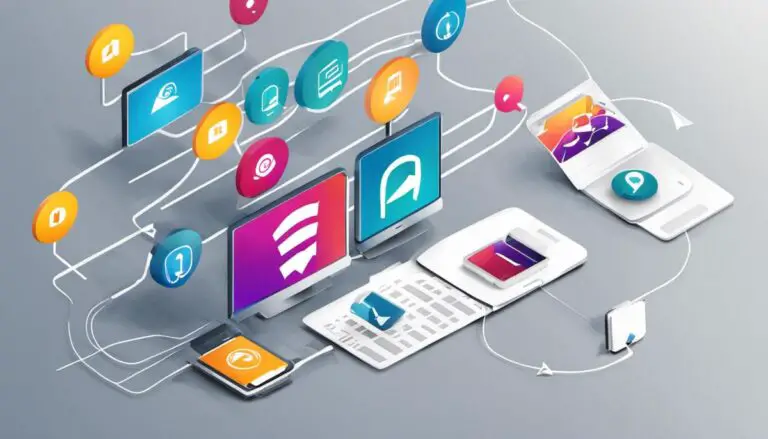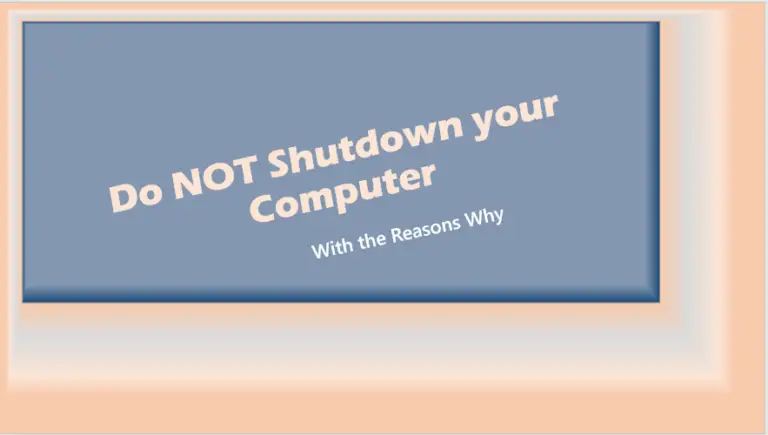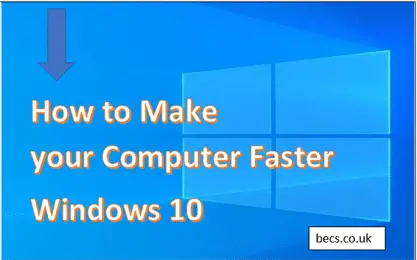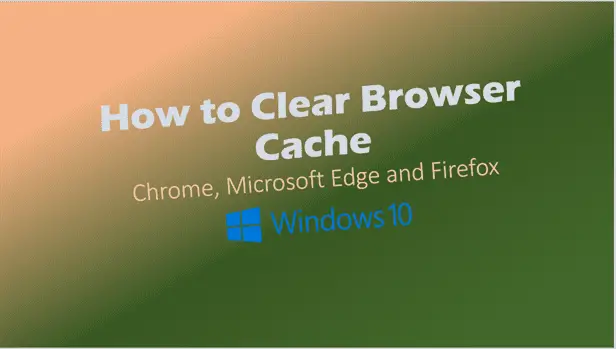Create Windows 10 installation media (in pictures)
Create Windows 10 installation media (in pictures). This article discusses Windows 10 media creation tool USB media with mentions of ISO file and DVD media.
Windows 10 download – Create Windows 10 installation media
Windows 10 download link: https://www.microsoft.com/en-us/software-download/windows10
To download Windows 10 media creation tool, click on the button below
Create Windows 10 installation media – USB flash disk
To Create Windows 10 installation media, you need to download the Windows media creation tool first. The Microsoft media creation tool will help you Create a bootable USB Windows 10 media you can use to install Windows 10 for the very first time, or upgrade from a lower Windows edition or simply re-install Windows 10.
Step 1: Download Windows 10 media creation tool
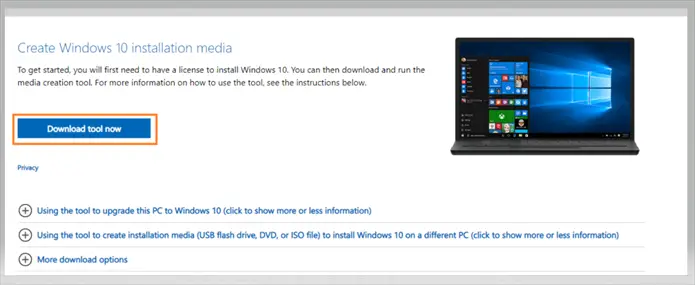
Click Download Tool Now button.
Step 2: Choose Using the tool to create installation media (USB flash drive or DVD or ISO)
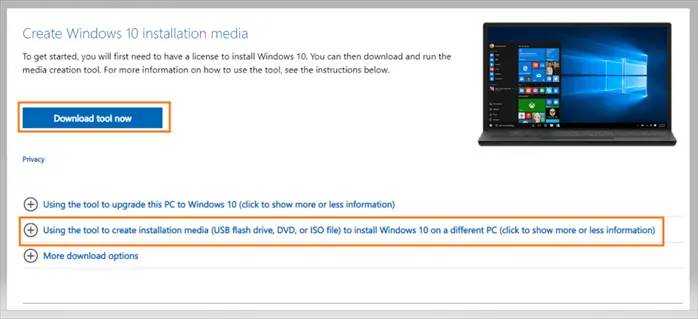
Select Using the tool to create installation media (USB flash drive or DVD or ISO)
Step 3: Check you meet Windows 10 media creation tool requirements
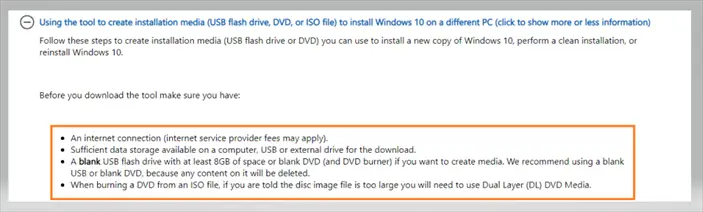
Windows 10 media creation tool requirements
- An Internet connection.
- Enough storage space on the computer, USB or external disk drive to accommodate download.
- A blank USB flash disk with at least 8GB of space (Any contents on the USB flash disk will be deleted)
- Please note if you want to have both editions of Windows 10 ie 32-bit and 64-bit then use at least 16GB capacity USB disk.
- A blank DVD you can burn the ISO image onto, use dual layer DVD if it complains about not enough space.
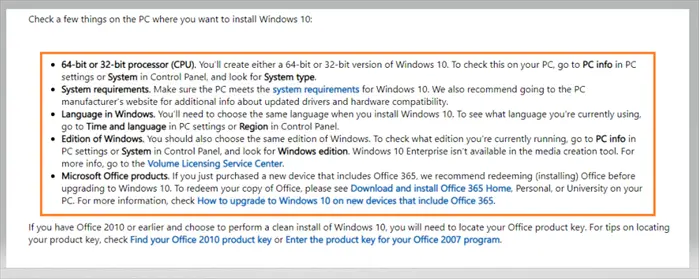
Step 4: Run the downloaded Windows 10 media creation tool to create installation media for another PC
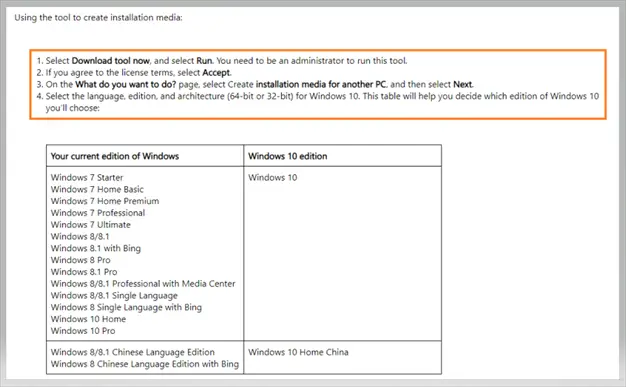
You can use the created Windows 10 media (USB or DVD or ISO) to upgrade to Windows 10 from Windows 7 Starter, Windows 7 Home Basic, Windows 7 Home Premium, Windows 7 Professional, Windows 7 Ultimate, Windows 8/8.1, Windows 8.1 with Bing, Windows 8 Pro, Windows 8.1 Pro, Windows 8/8.1 Professional with Media Center, Windows 8/8.1 Single Language, Windows 8 Single Language with Bing, Windows 10 Home and Windows 10 Pro.
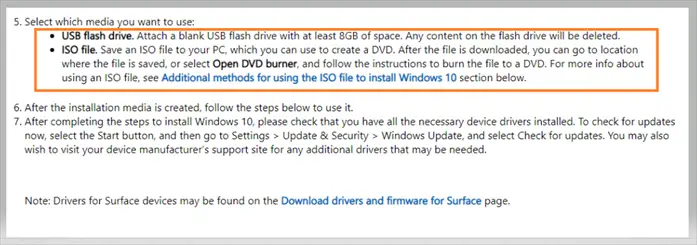
Using the Windows 10 Media Creation Tool
Step 1: You must be logged in as Administrator on the PC.
And run the tool as administrator by right-clicking on the tool and select “Run as Administrator”.
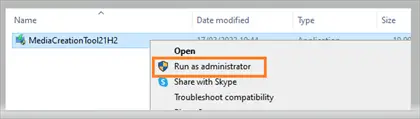
Step 2: Accept Microsoft Media creation tool license terms
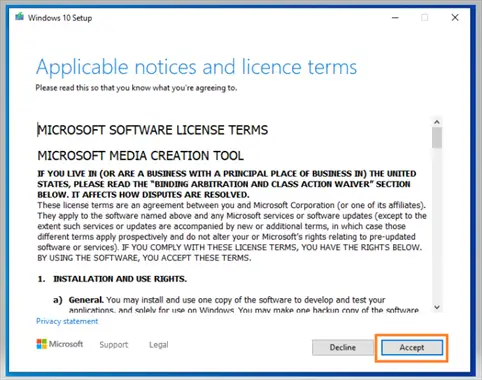
Step 3: Choose “Create installation media (USB flash drive, DVD or ISO file) for another PC.
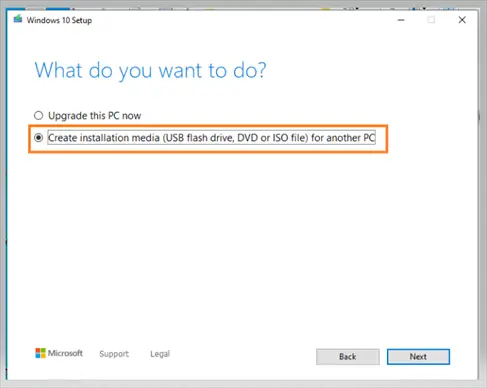
Step 4: Choose Language, Windows Edition (Windows 10), 32bit or 64bit architecture.
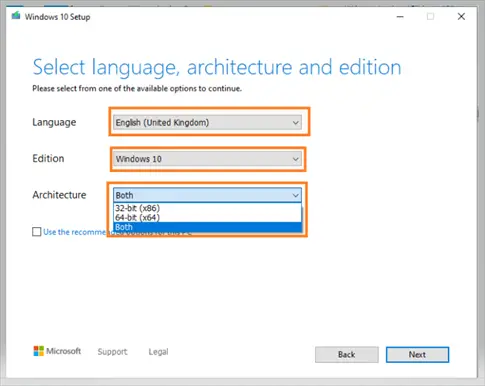
Step 5: Choose Media to use (either USB Flash Drive or ISO file)
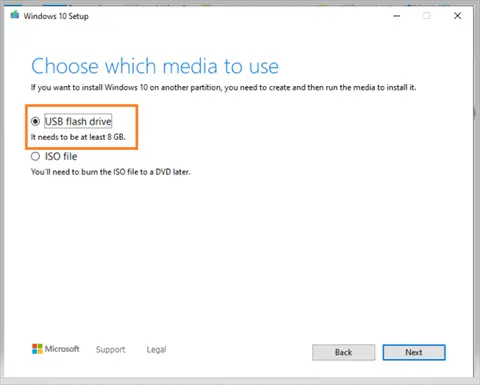
Step 6: Downloading Windows 10 starts
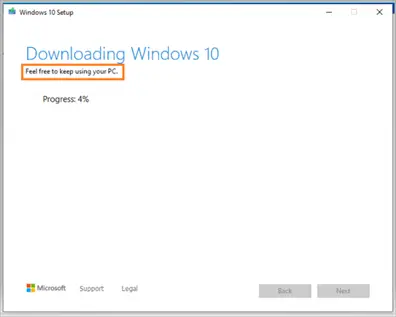
Step 7: Creating Windows 10 media starts.
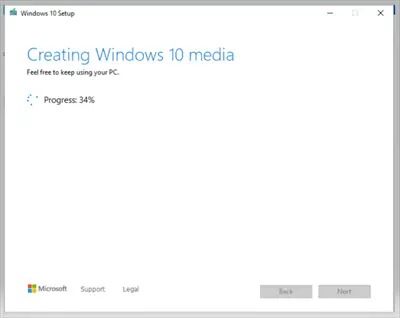
Step 8: Windows 10 media creation – USB Flash drive is complete.
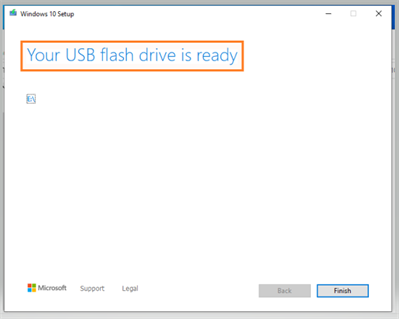
Using your bootable USB Windows 10 media
Installing Windows 10 on a Blank Hard drive
- Check your BIOS setup boot order and ensure it boots from USB first, then DVD and then your Hard disk drive.
- Once it boots up from the USB flash drive, follow the on-screen instructions to install Windows 10 on your PC.
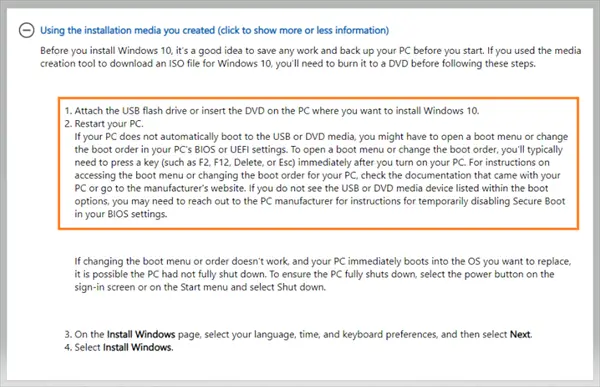
Upgrading to Windows 10 on a PC that’s has an OS already.
- Boot up your PC from your hard disk drive.
- Make sure you have backed up your important files.
- Attach the Windows 10 USB Media you created.
- Use file explorer to open the USB flash disk.
- Run “Setup” and then follows on screen instructions to upgrade to or re-install Windows 10.
Windows 10 Created bootable USB to repair disk
You can also use your Windows 10 bootable USB to repair your system disk drive. Just boot from the USB flash disk and follow on-screen instructions to repair Windows 10 installation.
Frequently asked Questions – Create Windows 10 installation media
Cannot create Windows 10 installation media
Usually, you get feedback information from the computer giving you reasons why it cannot proceed to create Windows 10 installation media. You must be logged onto the PC with an Administrator account and also you must have adequate storage space to create Windows 10 media.
How long does it take to create Windows 10 installation media?
How long it takes to create Windows 10 installation media depends on a number of things: how fast your PC is, how long it takes to download the Windows 10 image from Microsoft, Speed of your USB (USB 2 will be slower than USB 3. But allow anything from 5mins to 15mins
Related Articles: What version of Windows 10 do I have?