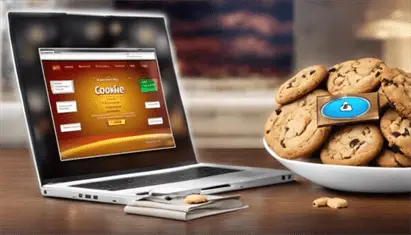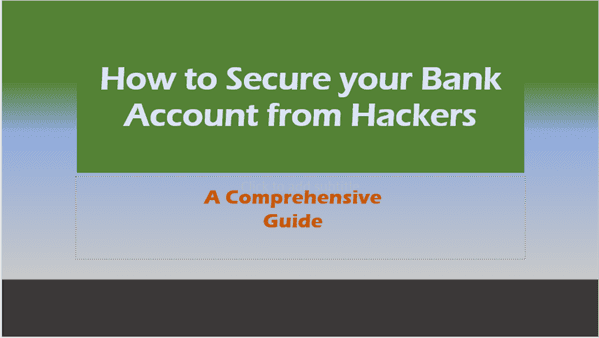Does clearing cache delete passwords? What IT users must know
“Does clearing cache delete passwords” Explore whether clearing cache deletes passwords and how to safeguard your login details. Essential reading for all users.
In today’s digital landscape, understanding the intricacies of web browsing is crucial for IT professionals and tech-savvy users alike. One common question that often arises is: “Does clearing cache delete passwords?” This comprehensive guide will go deep into the world of browser caches, cookies, and password storage, providing you with the knowledge you need to manage your digital footprint effectively.
Introduction: The Cache Conundrum
Picture this: You’re working on a shared computer, and you need to clear the browser history to maintain privacy. But a nagging thought crosses your mind – will clearing the cache also wipe out all those carefully saved passwords? It’s a valid concern, and one that many IT users grapple with regularly.
In this article, we’ll unravel the mystery surrounding cache clearing and its impact on stored passwords. We’ll explore the inner workings of browser data, discuss best practices for managing your digital information, and provide you with actionable tips to keep your browsing experience both smooth and secure.
Understanding Cache and Cookies: The Building Blocks of Modern Browsing
Before we dive into the question of whether clearing cache deletes passwords, it’s essential to understand what cache and cookies are and how they function in your web browsing experience.
What is Cache?
A cache is a temporary storage location that your browser uses to store website data, such as images, scripts, and other page elements. The primary purpose of a cache is to speed up your browsing experience by reducing the amount of data that needs to be downloaded each time you visit a website.
Key points about cache:
- Stores temporary files to improve page load times
- Can accumulate over time, potentially slowing down your browser
- Regularly clearing cache can help maintain optimal browser performance
What are Cookies?
Cookies, on the other hand, are small text files that websites create and store on your device. These files contain information about your browsing preferences, login status, and other user-specific data.
Key points about cookies:
- Help websites remember your preferences and login information
- Can be used to track your online behavior for targeted advertising
- Come in different types, including session cookies and persistent cookies

The Role of Cache and Cookies in Storing Passwords
Now that we’ve covered the basics, let’s address the central question: Does clearing cache delete passwords? The answer is not as straightforward as you might think.
How Browsers Store Passwords
Modern web browsers typically use a combination of methods to store and manage passwords:
- Browser Password Managers: Built-in password managers encrypt and store your login credentials separately from cache and cookies.
- Encrypted Databases: Passwords are often kept in secure, encrypted databases within the browser’s file system.
- Operating System Keychains: Some browsers integrate with the operating system’s keychain or credential manager for added security.
- Syncing Services: If you use browser sync features, passwords may be stored and encrypted in the cloud.
Does Clearing Cache Affect Stored Passwords?
In most cases, clearing your browser cache does not delete saved passwords. Here’s why:
- Cache primarily stores temporary files and website data, not login credentials.
- Passwords are typically stored in a separate, encrypted location.
- Browser developers have implemented security measures to protect sensitive information from being easily cleared.
However, it’s important to note that the exact behavior can vary depending on your browser and its settings.

The Impact of Clearing Different Types of Browser Data
To fully understand the relationship between clearing cache and password retention, let’s break down the different types of browser data and how clearing each affects your stored information.
Clearing Cache
Impact on passwords: Minimal to none
What it does clear: Temporary files, images, and scripts stored by websites
When you clear only the cache:
- Your browsing may be slightly slower initially as websites rebuild their cached data
- Stored passwords typically remain intact
- You may need to re-login to some websites if they rely on cached session data
Clearing Cookies
Impact on passwords: Can affect auto-login functionality
What it does clear: Site preferences, session tokens, and some tracking data
When you clear cookies:
- You’ll likely be logged out of most websites
- Stored passwords in the browser’s password manager are usually not affected
- You may lose some personalized settings on websites you frequently visit
Clearing Browsing History
Impact on passwords: None
What it does clear: List of visited websites and search queries
Clearing your browsing history:
- Does not affect stored passwords
- May remove auto-suggest entries in the address bar
- Can help maintain privacy on shared devices
Clearing Saved Passwords
Impact on passwords: Complete removal
What it does clear: All passwords saved in the browser’s password manager
This option:
- Deletes all saved passwords from the browser
- Requires you to re-enter passwords for all sites
- Is useful when you want to start fresh or remove old, unused login credentials

Best Practices for Managing Browser Data and Passwords
Now that we understand the intricacies of browser data storage, let’s explore some best practices for managing your cache, cookies, and passwords effectively.
- Regular Cache Clearing
- Clear your cache periodically to improve browser performance
- Use browser settings to automatically clear cache upon exit for shared computers
- Selective Cookie Management
- Use browser extensions or built-in tools to manage cookies selectively
- Keep essential cookies for frequently visited sites while clearing others
- Use a Password Manager
- Implement a dedicated password manager for enhanced security
- Regularly update and review your saved passwords
- Enable Two-Factor Authentication (2FA)
- Activate 2FA on important accounts for an extra layer of security
- Use authenticator apps or hardware keys for stronger protection
- Customize Browser Settings
- Adjust your browser’s privacy and security settings to match your preferences
- Set up different profiles for work and personal use
- Educate Yourself on Browser Updates
- Stay informed about new features and security enhancements in browser updates
- Regularly update your browser to benefit from the latest improvements
- Be Cautious on Public Computers
- Avoid saving passwords on public or shared devices
- Always log out of accounts and clear browser data when finished
- Use Private/Incognito Mode When Necessary
- Utilize private browsing for sensitive transactions on shared devices
- Remember that private mode doesn’t make you completely anonymous online
- Regularly Review Saved Passwords
- Periodically audit your saved passwords for outdated or unused credentials
- Update weak passwords with stronger, unique alternatives
- Consider Browser Sync Features Carefully
- Understand the implications of syncing data across devices
- Use strong encryption and passphrase for synced data
The Future of Browser Data Management
As technology evolves, so do the methods for managing browser data and passwords. Here are some trends and developments to watch:
- Biometric Authentication: Increased use of fingerprint and facial recognition for password-less logins
- AI-Powered Security: Machine learning algorithms to detect and prevent unauthorized access attempts
- Decentralized Identity Systems: Blockchain-based solutions for managing digital identities across platforms
- Enhanced Privacy Controls: More granular options for users to control their data and online footprint
- Cross-Platform Password Management: Improved integration between browsers, operating systems, and third-party password managers

Key Takeaways – Does Clearing Cache Delete Passwords?
To summarize the core points of our exploration into cache clearing and password management:
- Clearing cache typically does not delete saved passwords in modern browsers.
- Passwords are usually stored separately from cache and cookies in encrypted databases.
- Regular cache clearing can improve browser performance without affecting stored passwords.
- Clearing cookies may log you out of websites but generally doesn’t remove saved passwords.
- Use a combination of browser settings and third-party tools for optimal password management.
- Stay informed about browser updates and emerging technologies in data security.
- Implement multi-factor authentication for enhanced account protection.
- Regularly review and update your saved passwords for optimal security.
Frequently Asked Questions (FAQ)
- Q: Does clearing cache log me out of websites?
A: Clearing cache alone typically doesn’t log you out, but clearing cookies usually will. - Q: How often should I clear my browser cache?
A: It’s recommended to clear your cache every few weeks or when you experience browsing issues. - Q: Can clearing cache improve my internet speed?
A: Clearing cache can potentially improve browsing speed by freeing up space and removing outdated files. - Q: Is it safe to save passwords in my browser?
A: Modern browsers use encryption to store passwords, but a dedicated password manager offers additional security features. - Q: What’s the difference between clearing cache and clearing cookies?
A: Cache stores temporary files to speed up browsing, while cookies store user-specific data for site preferences and logins. - Q: Will clearing cache delete my autofill information?
A: Typically, no. Autofill data is usually stored separately from the cache. - Q: Can I clear cache for a specific website only?
A: Yes, most modern browsers allow you to clear cache for individual websites. - Q: Does using incognito mode prevent the need to clear cache?
A: Incognito mode doesn’t save cache or cookies after the session ends, but it’s not a substitute for regular cache clearing on your main browser. - Q: How do I know if my passwords are stored securely?
A: Check your browser’s security settings and consider using a reputable password manager for enhanced protection. - Q: Can malware access my cached data and passwords?
A: While browsers implement security measures, it’s crucial to use up-to-date antivirus software and practice safe browsing habits to protect against malware.
By understanding the intricacies of browser data management and implementing best practices, you can maintain a balance between convenience and security in your digital life. Remember, staying informed and proactive is key to navigating the ever-evolving landscape of web browsing and online security.
Posts Related to Does Clearing Cache Delete Passwords?:
More Information: