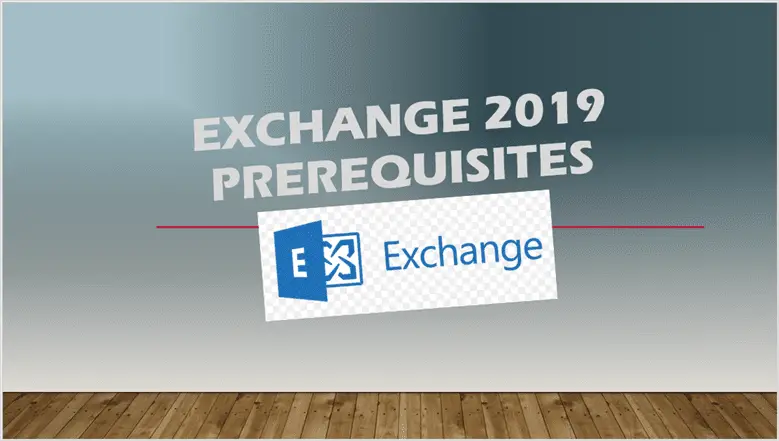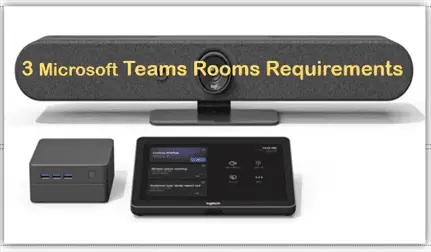Exchange 2019 Prerequisites: The Ultimate Guide for IT Professionals
Navigate Exchange 2019 prerequisites like a pro. Learn critical requirements, best practices, and troubleshooting tips in our ultimate guide.
Are you preparing to deploy Microsoft Exchange Server 2019 in your organization? Understanding the Exchange 2019 prerequisites is crucial for a successful installation and smooth operation. In this comprehensive guide, we’ll walk you through everything you need to know about Exchange 2019 prerequisites, from Active Directory requirements to server configurations.
Introduction – Exchange 2019 Prerequisites
Microsoft Exchange Server 2019 is a powerful email and calendaring platform designed for on-premises and hybrid deployments. Before you can harness its capabilities, you need to ensure your environment meets all the necessary prerequisites. This guide will help IT professionals like you navigate the complex landscape of Exchange 2019 requirements, saving you time and preventing potential headaches during the installation process.
Active Directory Prerequisites
Before you can install Exchange 2019, your Active Directory environment must meet specific requirements. Let’s break them down:
Exchange 2019 Prerequisites: Active Directory Functional Level
Exchange Server 2019 has strict requirements for the Active Directory domain and forest functional levels. Here’s what you need to know:
- Minimum Domain Functional Level: Windows Server 2012 R2
- Minimum Forest Functional Level: Windows Server 2012 R2
To check your current functional levels, you can use the following PowerShell commands:
Get-ADDomain | Select-Object DomainMode
Get-ADForest | Select-Object ForestMode
If your functional levels are below the minimum requirements, you’ll need to upgrade them before proceeding with the Exchange 2019 installation.
Domain Controller Operating Systems
All domain controllers in the forest must be running one of the following Windows Server versions:
- Windows Server 2019 Standard or Datacenter
- Windows Server 2016 Standard or Datacenter
- Windows Server 2012 R2 Standard or Datacenter
Note: While Windows Server 2012 R2 is the minimum supported version, it’s recommended to use the latest available version for optimal performance and security.
Preparing Active Directory
To prepare your Active Directory for Exchange 2019, you’ll need to run the following preparation steps:
- Schema preparation
- Domain preparation
- Forest preparation
These steps can be performed on any member server in the domain, provided it meets the following software requirements:
- .NET Framework 4.8
- Visual C++ Redistributable Package for Visual Studio 2012
To install the necessary Remote Tools Administration Pack, run the following PowerShell command:
Install-WindowsFeature RSAT-ADDS
After installing the required software, you can use the Exchange 2019 Setup wizard or command-line to prepare your Active Directory.
Exchange 2019 Mailbox Server Prerequisites
The Exchange 2019 Mailbox server is the core component of your Exchange organization. Here are the prerequisites for setting up a Mailbox server:
Operating System Requirements
Exchange 2019 Mailbox servers must be installed on:
- Windows Server 2019 Standard or Datacenter
Software Prerequisites
Install the following software on your Windows Server 2019 member server:
- .NET Framework 4.8
- Visual C++ Redistributable Package for Visual Studio 2012
- Visual C++ Redistributable Package for Visual Studio 2013
- IIS URL Rewrite Module (required with Cumulative Update 11 or later)
Required Windows Features
To install the necessary Windows features, you can use the Exchange 2019 prerequisites script. Here’s the PowerShell command for servers with GUI (Desktop Experience):
Install-WindowsFeature Server-Media-Foundation, NET-Framework-45-Features, RPC-over-HTTP-proxy, RSAT-Clustering, RSAT-Clustering-CmdInterface, RSAT-Clustering-Mgmt, RSAT-Clustering-PowerShell, WAS-Process-Model, Web-Asp-Net45, Web-Basic-Auth, Web-Client-Auth, Web-Digest-Auth, Web-Dir-Browsing, Web-Dyn-Compression, Web-Http-Errors, Web-Http-Logging, Web-Http-Redirect, Web-Http-Tracing, Web-ISAPI-Ext, Web-ISAPI-Filter, Web-Lgcy-Mgmt-Console, Web-Metabase, Web-Mgmt-Console, Web-Mgmt-Service, Web-Net-Ext45, Web-Request-Monitor, Web-Server, Web-Stat-Compression, Web-Static-Content, Web-Windows-Auth, Web-WMI, Windows-Identity-Foundation, RSAT-ADDS
For servers running Windows Server 2019 Core, use this modified script:
Install-WindowsFeature Server-Media-Foundation, NET-Framework-45-Features, RPC-over-HTTP-proxy, RSAT-Clustering, RSAT-Clustering-CmdInterface, RSAT-Clustering-PowerShell, WAS-Process-Model, Web-Asp-Net45, Web-Basic-Auth, Web-Client-Auth, Web-Digest-Auth, Web-Dir-Browsing, Web-Dyn-Compression, Web-Http-Errors, Web-Http-Logging, Web-Http-Redirect, Web-Http-Tracing, Web-ISAPI-Ext, Web-ISAPI-Filter, Web-Metabase, Web-Mgmt-Service, Web-Net-Ext45, Web-Request-Monitor, Web-Server, Web-Stat-Compression, Web-Static-Content, Web-Windows-Auth, Web-WMI, RSAT-ADDS
Unified Communications Managed API
Install the Unified Communications Managed API 4.0, which is available for download or in the \UCMARedist folder on the Exchange Server media.
Exchange 2019 Edge Transport Server Prerequisites
If you’re planning to deploy Edge Transport servers, here are the prerequisites:
Operating System Requirements
Edge Transport servers must be installed on:
- Windows Server 2019 Standard or Datacenter
Software Prerequisites
Install the following software:
- .NET Framework 4.8
- Visual C++ Redistributable Package for Visual Studio 2012
Required Windows Features
To install the necessary Windows feature for Edge Transport servers, run this PowerShell command:
Install-WindowsFeature ADLDS
Exchange 2019 Management Tools Prerequisites
For installing Exchange 2019 management tools on a Windows 10 client, follow these steps:
- Install the Visual C++ Redistributable Package for Visual Studio 2012
- Run the following PowerShell command to enable required Windows features:
Enable-WindowsOptionalFeature -Online -FeatureName IIS-ManagementScriptingTools,IIS-ManagementScriptingTools,IIS-IIS6ManagementCompatibility,IIS-LegacySnapIn,IIS-ManagementConsole,IIS-Metabase,IIS-WebServerManagementTools,IIS-WebServerRole
Preparing Your Environment
Before you begin the installation process, it’s crucial to properly prepare your environment. Here are some key steps:
- Verify Active Directory health: Ensure all domain controllers are functioning correctly and replicating without issues.
- Check network connectivity: Verify that all servers can communicate with each other and have access to necessary resources.
- Update Windows: Apply the latest Windows updates to all servers involved in the Exchange 2019 deployment.
- Backup existing data: If you’re upgrading from a previous version of Exchange, make sure to backup all critical data.
- Review system requirements: Double-check that your hardware meets the minimum system requirements for Exchange 2019.
- Plan your topology: Decide on the number and roles of Exchange servers you’ll be deploying.
- Prepare DNS records: Ensure that necessary DNS records are in place for your Exchange servers.
- Configure firewall rules: Set up appropriate firewall rules to allow Exchange traffic.
- Gather necessary information: Collect all required information, such as server names, IP addresses, and SSL certificates.
- Test prerequisites: Run the Exchange 2019 Prerequisites Check tool to identify any missing components or potential issues.
Installation Process Overview
Once you’ve met all the Exchange 2019 prerequisites, you can proceed with the installation. Here’s a high-level overview of the process:
- Mount the Exchange 2019 ISO file or insert the installation media.
- Run Setup.exe to launch the Exchange 2019 Setup wizard.
- Choose the appropriate installation type (Typical or Custom).
- Select the server roles you want to install.
- Specify the installation path and other configuration options.
- Review the readiness checks and address any issues.
- Begin the installation and monitor its progress.
- Complete post-installation tasks, such as configuring mail flow and client access.
Tip: It’s recommended to have the Exchange 2019 ISO files mounted on the drive where you’re installing Exchange Server 2019.
Troubleshooting Common Issues
Even with careful preparation, you may encounter issues during the Exchange 2019 installation. Here are some common problems and their solutions:
- Prerequisites check failure: If the prerequisites check fails, review the log files and address any missing components or configuration issues.
- Installation hangs: If the installation seems to hang, check for any pending Windows updates or antivirus interference.
- Active Directory preparation errors: Ensure you have the necessary permissions and that your Active Directory is healthy.
- Network connectivity issues: Verify that all required ports are open and that DNS resolution is working correctly.
- Insufficient disk space: Make sure you have enough free disk space on all required drives.
- Exchange services fail to start: Check the Windows Event Viewer for specific error messages and troubleshoot accordingly.
- Certificate errors: Ensure that you have valid SSL certificates installed and properly configured.
Best Practices and Tips
To ensure a smooth Exchange 2019 deployment and optimal performance, consider these best practices:
- Use dedicated servers: Avoid installing Exchange 2019 on domain controllers or servers running other applications.
- Implement redundancy: Deploy multiple Exchange servers for high availability and load balancing.
- Regular maintenance: Keep your Exchange servers up-to-date with the latest cumulative updates and security patches.
- Monitor performance: Use built-in Exchange tools and third-party monitoring solutions to keep an eye on server health and performance.
- Plan for capacity: Regularly review your storage and resource utilization to plan for future growth.
- Implement security best practices: Use multi-factor authentication, enable mailbox auditing, and follow Microsoft’s security recommendations.
- Document your deployment: Keep detailed documentation of your Exchange 2019 environment for easier troubleshooting and knowledge transfer.
- Test in a lab environment: Before deploying in production, test new configurations and updates in a lab environment.
- Use PowerShell for automation: Leverage PowerShell scripts to automate routine tasks and configurations.
- Stay informed: Keep up with the latest Exchange Server news, updates, and best practices through Microsoft’s official channels and community forums.
Key Takeaways
- Exchange 2019 requires Windows Server 2019 for Mailbox and Edge Transport servers.
- Minimum Active Directory functional levels are Windows Server 2012 R2 for both domain and forest.
- Proper preparation of Active Directory is crucial before installation.
- Install all necessary prerequisites, including .NET Framework 4.8 and Visual C++ Redistributable Packages.
- Use PowerShell scripts to install required Windows features efficiently.
- Thoroughly prepare your environment and gather all necessary information before beginning the installation.
- Follow best practices for deployment, security, and ongoing maintenance.
- Troubleshoot common issues by reviewing logs and checking for typical problems.
- Regularly update and monitor your Exchange 2019 environment for optimal performance and security.
Frequently Asked Questions – Exchange 2019 Prerequisites
- Q: What is the minimum Active Directory forest functional level for Exchange 2019? A: The minimum forest functional level for Exchange 2019 is Windows Server 2012 R2.
- Q: Can I install Exchange 2019 on Windows Server 2016? A: No, Exchange 2019 requires Windows Server 2019 for Mailbox and Edge Transport servers.
- Q: Do I need to prepare Active Directory before installing Exchange 2019? A: Yes, you need to prepare the Active Directory schema, domain, and forest before installing Exchange 2019.
- Q: What version of .NET Framework is required for Exchange 2019? A: Exchange 2019 requires .NET Framework 4.8.
- Q: Can I install Exchange 2019 management tools on Windows 10? A: Yes, you can install Exchange 2019 management tools on Windows 10 with some additional prerequisites.
- Q: Is it possible to upgrade directly from Exchange 2010 to Exchange 2019? A: No, direct upgrades from Exchange 2010 to 2019 are not supported. You need to migrate to Exchange 2016 first.
- Q: What is the purpose of the Edge Transport server role in Exchange 2019? A: The Edge Transport server role provides enhanced security and mail flow control at the perimeter of your Exchange organization.
- Q: How often should I update my Exchange 2019 servers? A: It’s recommended to apply the latest cumulative updates quarterly and security updates as soon as they are released.
- Q: Can I use Exchange 2019 in a hybrid configuration with Exchange Online? A: Yes, Exchange 2019 supports hybrid deployments with Exchange Online.
- Q: What are the system requirements for running Exchange 2019? A: Exchange 2019 requires a 64-bit processor, a minimum of 128 GB of RAM for Mailbox servers, and at least 30 GB of available disk space for installation.
By following this comprehensive guide to Exchange 2019 prerequisites, you’ll be well-prepared to deploy and manage your Exchange Server 2019 environment successfully. Remember to stay up-to-date with the latest updates and best practices to ensure optimal performance and security for your organization’s email infrastructure.
Further Reading:
Related Posts: