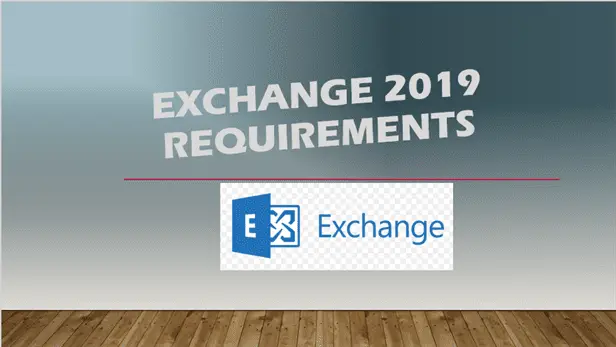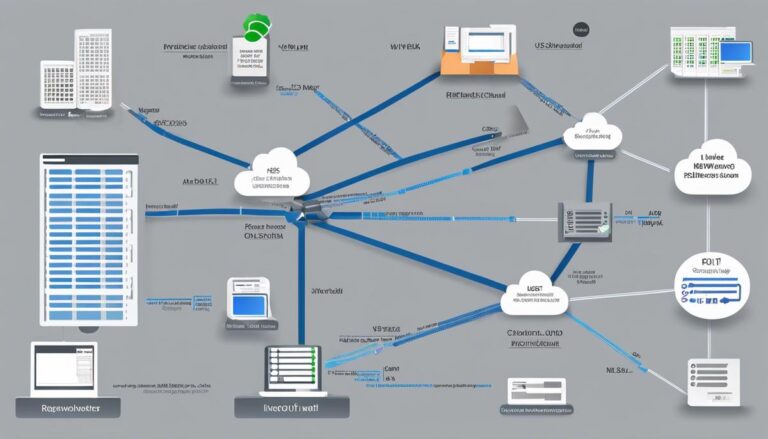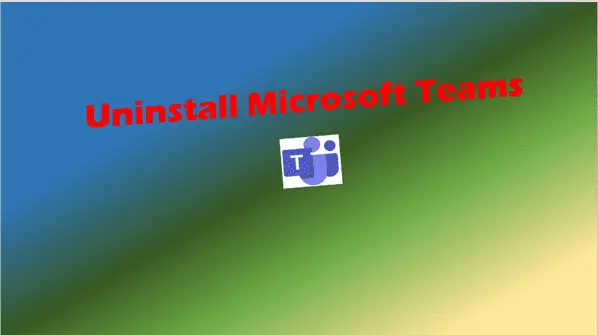Exchange 2019 Requirements: The Ultimate Guide for IT Pros
Uncover key Exchange 2019 requirements for seamless deployment. Our expert guide helps IT pros navigate hardware, software, and coexistence scenarios.
Are you an IT professional gearing up to deploy Microsoft Exchange Server 2019 in your organization? Whether you’re planning a production environment rollout or setting up a lab for testing, understanding the Exchange 2019 requirements is crucial for a successful implementation. In this comprehensive guide, we’ll dive deep into everything you need to know about Exchange 2019 system requirements, hardware specifications, and more.
Introduction – Exchange 2019 Requirements
Microsoft Exchange Server 2019 is a powerful email and calendaring platform designed for on-premises deployment. As the latest version in the Exchange Server family, it offers enhanced security, improved performance, and new features that cater to the evolving needs of modern businesses. However, to harness its full potential, you need to ensure your infrastructure meets the necessary Exchange 2019 requirements.
In this article, we’ll explore:
- System requirements for Exchange 2019
- Hardware specifications for optimal performance
- Supported operating systems and coexistence scenarios
- Network and Active Directory requirements
- RAM and storage considerations
- Licensing and support information
Whether you’re upgrading from an earlier version or deploying Exchange for the first time, this guide will equip you with the knowledge to make informed decisions and avoid common pitfalls.
Exchange 2019 System Requirements
Supported Operating Systems
One of the first Exchange 2019 requirements to consider is the operating system. Exchange Server 2019 is designed to work with specific versions of Windows Server. Here’s what you need to know:
- Mailbox server role: Windows Server 2019 Standard or Datacenter
- Edge Transport server role: Windows Server 2019 Standard or Datacenter
- Management tools: Windows Server 2019 Standard or Datacenter, or 64-bit edition of Windows 10
It’s important to note that Exchange 2019 is not compatible with earlier versions of Windows Server, such as Windows Server 2016 or Windows Server 2012 R2.
Hardware Requirements
Meeting the Exchange 2019 hardware requirements is essential for ensuring smooth operation and optimal performance. Let’s break down the key components:
Processor (CPU)
- 64-bit processor supporting Intel 64 architecture (formerly known as Intel EM64T) or AMD64 platform
- Intel Itanium IA64 processors are not supported
- Recommended: Up to 2 processor sockets on physical machines
RAM (Memory)
RAM requirements vary depending on the server role:
- Mailbox server: Minimum 128 GB RAM recommended
- Edge Transport server: Minimum 64 GB RAM recommended
Exchange 2019 supports up to 256 GB RAM, allowing for improved performance in large-scale deployments.
Disk Space
Ensure you have sufficient disk space for a smooth installation and operation:
- At least 30 GB of free space on the drive where Exchange will be installed
- Minimum 200 MB of free space on the system drive
- At least 500 MB of free space on the drive containing the message queue database
File System
Exchange 2019 requirements for file systems are as follows:
- NTFS: Required for system partition, Exchange binaries, diagnostic logging files, and transport database files
- ReFS: Supported for partitions containing mailbox databases, transaction logs, and content indexing files
Network and Active Directory Requirements
To ensure proper functionality, Exchange 2019 has specific requirements for your network and Active Directory environment:
- Domain Controllers: All domain controllers in the forest must run Windows Server 2012 R2 or later
- Active Directory Forest: Forest functional level must be Windows Server 2012 R2 or higher
- DNS: Supports contiguous, noncontiguous, single label, and disjoint namespaces
- IPv6: Supported when IPv4 is also installed and enabled
Exchange 2019 Coexistence and Upgrade Scenarios
If you’re considering upgrading to Exchange 2019, it’s essential to understand the supported coexistence scenarios:
- Exchange 2010 and earlier: Not supported
- Exchange 2013: Supported with Exchange 2013 Cumulative Update 21 (CU21) or later
- Exchange 2016: Supported with Exchange 2016 CU11 or later
- Mixed Exchange 2013 and 2016 environments: Supported if all servers meet the version requirements mentioned above
This information is crucial for planning your migration strategy and ensuring a smooth transition to Exchange 2019.
Exchange 2019 Licensing and Support
Understanding the licensing model and support lifecycle is crucial for long-term planning. Exchange Server 2019 follows the Fixed Lifecycle Policy, with the following key dates:
- Release date: October 22, 2018
- Mainstream support end date: January 9, 2024
- Extended support end date: October 14, 2025
These dates apply to both Enterprise and Standard editions of Exchange Server 2019.
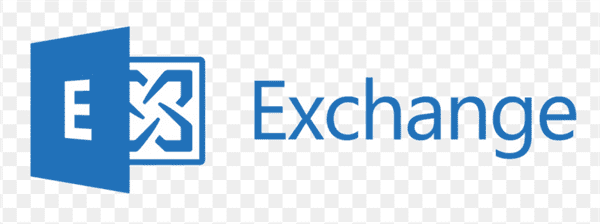
Deploying Exchange 2019: Best Practices and Considerations
Now that we’ve covered the basic Exchange 2019 requirements, let’s explore some best practices and considerations for deployment:
1. Sizing Your Environment
Proper sizing is crucial for optimal performance. Consider the following factors:
- Number of users
- Average mailbox size
- Expected growth
- Usage patterns (e.g., mobile device access, Outlook Web App usage)
Use Microsoft’s Exchange Server Role Requirements Calculator to help determine your hardware needs based on these factors.
2. High Availability and Disaster Recovery
Exchange 2019 offers robust high availability features. Consider implementing:
- Database Availability Groups (DAGs) for mailbox server redundancy
- Load balancing for client access services
- Site resilience for multi-site deployments
3. Security Considerations
Enhance the security of your Exchange 2019 deployment by:
- Implementing multi-factor authentication (MFA)
- Using SSL/TLS certificates for encrypted communications
- Regularly applying the latest security updates and cumulative updates
4. Performance Optimization
To get the best performance out of your Exchange 2019 deployment:
- Use solid-state drives (SSDs) for database and log files
- Implement proper storage tiering
- Configure anti-virus exclusions for Exchange-related processes and directories
5. Monitoring and Maintenance
Establish a robust monitoring and maintenance plan:
- Use built-in Exchange tools like the Managed Availability feature
- Implement third-party monitoring solutions for comprehensive insights
- Regularly review and analyze logs for potential issues
Exchange 2019 Features and Improvements
While understanding the Exchange 2019 requirements is crucial, it’s also important to be aware of the new features and improvements that make upgrading worthwhile:
- Improved search functionality: The search architecture has been redesigned for better performance and reliability.
- Enhanced security: New features like block of specific attachment types and anti-malware protection improvements.
- Calendar modernization: Improved calendar sharing and out-of-office settings.
- Performance enhancements: Better resource utilization and support for SSDs.
- Simplified architecture: Removal of Unified Messaging role simplifies deployment and management.
Troubleshooting Common Exchange 2019 Issues
Even with careful planning and adherence to Exchange 2019 requirements, you may encounter issues. Here are some common problems and their solutions:
- Installation failures: Often caused by unmet prerequisites. Double-check all system requirements and use the Exchange Setup log files for detailed error information.
- Performance issues: May be related to undersized hardware or misconfiguration. Review your sizing calculations and optimize server settings.
- Connectivity problems: Could be caused by networking issues or certificate problems. Verify network configurations and ensure SSL certificates are properly installed and trusted.
- Database mounting failures: Often related to storage issues or corruption. Check storage health and consider running database maintenance tools.
- Update installation failures: Ensure all prerequisites are met and that you’re installing the update in the correct order if upgrading from an earlier version.
Exchange 2019 vs. Exchange Online: Making the Right Choice
While this article focuses on Exchange 2019 requirements for on-premises deployment, it’s worth considering whether Exchange Online (part of Microsoft 365) might be a better fit for your organization. Here’s a quick comparison:
| Factor | Exchange 2019 (On-Premises) | Exchange Online |
|---|---|---|
| Initial costs | Higher (hardware, licenses) | Lower (subscription-based) |
| Ongoing maintenance | Managed by your IT team | Managed by Microsoft |
| Customization | More flexible | Limited to available features |
| Compliance | You control your data | Microsoft provides compliance features |
| Updates | Manual updates required | Automatically updated by Microsoft |
Consider your organization’s specific needs, resources, and long-term strategy when making this decision.
Key Takeaways
- Exchange 2019 requires Windows Server 2019 for mailbox and edge transport roles.
- Minimum recommended RAM is 128 GB for mailbox servers and 64 GB for edge transport servers.
- Coexistence is supported with Exchange 2013 (CU21+) and Exchange 2016 (CU11+), but not with Exchange 2010 or earlier.
- Both NTFS and ReFS file systems are used, depending on the server role and data type.
- Proper sizing, high availability planning, and security considerations are crucial for a successful deployment.
- Regular monitoring and maintenance are essential for optimal performance and reliability.
- Consider whether Exchange 2019 on-premises or Exchange Online better suits your organization’s needs.
FAQ
- Q: Can I install Exchange 2019 on Windows Server 2016? A: No, Exchange 2019 requires Windows Server 2019 Standard or Datacenter edition.
- Q: What is the minimum RAM requirement for Exchange 2019? A: The minimum recommended RAM is 128 GB for mailbox servers and 64 GB for edge transport servers.
- Q: Can Exchange 2019 coexist with Exchange 2010? A: No, Exchange 2019 does not support coexistence with Exchange 2010 or earlier versions.
- Q: What file systems are supported by Exchange 2019? A: Exchange 2019 supports both NTFS and ReFS file systems, depending on the server role and data type.
- Q: Is Exchange 2019 available as a trial version? A: Exchange 2019 is no longer available as a standalone trial. However, you can download and test the latest cumulative update.
- Q: What is the end-of-life date for Exchange 2019? A: Extended support for Exchange 2019 ends on October 14, 2025.
- Q: Can I use SSDs with Exchange 2019? A: Yes, Exchange 2019 supports and can benefit from the use of solid-state drives (SSDs) for improved performance.
- Q: What’s the maximum supported RAM for Exchange 2019? A: Exchange 2019 supports up to 256 GB of RAM.
- Q: Do I need to upgrade my Active Directory before installing Exchange 2019? A: Your Active Directory forest functional level must be at least Windows Server 2012 R2 or higher.
- Q: Can I manage Exchange 2019 from a Windows 10 workstation? A: Yes, you can install the Exchange management tools on a 64-bit edition of Windows 10.
By understanding these Exchange 2019 requirements and considerations, you’ll be well-prepared to deploy and manage a robust, efficient, and secure email environment for your organization. Remember to stay updated with the latest cumulative updates and best practices to ensure optimal performance and security of your Exchange 2019 deployment.
Recommended Further Reading:
Related Posts: