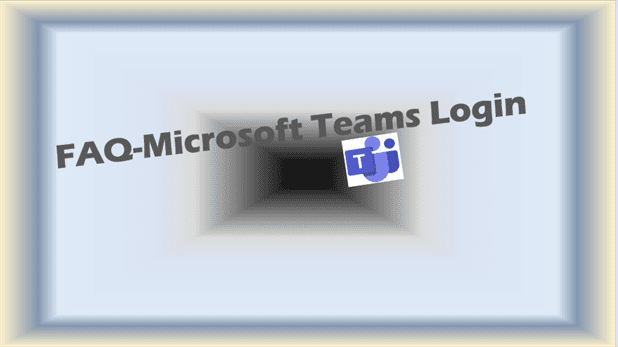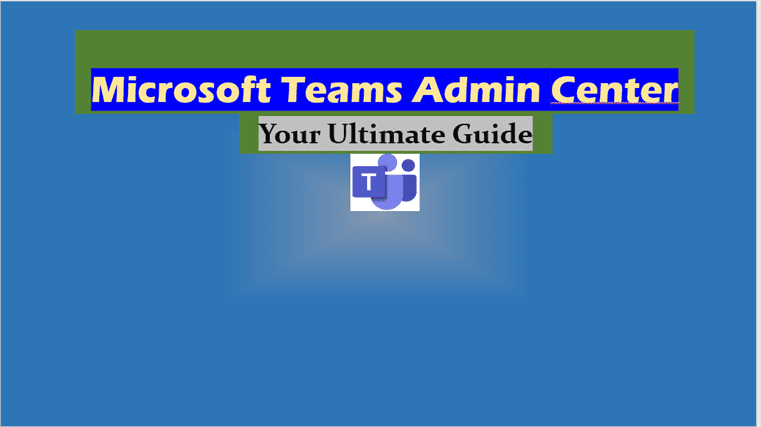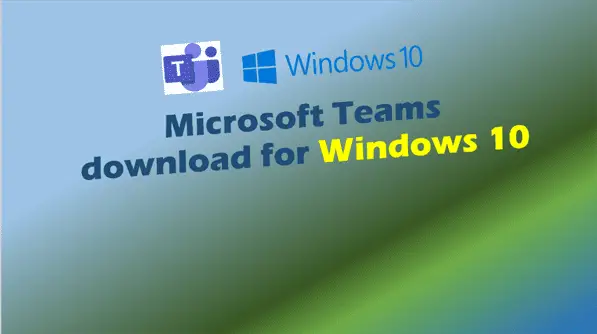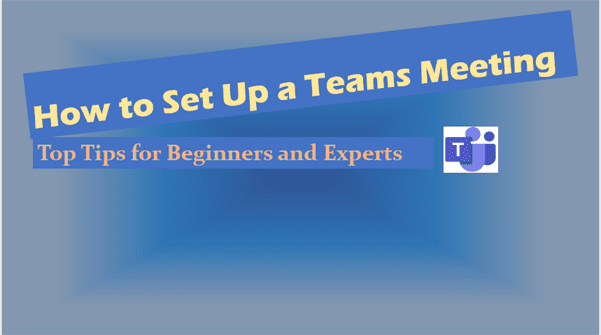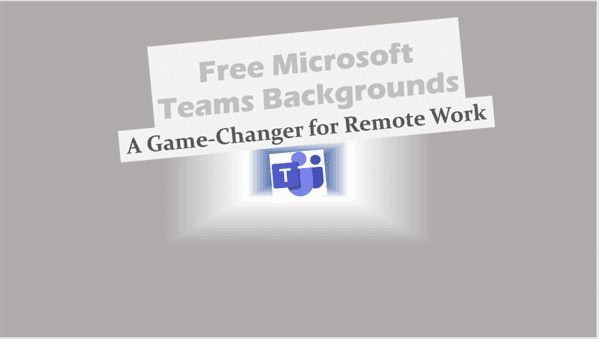FAQ-Microsoft Teams login
Welcome to our blog post – FAQ-Microsoft Teams Login! We’ve gathered the most up-to-date and relevant information to help you navigate the login process of Microsoft Teams.
As a business user, you need to be able to log in to Microsoft Teams quickly and efficiently in order to collaborate with your team and get your work done. However, sometimes the login process can be confusing or present unexpected issues. That’s where this FAQ-Microsoft Teams login guide comes in – We’ve compiled the most common questions and concerns about Microsoft Teams Login, along with helpful tips and troubleshooting advice, so you can easily access this powerful collaboration tool.
Whether you’re new to Microsoft Teams or a seasoned user, this guide will provide valuable insights and solutions to help you handle the login process. So, let’s get started and make Microsoft Teams Login a breeze!
FAQ-Microsoft Teams login
-
How do I log into Microsoft Teams?
To log into Microsoft Teams, you need to visit the Microsoft Teams login page and enter your credentials, which can be your Microsoft 365 account, school or work account, or personal Microsoft account. Once you enter your login credentials, you’ll be able to access all the features of Microsoft Teams.
-
How do I log into Microsoft Teams without the app?
You can log into Microsoft Teams without the app by using the web version of Microsoft Teams. Simply visit the Microsoft Teams website and enter your login credentials to access your account.
-
How do I connect to MS teams online?
To connect to MS Teams online, simply visit the Microsoft Teams website and enter your login credentials. You can then access all the features of Microsoft Teams online, including chats, meetings, and files.
-
How do I log into MS teams on my phone?
To log into MS Teams on your phone, you need to download the Microsoft Teams app from the App Store (for iOS devices) or Google Play Store (for Android devices). Once you download the app, open it and enter your login credentials to access your account.
-
Why can’t I access Microsoft Teams on my phone?
There could be several reasons why you can’t access Microsoft Teams on your phone, including outdated app version, connectivity issues, or server downtime. Try updating the app, checking your network connection, or contacting Microsoft support for further assistance.
-
How do I use Microsoft Teams on my iPhone?
To use Microsoft Teams on your iPhone, download the Microsoft Teams app from the App Store, open it, and sign in with your login credentials. Once you’re logged in, you can use all the features of Microsoft Teams on your iPhone, including chats, meetings, and files.
-
Can I join a Teams meeting on my iPhone?
Yes, you can join a Teams meeting on your iPhone by using the Microsoft Teams app. Simply open the app, tap on the meeting link or enter the meeting ID, and join the meeting.
-
Why can’t I use Teams on my iPhone?
There could be several reasons why you can’t use Teams on your iPhone, including outdated app version, connectivity issues, or server downtime. Try updating the app, checking your network connection, or contacting Microsoft support for further assistance.
-
Why can’t I join Microsoft Teams on my iPhone?
There could be several reasons why you can’t join Microsoft Teams on your iPhone, including incorrect login credentials, connectivity issues, or permission restrictions. Make sure you’re using the correct login credentials, check your network connection, and contact your IT administrator if you’re still having issues.
-
Why can’t I access my Microsoft Teams?
There could be several reasons why you can’t access your Microsoft Teams, including server downtime, permission restrictions, or connectivity issues. Try checking your network connection, contacting your IT administrator, or waiting for server issues to be resolved.
-
Why I Cannot Connect to Microsoft Teams?
There could be several reasons why you cannot connect to Microsoft Teams, including network connectivity issues, server downtime, or permission restrictions. Try checking your network connection, waiting for server issues to be resolved, or contacting Microsoft support for further assistance.
-
Can I use my phone for a Teams meeting?
Yes, you can use your phone for a Teams meeting by using the Microsoft Teams app. Simply open the app, tap on the meeting link or enter the meeting ID, and join the meeting.
Related Post: