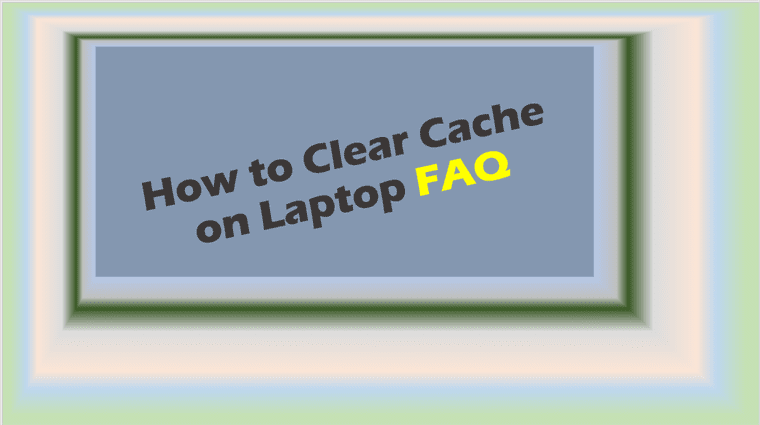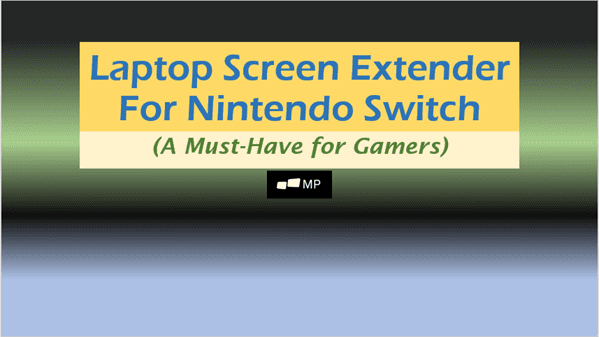Fixing a Surface Laptop Keyboard: A User’s Guide
surface laptop keyboard not working
Our reliance on technology has been continuously growing, and amongst the most vital aspects of our devices are their input systems. In the Microsoft Surface Laptop’s case, the keyboard is a critical part that primarily governs its functionality. Unfortunately, there can be times when the keyboard might stop working properly due to a variety of reasons, ranging from software and hardware malfunctions. This piece provides a detailed exploration of troubleshooting the Surface Laptop Keyboard issues, understanding the basics of keyboard hardware, and resolving the problem with software fixes and updates.
Troubleshooting surface laptop keyboard issues
Pinpointing Common Issues in Surface Laptop Keyboards and Maximizing Efficiency
Surface laptop keyboards, like all sophisticated tech products, function smoothly until they don’t. It’s Murphy’s Law applied to technology. They’re well designed, perform brilliantly, but they’re not exempt from occasional problems. Here are some common issues plaguing these keyboards and, importantly, how to identify them, ensuring users can keep their tech-savvy lives on track.
Sticky or Unresponsive Keys
Sticky or unresponsive keys are one of the most common complaints arising from users. This typically occurs due to dust accumulation or food crumbs slipping underneath the keys. The symptom is easy to identify – a key doesn’t respond as expected, or it responds delayed or overly dense when clicked.
Erratic Touchpad Behavior
Microsoft Surface laptops integrate the keyboard and touchpad into a single unit. Therefore, malfunctioning in one can inadvertently affect the other. Users may experience the cursor jumping around randomly or keys triggering without any pressing. Erratic touchpad behavior is an issue that can stem from driver problems, hardware issues, or even a simple function lock setting.
Random Characters Typing
Often surface laptop users experience random characters appearing on-screen while typing. In most cases, this can be attributed to a faulty keyboard driver or incorrect keyboard settings, which aren’t always immediately apparent.
Keys Functioning Incorrectly
Despite the keys appearing physically fine, they might not be functioning as expected. For instance, you might press ‘A,’ but it types ‘S.’ This problem might result from outdated or corrupted drivers.
Automatic Backspacing
This issues pops up when the laptop starts deleting characters on its own. And it’s as frustrating as it sounds. While this may initially appear as a software issue, it’s typically a result of a misbehaving key getting stuck or sent into overdrive unwittingly.
Keyboard Not Recognizing By System
You properly press the keys, and yet, nothing appears on your display, the ultimate invisible typing. This is most commonly a driver issue, but a faulty connection may also be the culprit.
So what’s the takeaway here? Tech problems are inevitable, but they don’t have to leave you in dismay. Pinpointing common issues with surface laptop keyboards and their accompanying signs will help manage these occurrences better. By recognizing these signs, you can quickly address the problem, saving you time and sanity. Although these problems can be annoying, they’re solvable. The goal here is efficiency, keeping you properly armed in the digital realm, where your tech never skips a beat.

Photo by claybanks on Unsplash
Understanding basic keyboard hardware
Unraveling Keyboard Hardware: A Guide to Troubleshooting Common Issues
In the sphere of digital technology, keyboards are often overlooked pieces of hardware. Yet, they’re integral to the unimpeded flow of our daily digital transactions. Comprehending the fundamentals of keyboard hardware and its related malfunctions can make your life remarkably easier. Hence, let’s delve into the inner workings of the keyboard and explore subsequent solutions for common issues.
The backbone of keyboard operations is a principle called the ‘keyboard matrix’. In essence, a matrix is a grid-like organization where each key corresponds to a unique intersection of a ‘row’ and a ‘column’ line on the circuit. Fortified under each key, we find the keycap and switch mechanism, maintained by a series of circuits connected to a controller within the keyboard. When a key is pressed, the circuit at that specific intersection is completed and a signal is sent to your PC, identifying the key.
Now, let’s discuss the complications that weren’t covered before, starting with issues like key chattering or ghosting. Key chattering is a glitch where unintentionally, a single key press leads to multiple inputs being registered. This typically transpires due to defects in the key switch. The solution? Software intervention using keyboard chattering software or, if you’re tech-savvy, soldering a new switch onto the keyboard matrix.
Meanwhile, key ghosting emerges as an output when non-existent keys appear to be pressed by the system. This stems from pressing multiple keys in proximity concurrently, confusing the keyboard matrix. Many high-end keyboards now come with ‘Anti-Ghosting’ capabilities to prevent this issue. Should your keyboard lack such a feature, consider an upgrade.
Incorrect key inputs occur when pressing a certain key results in a different character being registered on the system. This often results from incorrect input language settings on your computer. A quick dive into the ‘Language Preferences’ menu should allow you to adjust these settings and resolve the issue.
Occasionally, we encounter peculiar scenarios where the keyboard starts typing on its own, termed ‘Keyboard Ghost Typing.’ This problem frequently originates from a short circuit caused by accumulated dust or a spill. A detailed clean may solve this problem, although serious cases might necessitate professional servicing or even replacement.
A ‘Dead Key’ is when a key fails to work despite all the above solutions. This is often caused by a faulty keyboard matrix. On mechanical keyboards, replacing the specific key switch could resolve the problem. Otherwise, a replacement of the entire keyboard could be the inevitable solution.
Lastly, one issue that trumps all others by leaving users in despair is when the keyboard fails to be detected by the system entirely. This could be due to a faulty USB port, in which case trying a different port could resolve the issue, or it might be an indicator that the keyboard’s internal circuitry has reached the end of its lifespan.
In our tech-driven society, quick problem-solving can save valuable time and make life easier, and understanding the mechanics of everyday hardware like keyboards is no different. Next time your keyboard presents an exasperating problem, don’t fret. Use your knowledge, stay rational and find a tech-based solution. Technology, after all, is the able ally of humankind.

Software fixes and updates
Heading towards the resolution, it’s crucial to be familiar with how software fixes and updates play a crucial role in resolving various issues experienced by the surface laptop keyboard.
Operating systems, just like physical hardware, also encounter problems and bugs that may lead to peripheral components, such as the keyboard, malfunctioning. As tech enthusiasts, we understand this relationship and know we should not overlook the role of up-to-date software in fixing these problems.
Software fixes through updates, commonly known as patches, are released periodically by system developers. These patches take care of known bugs, security vulnerabilities, and overall system performance enhancements, including the improvement of peripheral device performance like the laptop keyboard.
Primarily, patches ensure that the device drivers, including those controlling the keyboard, are updated. Updated drivers ensure smoother communication between the keyboard hardware and the system, boosting functionality, and potentially resolving anomalies.
Sometimes, the surface laptop might have automatically downloaded a faulty driver, leading to keyboard issues. In this case, selecting the option to ‘Roll Back Driver’ in the device settings can quickly rectify the problem.
Following that, ensuring your Surface Laptop has the latest system and firmware updates can be crucial in troubleshooting keyboard issues. Microsoft releases updates periodically that take care of known issues. These software fixes can sometimes directly address keyboard-related problems or indirectly improve keyboard performance by enhancing overall system operation.
Moreover, the system’s BIOS (Basic Input/Output System), which initiates the hardware when a computer is started, can cause keyboard problems if outdated or corrupted. It’s prudent to ensure the BIOS in your Surface Laptop is up-to-date. Manufacturer-released software updates typically include a BIOS update.
Lastlly, certain third-party software can also cause keyboard malfunctions. They may conflict with the system’s configuration leading to peripheral component issues. Regular software updates from these third-party vendors can alleviate such conflicts, restoring keyboard functionality.
Technology has given us the power to transform and automate. Hence, when it comes to troubleshooting, enthusiasts like us often leverage technology to carry out most of the heavy lifting. While the physical component of the keyboard is important, addressing software-related problems is equally if not more important for optimal performance.
Software fixes and updates are a prerequisite in today’s dynamic technological environment. They iron out the creases in our digital experience by addressing evident and underlying issues, which, in this case, are our unresponsive keyboard keys. And, as we always say, stay updated, stay ahead!

Through the course of this piece, we delved into effective troubleshooting methods that are instrumental in identifying and addressing Surface Laptop keyboard malfunctions. Additionally, gaining insights about the basic keyboard components adds to our diagnostic skills or, at the very least, helps us communicate better with tech support. Lastly, we uncovered how software fixes and driver updates can significantly aid in resolving these keyboard issues, along with a concise guide on how to implement these updates on a Surface laptop. It’s often a challenging journey navigating and resolving tech issues. Still, with the right knowledge, even the most complex problems can be broken down into manageable steps.