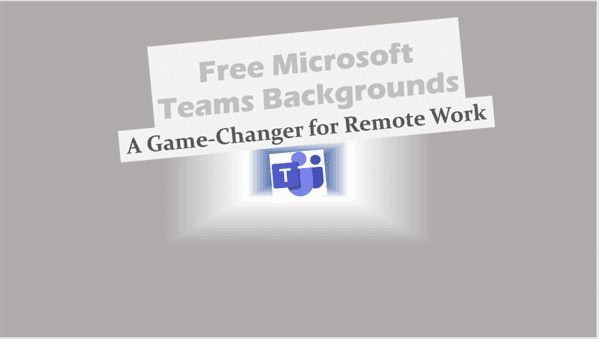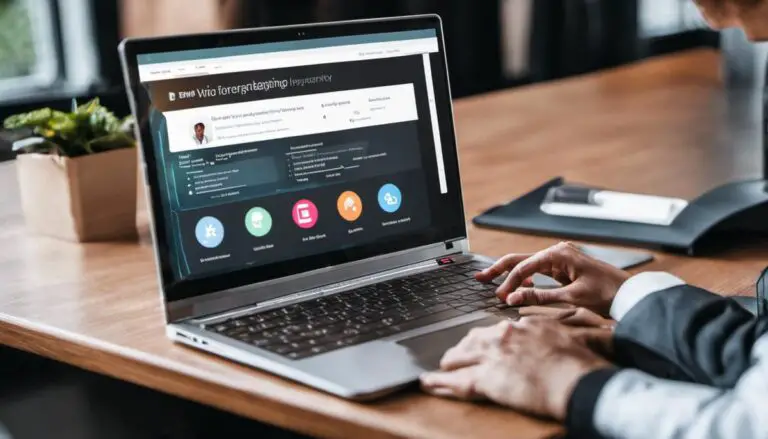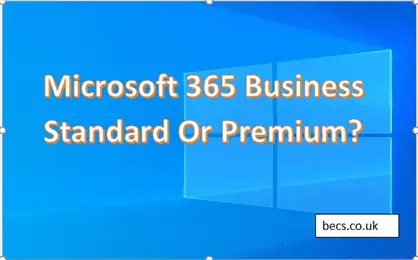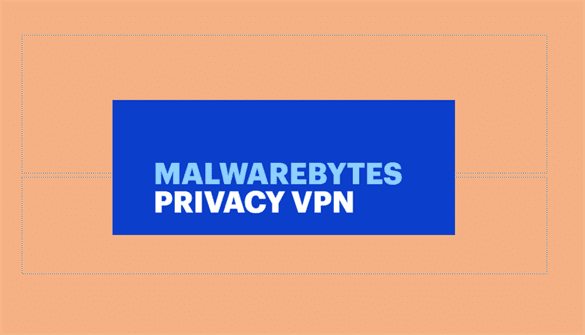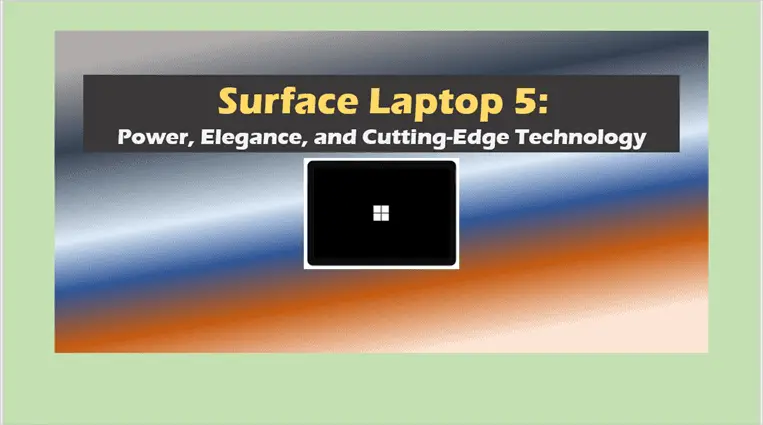Free Microsoft Teams Backgrounds: A Game-Changer for Remote Work.
Free Microsoft Teams Backgrounds: A comprehensive guide to enhance your digital meetings.
In today’s digital era, where virtual meetings have become the norm, the backdrop you choose plays a pivotal role in setting the tone. Enter Free Microsoft Teams Backgrounds.
As you, an avid internet user, navigate through countless online meetings, you’ve probably realized the importance of a captivating background.
It’s not just about aesthetics; it’s about conveying a message, showcasing professionalism, or simply adding a touch of personality.
This guide delves deep into the world of Microsoft Teams backgrounds, offering insights, tips, and a plethora of options to elevate your virtual presence.
So, buckle up and get ready to transform your digital meetings!
Free Microsoft Teams backgrounds Blog Post Summary:
In this comprehensive guide on Free Microsoft Teams Backgrounds, we’ve explored the evolution of Teams backgrounds, provided step-by-step instructions on customizing them, and delved into best practices to ensure a professional appearance.
From animated backgrounds to themes for every occasion, the article offers a treasure trove of information.
Whether you’re a professional aiming to impress or just looking to add some fun to your meetings, there’s a background for every need.
Dive in, explore, and let your virtual meetings be a testament to your creativity and style!
Free Microsoft Teams backgrounds: Introduction
Introduction to Microsoft Teams and the importance of virtual backgrounds
In today’s digital age, Microsoft Teams has become an indispensable tool for countless professionals worldwide. As you navigate the realm of virtual meeting aesthetics, you’ll quickly realize the transformative power of Teams meeting visuals.
Gone are the days when video calls were just about seeing faces. Now, it’s about setting the right ambiance, conveying professionalism, or simply adding a touch of fun to your meetings.
The rise of remote work and the need for professional and fun backgrounds.
With the unprecedented rise of remote work, the demand for dynamic and engaging backgrounds has skyrocketed.
Whether you’re presenting a quarterly report to stakeholders or celebrating a colleague’s birthday, the backdrop matters.
It’s not just about what you say; it’s also about where you virtually say it from.
Imagine logging into a team meeting from a serene beach or the bustling streets of New York, all while sitting in your home office.
Or perhaps you’d prefer a quirky Star Wars theme for a casual team catch-up?
The possibilities are endless, and with tools like Microsoft’s Official Guide on Teams Backgrounds, you can master the art of digital meeting backgrounds.
And if you’re keen on ensuring every virtual interaction is top-notch, don’t miss out on these Virtual Meeting Best Practices.
Dive in, explore, and let your Teams meetings be a reflection of your creativity and professionalism.
Free Microsoft Teams backgrounds: Exploring Microsoft Teams Backgrounds
1. The Evolution of Microsoft Teams Backgrounds
From its inception, Microsoft Teams has been a game-changer in the realm of digital collaboration. But as with all great tools, it has evolved. Initially, Teams was all about virtual meeting aesthetics and ensuring clear communication.
However, as the platform matured, so did its features. The introduction of the background feature was a pivotal moment. No longer were users confined to their immediate surroundings.
With a simple click, you could transport yourself to a professional office, a serene beach, or even outer space. This feature didn’t just enhance Teams meeting visuals; it revolutionized them.
2. How to Change Teams Background
Changing your Teams background is a breeze. Here’s a quick guide:
- Open Microsoft Teams and join a meeting.
- Once in the meeting, click on the three dots (more actions).
- Select ‘Show background effects‘.
- Browse through the list of available backgrounds or upload your own.
- Click on the desired background and hit ‘Apply’.
For a more detailed walkthrough, check out the Microsoft’s Official Guide on Teams Backgrounds.
3. Microsoft Teams Background Images Folder
Ever wondered where Teams stores all those default backgrounds? Or perhaps you’re keen on adding a personal touch with custom images?
- Navigate to the ‘Uploads’ section within ‘Background effects’ in Teams.
- Here, you’ll find all the default backgrounds.
- To add custom ones, simply click on ‘Add new’ and select your preferred image.
Remember, the right background can set the tone for your meeting, so choose wisely!
4. Animated Teams Backgrounds
The world of Teams virtual backgrounds isn’t just static images. Enter the realm of animated backgrounds! These dynamic visuals can add a burst of energy to your meetings.
Whether it’s a softly cascading waterfall or a bustling cityscape, animated backgrounds bring a touch of life to your virtual space. To get started with animated backgrounds:
- Ensure your Teams software is updated.
- Browse online platforms that offer animated Teams background downloads.
- Once downloaded, add them to Teams just like any other custom background.
For a curated list of animated backgrounds, Virtual Meeting Best Practices has some fantastic recommendations.
5. Customizing Backgrounds for Different Occasions
Every occasion calls for a unique backdrop. Let’s explore some themes:
- Birthday: Celebrate with balloons, cakes, and confetti-filled backgrounds.
- Valentine’s Day: Set the mood with romantic sunsets or heart-filled visuals.
- Christmas: Snowy landscapes, twinkling lights, and festive trees.
- Baby Shower: Soft pastels, cute baby items, and joyful themes.
- Home Office: Sleek desks, bookshelves, and minimalist designs.
- Summer: Golden beaches, tropical fruits, and sunsets.
- Spring: Blooming flowers, green meadows, and clear blue skies.
- Beach: Waves crashing, sandy shores, and palm trees.
- Halloween: Spooky graveyards, haunted houses, and pumpkin themes.
Customizing your background for the occasion not only adds a personal touch but also shows your attendees that you’ve put thought into your presentation.
So, the next time you’re hosting a Teams meeting, remember to set the right scene!
Free Microsoft Teams backgrounds: Best Practices and Tips
1. Best Teams Backgrounds this year
As we navigate through this year, the world of Teams meeting visuals continues to evolve, offering a plethora of innovative and captivating backgrounds, including free Microsoft Teams backgrounds.
This year, the trend leans towards a blend of nature-infused designs and futuristic digital landscapes. Imagine attending a meeting with a backdrop of the Northern Lights or amidst a digital metropolis that looks straight out of a sci-fi novel.
The emphasis is on creating an environment that’s both engaging and relevant to the meeting’s context.
For those keen on staying ahead of the curve, Microsoft’s Official Guide on Teams Backgrounds offers a sneak peek into the most sought-after backgrounds this year.
2. Tips for a Professional Appearance
In the realm of digital meeting aesthetics, the background you choose speaks volumes about your professionalism.
It’s not just a visual treat; it’s a reflection of your brand, your work ethic, and your attention to detail. Here are some pointers to ensure you always strike the right chord:
- Consistency is Key: Stick to backgrounds that align with your brand or the theme of the meeting.
- Avoid Distractions: While it’s tempting to go for flashy designs, opt for backgrounds that are not too busy.
- Test Before You Present: Always preview your background to ensure it looks good and doesn’t pixelate.
For those who mean business, there’s a treasure trove of free professional Microsoft Teams backgrounds available online.
Platforms like Virtual Meeting Best Practices offer a curated list tailored for the corporate world.
3. Fun and Quirky Background Ideas
While professionalism is paramount, there’s always room for a bit of fun, especially in less formal settings.
If you’re in the mood to infuse some humor or pop culture into your meetings, here are some ideas:
- Comic Relief: Opt for backgrounds that feature comic strips or famous cartoon characters.
- Sci-Fi Enthusiasts: Star Wars backgrounds are all the rage. Whether you’re a Jedi or lean more towards the dark side, there’s something for every fan.
- Retro Vibes: Think 80s neon or 90s pop culture icons.
- Nature with a Twist: How about a serene beach with a lurking sea monster? Or a peaceful forest with UFOs in the sky?
Remember, the key is to choose a background that resonates with the mood of the meeting and the preferences of the attendees.
So, go on, let your creativity run wild and make your Teams meetings memorable!
Free Microsoft Teams backgrounds: FAQs
How do I add background images to Microsoft Teams?
It’s simple! Once you’re in a Teams meeting, click on the three dots (more actions) > ‘Show background effects’. Here, you can select from the default options or upload your own by clicking ‘Add new’.
Where can I find Microsoft Teams backgrounds for free download?
Numerous online platforms offer free Microsoft Teams backgrounds. One reliable source is Microsoft’s Official Guide on Teams Backgrounds, which provides a curated list.
How do I access the Teams background images folder?
Within Teams, navigate to ‘Background effects’ and go to the ‘Uploads’ section. This is where all default and custom backgrounds are stored.
Can I use animated backgrounds in Microsoft Teams?
Absolutely! Animated backgrounds can be added just like static images. Ensure your Teams software is updated for the best experience.
Are there any themed backgrounds available for holidays or special occasions?
Yes, from Christmas to Halloween, there’s a plethora of themed backgrounds available. Platforms like Virtual Meeting Best Practices often feature seasonal collections.
What are the best sources for free Microsoft Teams backgrounds?
Apart from Microsoft’s official repository, websites dedicated to virtual meeting aesthetics and Teams meeting visuals frequently offer free Microsoft Teams backgrounds and premium backgrounds too.
Free Microsoft Teams backgrounds: Conclusion
In the digital age, where virtual meetings have become the norm, the backdrop you choose plays a pivotal role in setting the tone.
It’s not just about aesthetics; it’s about conveying a message, showcasing professionalism, or simply adding a touch of personality.
As you’ve discovered, Microsoft Teams offers a world of possibilities when it comes to backgrounds, especially free Microsoft Teams backgrounds.
From professional settings to quirky themes, there’s a backdrop for every occasion. So, as you embark on your next virtual meeting, take a moment to select the perfect scene.
Dive deep, explore the myriad options, and let your virtual background be a testament to your creativity and style.
Posts Related to Free Microsoft Teams backgrounds:
- How to Schedule a Teams Meeting: Tips and Tricks
- Is Microsoft Teams Free for Business Use?
- IT Services for SMB
More External Information on Free Microsoft Teams backgrounds:
- Microsoft’s Official Guide on Teams Backgrounds – “Official Microsoft Guide”
- Virtual Meeting Etiquette – “Virtual Meeting Best Practices”
- Digital Collaboration Tools Comparison – “Comparing Digital Collaboration Tools”