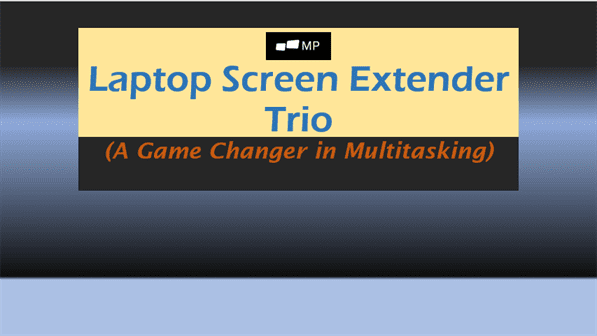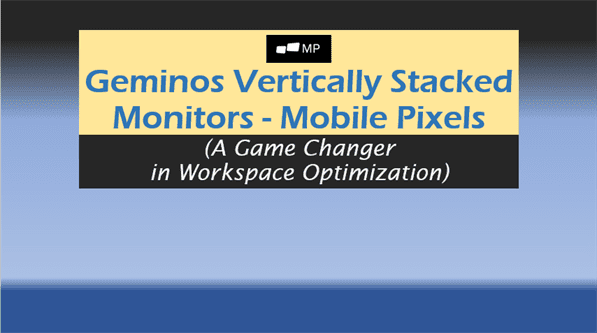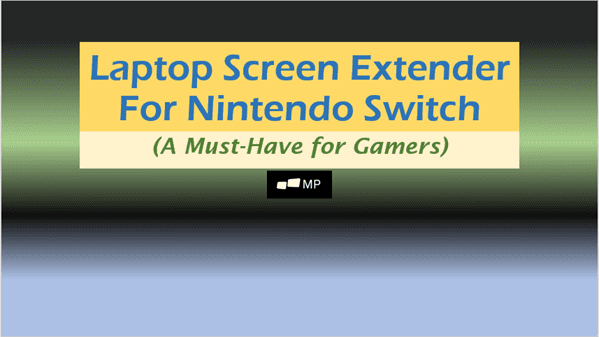Free Version of Photoshop: The Ultimate Guide to Photoshop Alternatives for IT Users
Looking for a free version of Photoshop? Explore top alternatives like GIMP and Krita. Learn advanced techniques and choose the perfect tool for your needs.
In today’s digital age, image editing has become an essential skill for IT professionals, designers, and hobbyists alike. While Adobe Photoshop reigns supreme in the world of photo manipulation, its hefty price tag can be a significant barrier for many users. But fear not! The quest for a free version of Photoshop or suitable alternatives is not in vain. In this comprehensive guide, we’ll explore the landscape of free Photoshop alternatives, empowering you to unleash your creativity without breaking the bank.
Introduction: The Search for a Free Version of Photoshop
Adobe Photoshop has long been the industry standard for photo editing and graphic design. Its powerful features and versatile toolkit have made it indispensable for professionals across various fields. However, the software’s subscription-based model can be cost-prohibitive for many users, especially those just starting their journey in digital art or working on a tight budget.
This has led to a growing demand for free programs similar to Photoshop, sparking the development of numerous open-source and freeware alternatives. These tools aim to provide comparable functionality to Photoshop while remaining accessible to all users, regardless of their financial constraints.
In this article, we’ll dive deep into the world of free Photoshop alternatives, exploring their features, strengths, and limitations. Whether you’re an IT professional looking to expand your toolkit or a hobbyist eager to explore digital art, this guide will help you find the perfect replacement for Photoshop that suits your needs and budget.
The Reality of a “Free Version of Photoshop”
Before we delve into the alternatives, it’s important to address a common misconception: there is no official “free version of Photoshop” provided by Adobe. However, Adobe does offer several options that provide limited access to Photoshop or similar functionality:
- Adobe Photoshop Free Trial: Adobe offers a 7-day free trial of Photoshop, allowing users to explore its full features without any cost. This is an excellent way to test the software before committing to a subscription.
- Adobe Photoshop Express: This is a simplified, free version of Photoshop available as a mobile app. It offers basic photo editing tools suitable for quick edits and enhancements on the go.
- Adobe Creative Cloud Express: Formerly known as Adobe Spark, this web-based tool provides some photo editing capabilities along with design features. While not as powerful as Photoshop, it offers a free tier with basic functionality.
While these options provide some access to Adobe’s ecosystem, they don’t offer the full power of Photoshop for free in the long term. This is where alternative software comes into play, offering robust features without the ongoing cost.

Top Free Alternatives to Photoshop
Now, let’s explore some of the best free Photoshop alternatives available for IT users and enthusiasts:
1. GIMP (GNU Image Manipulation Program)
GIMP is often hailed as the most powerful free alternative to Photoshop. This open-source software offers a comprehensive set of tools that rival many of Photoshop’s features.
Key Features:
- Layer-based editing
- Extensive set of painting tools
- Advanced photo retouching
- Support for various file formats, including PSD
- Customizable interface
- Expandable via plugins
Pros:
- Robust feature set comparable to Photoshop
- Active community for support and resources
- Available on multiple platforms (Windows, macOS, Linux)
Cons:
- Steeper learning curve compared to some alternatives
- Interface may feel less polished than Photoshop
2. Photopea
Photopea is a web-based application that closely mimics Photoshop’s interface and functionality. It’s an excellent option for those familiar with Photoshop’s layout.
Key Features:
- Supports PSD, Sketch, XD, and other file formats
- Layer styles and blending modes
- Brush and pen tools
- Text editing
- Smart object support
Pros:
- No installation required, runs in the browser
- Familiar interface for Photoshop users
- Regularly updated with new features
Cons:
- Requires an internet connection
- Free version includes ads
3. Krita
While primarily aimed at digital painting, Krita also offers robust photo editing capabilities. It’s particularly popular among artists for its brush engine.
Key Features:
- Advanced brush engine with customizable brushes
- Layer management and blending modes
- Vector tools
- Animation support
Pros:
- Intuitive interface
- Excellent for digital painting and illustration
- Regular updates and active development
Cons:
- Less focused on photo editing compared to other alternatives
4. Paint.NET
Paint.NET is a user-friendly alternative that strikes a balance between simplicity and functionality. It’s particularly popular among Windows users.
Key Features:
- Layer support
- Plugin system for extended functionality
- Basic photo editing tools
- Simple, intuitive interface
Pros:
- Easy to learn and use
- Faster performance on less powerful computers
- Regular updates
Cons:
- Only available for Windows
- Less advanced features compared to Photoshop or GIMP
5. Pixlr
Pixlr offers two versions: Pixlr X (simpler) and Pixlr E (advanced). Both are web-based and provide a range of photo editing tools.
Key Features:
- Layer support (in Pixlr E)
- Variety of filters and adjustments
- Basic retouching tools
- No account required for basic use
Pros:
- Accessible from any device with a web browser
- User-friendly interface
- Suitable for quick edits and basic designs
Cons:
- Advanced version (Pixlr E) has a learning curve
- Requires an internet connection

Comparison of Free Photoshop Alternatives
To help you choose the right tool for your needs, let’s compare these alternatives across key aspects:
| Feature | GIMP | Photopea | Krita | Paint.NET | Pixlr |
|---|---|---|---|---|---|
| Platform | Windows, macOS, Linux | Web-based | Windows, macOS, Linux | Windows | Web-based |
| User Interface | Complex | Similar to Photoshop | Artist-friendly | Simple | Simple to Moderate |
| Layer Support | Yes | Yes | Yes | Yes | Yes (Pixlr E) |
| File Format Support | Extensive | Extensive | Good | Good | Limited |
| Plugin Support | Yes | No | Yes | Yes | No |
| Learning Curve | Steep | Moderate | Moderate | Easy | Easy to Moderate |
| Best For | Advanced editing | Photoshop users | Digital painting | Quick edits | Basic to moderate editing |
Tips for Transitioning from Photoshop to Free Alternatives
If you’re used to Photoshop and are considering switching to a free alternative, here are some tips to make the transition smoother:
- Explore tutorials: Each software has its own set of tutorials and guides. Invest time in learning the new interface and tools.
- Customize the interface: Many free alternatives allow interface customization. Set it up to match your workflow as closely as possible.
- Use keyboard shortcuts: Learn the keyboard shortcuts for your new software to speed up your workflow.
- Join community forums: Engage with the user community for tips, tricks, and support.
- Start with simple projects: Begin with basic tasks and gradually move to more complex projects as you become familiar with the new software.
- Be patient: Remember that there will be a learning curve. Give yourself time to adjust to the new environment.
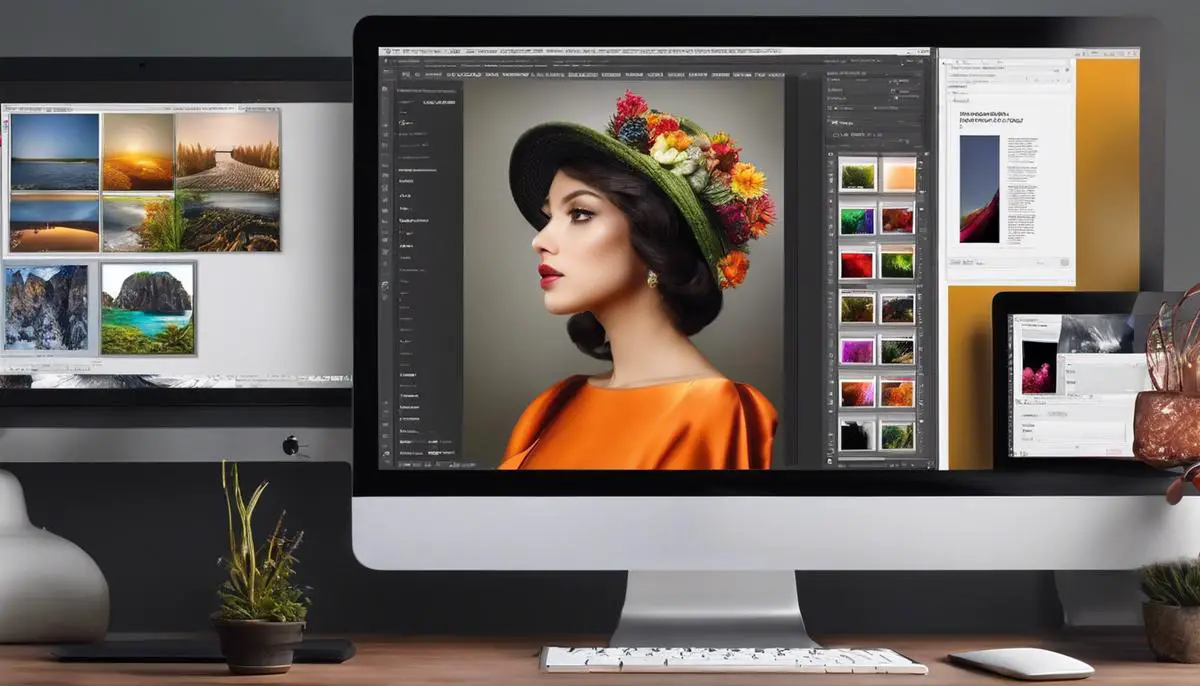
Advanced Techniques in Free Photoshop Alternatives
While free alternatives may not offer all the advanced features of Photoshop, many still support sophisticated editing techniques. Here are some advanced techniques you can explore in free Photoshop alternatives:
1. Layer Masks and Blending Modes
Most advanced free alternatives like GIMP and Krita support layer masks and blending modes, allowing for non-destructive editing and creative compositing.
2. RAW Image Processing
Some free alternatives, particularly GIMP with the right plugins, can handle RAW image files, giving you more control over your photo edits.
3. Frequency Separation
This advanced retouching technique, popular in portrait editing, can be achieved in GIMP and some other alternatives with a bit of setup.
4. Focus Stacking
For macro and landscape photographers, focus stacking can be performed in GIMP using layer alignment and masking techniques.
5. HDR Imaging
High Dynamic Range (HDR) imaging can be achieved in some free alternatives by combining multiple exposures.
6. Digital Painting and Illustration
Krita excels in this area, offering advanced brush engines and painting tools that rival professional software.
7. Scripting and Automation
GIMP supports scripting in various languages, allowing for automation of repetitive tasks, similar to Photoshop’s actions.
The Future of Free Photoshop Alternatives
As technology advances, free Photoshop alternatives continue to evolve, narrowing the gap between themselves and paid software. Here are some trends to watch:
- AI-powered tools: Expect to see more AI-driven features in free alternatives, such as intelligent selection tools and automatic adjustments.
- Cloud integration: More alternatives may offer cloud storage and collaboration features, enhancing workflow for teams.
- Mobile compatibility: With the rise of mobile editing, free alternatives are likely to improve their mobile offerings or develop companion apps.
- Specialization: Some alternatives may focus on specific niches, like illustration or photo retouching, offering specialized tools for these areas.
- Community-driven development: Open-source alternatives will continue to benefit from community contributions, potentially accelerating feature development.
Key Takeaways
- While there’s no official “free version of Photoshop,” numerous powerful alternatives exist.
- GIMP offers the most comprehensive feature set among free alternatives.
- Web-based options like Photopea provide Photoshop-like functionality without installation.
- Specialized tools like Krita excel in digital painting and illustration.
- The choice of alternative depends on your specific needs, skill level, and preferred workflow.
- Free alternatives continue to evolve, narrowing the gap with paid software.
- Learning resources and community support are crucial when transitioning to a new tool.

FAQ: Free Version of Photoshop and Alternatives
- Q: Is there a completely free version of Photoshop?
A: No, Adobe doesn’t offer a completely free version of Photoshop. However, they provide a 7-day free trial and Photoshop Express, a free mobile app with basic editing features. - Q: What is the best free alternative to Photoshop?
A: GIMP (GNU Image Manipulation Program) is often considered the best free alternative due to its comprehensive feature set and similarity to Photoshop. - Q: Can I open and edit PSD files without Photoshop?
A: Yes, several free alternatives like GIMP and Photopea can open and edit PSD files. - Q: Are free Photoshop alternatives suitable for professional work?
A: While they may have some limitations, many free alternatives are capable of professional-quality work. The suitability depends on your specific needs and expertise. - Q: Do I need to download software to edit photos like in Photoshop?
A: Not necessarily. Web-based tools like Photopea and Pixlr offer Photoshop-like functionality directly in your browser without requiring downloads. - Q: How do free Photoshop alternatives compare in terms of performance?
A: Performance varies depending on the software and your computer’s specifications. Generally, lightweight options like Paint.NET may perform better on less powerful machines. - Q: Can I use plugins with free Photoshop alternatives?
A: Some free alternatives, like GIMP and Paint.NET, support plugins that can extend their functionality. - Q: Are there any free alternatives specifically for digital painting?
A: Yes, Krita is a free, open-source alternative that excels in digital painting and illustration. - Q: How often are free Photoshop alternatives updated?
A: Update frequency varies by software. Open-source projects like GIMP and Krita are regularly updated, while others may have less frequent updates. - Q: Can I use free Photoshop alternatives for commercial projects?
A: Most free alternatives allow commercial use, but it’s always best to check the specific license terms for each software.
In conclusion, while Adobe Photoshop remains the industry standard, the world of free alternatives offers a wealth of options for IT users, designers, and hobbyists. Whether you’re looking for a powerful, full-featured editor like GIMP, a web-based solution like Photopea, or a specialized tool like Krita, there’s likely a free alternative that can meet your needs. By exploring these options and investing time in learning their capabilities, you can achieve professional-quality results without the hefty price tag of Photoshop.
Remember, the best tool is the one that fits your workflow and helps you achieve your creative vision. Don’t be afraid to experiment with different alternatives to find the perfect fit for your projects. Happy editing!
Posts Related to Free Version of Photoshop:
More Information: