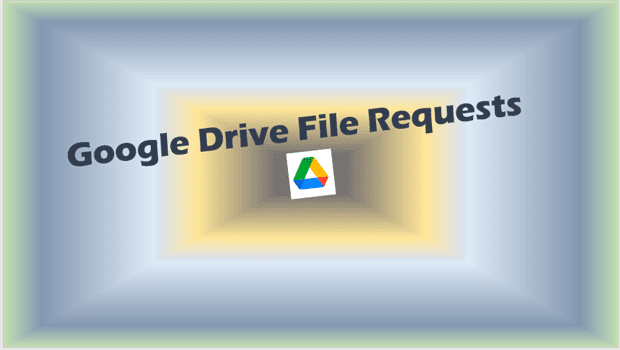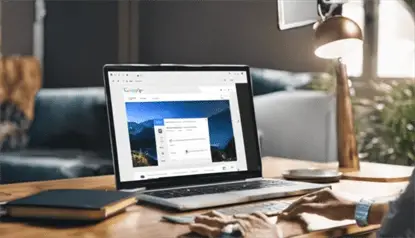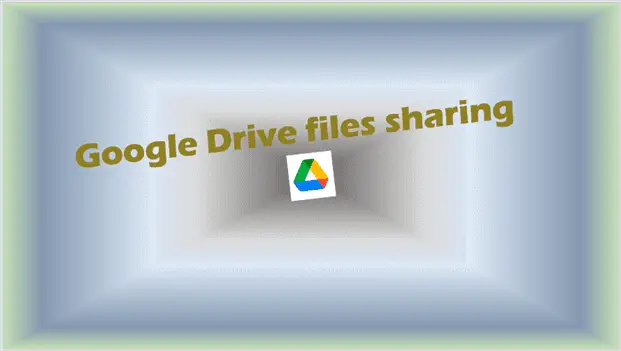Google Drive File Requests
Google Drive file requests, as a seasoned professional in the world of digital storage and file sharing, I can confidently say that Google Drive file request is one of the most powerful tools available for businesses today. With its user-friendly interface and seamless integration with other Google apps, it’s no surprise that Google Drive has become a go-to choice for millions of users around the globe.
In this blog post, I’ll be sharing my expertise on everything you need to know about Google Drive file request. From sending and receiving files to troubleshooting common issues, I’ll be walking you through every step of the process. Whether you’re a small business owner looking to streamline your file sharing process or a larger enterprise seeking a more efficient way to collaborate, this post has got you covered.
So, sit back, relax, and get ready to master the art of Google Drive file request. With my help, you’ll be well on your way to efficient and hassle-free file sharing in no time!
I. Introduction – Google Drive file requests
Explanation of what Google Drive file request is and its benefits
Google Drive file request is a powerful tool that allows users to send and receive files with ease. With its user-friendly interface and seamless integration with other Google apps, file request has become a go-to choice for millions of users around the world. In this article, we will explore everything you need to know about Google Drive file request, including its benefits, how to send and receive file requests, troubleshooting common issues, and more.
One of the key benefits of Google Drive file request is that it simplifies the file sharing process. Instead of having to email attachments back and forth or share folders with others, file request allows you to request files from specific individuals or groups, ensuring that you get the files you need in a timely manner. Additionally, file request is highly customizable, allowing you to set deadlines, customize request forms, and more.
Brief overview of the article’s content
Throughout this article, we will provide detailed instructions and tips on how to use Google Drive file request effectively. Whether you are a small business owner looking to streamline your file sharing process or a casual user seeking a more efficient way to share files with family and friends, we’ve got you covered. So, let’s dive in and explore the power of Google Drive file requests!
II. How to Send a File Request on Google Drive
Step-by-step guide on sending a file request on Google Drive
Sending a file request on Google Drive is a straightforward process that can be completed in just a few easy steps. To get started, follow these instructions:
- Log in to your Google Drive account and navigate to the folder where you would like to receive the requested files.
- Click on the “New” button in the top left corner of the screen, and select “File upload form” from the dropdown menu.
- Customize the form with a title and description, and choose the specific file types you want to receive.
- Select the “Send” button to generate a link that you can share with others.
- Share the link with individuals or groups from whom you want to request files.
Google Drive file request also offers a few different options that you can customize to fit your needs. For example, you can set a deadline for when files should be submitted or choose to receive email notifications when new files are uploaded.
Comparison with other file request services such as Dropbox and OneDrive
When compared to other file request services such as Dropbox and OneDrive, Google Drive file request stands out for its ease of use and integration with other Google apps. With Google Drive, you can request files and collaborate on them in real-time using tools such as Google Docs and Sheets.
Explanation of the different file request options available on Google Drive
In summary, sending a file request on Google Drive is a simple process that can be customized to fit your specific needs. With its powerful features and seamless integration with other Google apps, Google Drive file request is a top choice for businesses and individuals alike.
IV. Additional Tips and Tricks for Google Drive File Request
Here are some additional tips and tricks for using Google Drive file request:
File Request Pro and Other Paid Services
File Request Pro is a paid service that offers additional features such as customizable branding, file size limits, and more. While Google Drive file request is a powerful tool on its own, paid services such as File Request Pro may be worth considering for businesses or individuals with specific needs.
Google Drive File Upload Form
The Google Drive file upload form allows you to create a customized form that can be shared with others to request files. To use this feature, simply navigate to your Google Drive account, click on the “New” button, and select “File upload form” from the dropdown menu.
How to Recover a Requested File on Google Drive
If you have requested a file on Google Drive and are unable to find it, there are a few steps you can take to recover it. First, check your “Trash” folder to see if the file was accidentally deleted. If it’s not there, try searching for the file using the search bar in your Google Drive account. If you still can’t find it, you can reach out to the person who uploaded the file and request that they re-upload it.
Troubleshooting Common Issues
One common issue that users may encounter when using Google Drive file request is receiving an error message that says “Sorry, the file you have requested does not exist.” This can occur if the file has been deleted or if the link has expired. To fix this, you can try re-sending the file request or asking the person who uploaded the file to re-upload it.
In summary, while Google Drive file request is a powerful tool on its own, there are additional services and features that can enhance your experience. By understanding how to use the Google Drive file upload form, recover requested files, and troubleshoot common issues, you can make the most of this powerful tool and streamline your file sharing process.
V. FAQs on Google Drive File Request
Here are some frequently asked questions related to Google Drive file request:
What does “request access” mean on Google Drive?
“Request access” on Google Drive refers to the process of asking for permission to view or edit a file or folder that is owned by someone else. This is typically used to keep files secure and ensure that only authorized users have access.
How do I cancel a file request on Google Drive?
To cancel a file request on Google Drive, simply delete the request link or remove the file request from the folder’s settings. You can also edit the request to remove the option for others to upload files.
Why does Google Drive ask for permission when sending or receiving files?
Google Drive may ask for permission to access your files or folders in order to ensure that only authorized users have access. This helps to keep your files secure and prevent unauthorized access.
How does Google Drive file request compare to other file sharing and storage services?
Compared to other file sharing and storage services such as Dropbox and OneDrive, Google Drive file request offers seamless integration with other Google apps and a user-friendly interface. It also allows for real-time collaboration on files using tools such as Google Docs and Sheets.
In summary, understanding how to cancel a file request, what “request access” means, and why Google Drive may ask for permission can help you make the most of this powerful tool. And when compared to other file sharing and storage services, Google Drive file request stands out for its powerful features and seamless integration with other Google apps.
VI. Conclusion – Google Drive file requests
Summary of the article’s content
In conclusion, Google Drive file request is a powerful tool that simplifies the file sharing process and allows users to request and receive files with ease. Throughout this article, we have explored the benefits of Google Drive file request, how to send and receive file requests, troubleshooting common issues, and more.
By using Google Drive file request, you can streamline your file sharing process, ensure that the right people have access to the right files, and collaborate on those files in real-time using Google’s suite of productivity tools. Additionally, Google Drive file request is highly customizable, allowing you to set deadlines, customize request forms, and more.
Final thoughts on Google Drive file request and its importance in efficient file sharing.
Overall, Google Drive file request is an essential tool for businesses and individuals looking to share files efficiently and securely. With its ease of use, powerful features, and seamless integration with other Google apps, Google Drive file request is a top choice for anyone looking to optimize their file sharing process.
Related Posts:
Further Reading: