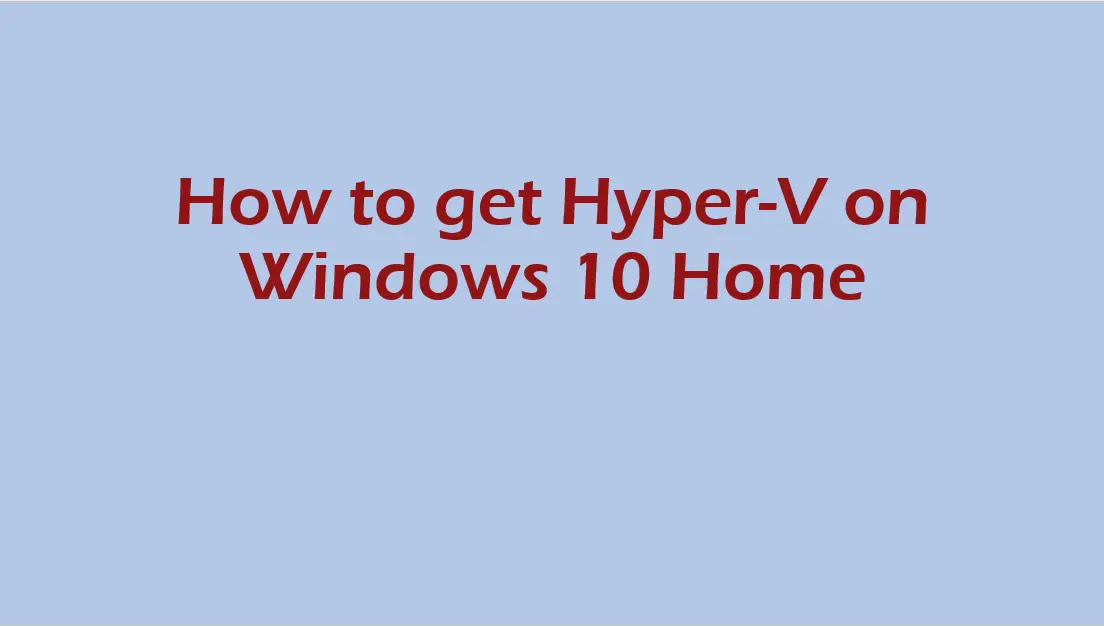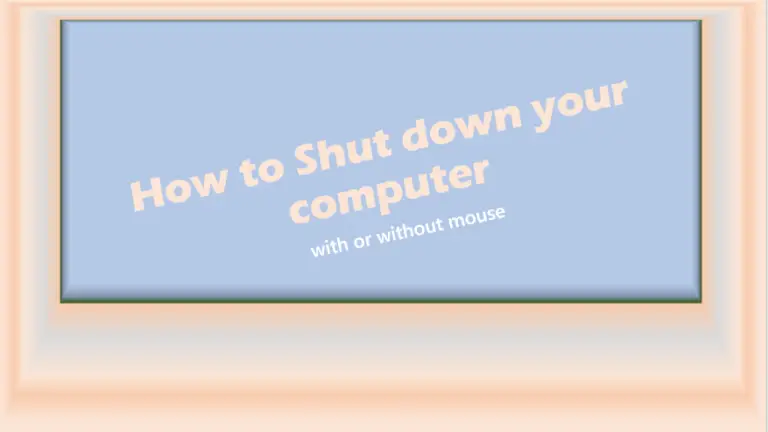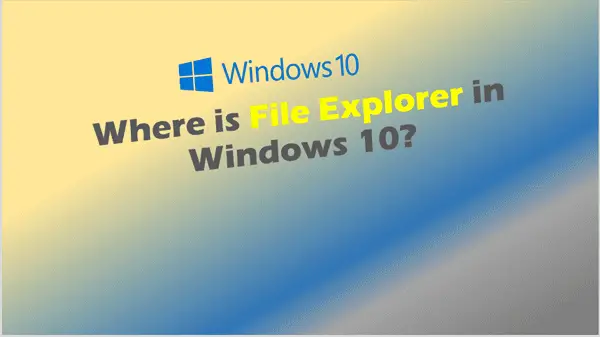How to get Hyper-V on Windows 10 Home
How to get Hyper-V on Windows 10 Home, is Hyper-V available on Windows 10 home? As you probably know the Hyper-V role cannot be installed on Windows 10 home default Operating System (OS) (out of the box).
However, there’s a way of getting the Hyper-V package added to your Windows 10 Home Operating System, if your Windows 10 Home PC meets the hardware requirements for running Hyper-V.
See how I did it under How to enable Hyper-V on Windows 10 Home here.
Is Hyper-V available on Windows 10 Home
Is Hyper-V available on Windows 10 Home? This question often arises when you want to try out a different OS or a different app. It may even be that you want to continue using a particular program that worked very well with a previous operating system (OS).
Whatever your reason might be, the answer is YES, Hyper-V is available on Windows 10 Home when you run scripts that add the Hyper-V feature to Windows 10 home.
Hyper-V on Windows 10 Home – Hardware Requirements
In order to run Hyper-V on Windows 10 Home, your PC needs to have these.
CPU – RAM – Storage Space
- 64-bit Processor with Second Level Address Translation (SLAT).
- CPU support for VM Monitor Mode Extension (VT-x on Intel CPU’s).
- Minimum of 4 GB memory. As virtual machines share memory with the Hyper-V host, you will need to provide enough memory to handle the expected virtual machine workload.
- A minimum of 100 GB available storage for one VM, however more is better.
Enable the following in the system BIOS:
- Virtualization Technology – may have a different label depending on motherboard manufacturer.
- Hardware Enforced Data Execution Prevention.
Download Hyper V for Windows 10
You cannot download Hyper V for Windows 10 in the normal way. However you can create a batch file that ADDs the Hyper-V package to your Windows 10 Home OS.
This is the script you need to create a batch file you’ll use to add Microsoft Hyper-V to your Windows 10 home OS.
Make a new folder on your C drive.
- Open C drive
- Right-Click anywhere and select New > Folder
- name folder Files (you can name this folder anything you like)
- Open folder Files
- Right-Click anywhere in Files folder and Select New > Text Document
- Double-Click on Text Document to open it
- you’re ready to type your script as shown below.
(Please note: the line numbers (1 – 6) are used to indicate the start and end of each command line. so, when you type out your commands leave out the numbers eg 1.)
- pushd “%~dp0”
- dir /b %SystemRoot%\servicing\Packages*Hyper-V*.mum >hyper-v.txt
- for /f %%i in (‘findstr /i . hyper-v.txt 2^>nul’) do dism /online /norestart /add-package:”%SystemRoot%\servicing\Packages\%%i”
- del hyper-v.txt
- Dism /online /enable-feature /featurename:Microsoft-Hyper-V -All /LimitAccess /ALL
- pause
After you have typed out your batch file, it should look like what’s shown below.
- pushd “%~dp0”
- dir /b %SystemRoot%\servicing\Packages*Hyper-V*.mum >hyper-v.txt
- for /f %%i in (‘findstr /i . hyper-v.txt 2^>nul’) do dism /online /norestart /add-package:”%SystemRoot%\servicing\Packages\%%i”
- del hyper-v.txt
- Dism /online /enable-feature /featurename:Microsoft-Hyper-V -All /LimitAccess /ALL
- pause
- Click File
- Select Save As – to save your file as a .bat file. I saved mine as hyperv10.bat
- You’re now ready to enable Hyper-V on your Windows 10 Home PC.
How to enable Hyper-V on Windows 10 Home
The steps shown here show you how to enable virtualization in Windows 10 home using command prompt.
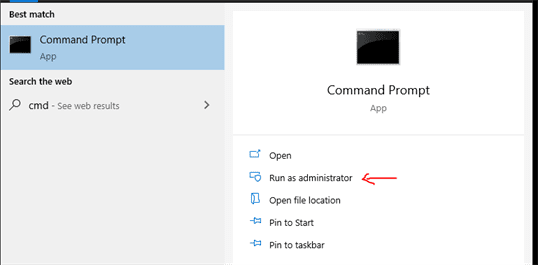
- Ensure your Windows 10 Home is connected to the internet.
- Type “CMD” or “cmd” in the search field on Task Bar.
- Select best match “Command Prompt App”
- Choose Run as Administrator.
- Change directory to where you created your batch file. In my case I created it in C:\Files folder, so I typed cd\Files.
- I called my batch file hyperv10.bat so I type: hyperv10 and press enter to start running the batch file.
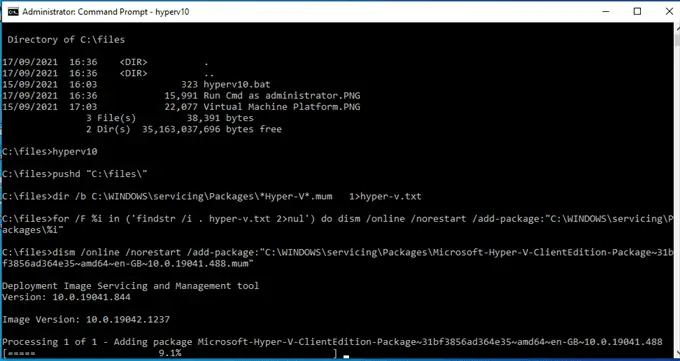
Log Of the processes that ran to enable Hyper-V on my Windows 10 Home Virtual PC
Microsoft Windows [Version 10.0.19042.1237]
(c) Microsoft Corporation. All rights reserved.
C:\WINDOWS\system32>cd\files
C:\files>dir
Volume in drive C has no label.
Volume Serial Number is 7CD9-A189
Directory of C:\files
17/09/2021 16:36 .
17/09/2021 16:36 ..
15/09/2021 16:03 323 hyperv10.bat
17/09/2021 16:36 15,991 Run Cmd as administrator.PNG
15/09/2021 17:03 22,077 Virtual Machine Platform.PNG
3 File(s) 38,391 bytes
2 Dir(s) 35,163,037,696 bytes free
C:\files>hyperv10
C:\files>pushd “C:\files\”
C:\files>dir /b C:\WINDOWS\servicing\Packages*Hyper-V*.mum 1>hyper-v.txt
C:\files>for /F %i in (‘findstr /i . hyper-v.txt 2>nul’) do dism /online /norestart /add-package:”C:\WINDOWS\servicing\Packages\%i”
C:\files>dism /online /norestart /add-package:”C:\WINDOWS\servicing\Packages\Microsoft-Hyper-V-ClientEdition-Package~31bf3856ad364e35~amd64~en-GB~10.0.19041.488.mum”
Deployment Image Servicing and Management tool
Version: 10.0.19041.844
Image Version: 10.0.19042.1237
Processing 1 of 1 – Adding package Microsoft-Hyper-V-ClientEdition-Package~31bf3856ad364e35~amd64~en-GB~10.0.19041.488
[==========================100.0%==========================]
The operation completed successfully.
C:\files>dism /online /norestart /add-package:”C:\WINDOWS\servicing\Packages\Microsoft-Hyper-V-ClientEdition-Package~31bf3856ad364e35~amd64~en-GB~10.0.19041.928.mum”
Deployment Image Servicing and Management tool
Version: 10.0.19041.844
Image Version: 10.0.19042.1237
Processing 1 of 1 – Adding package Microsoft-Hyper-V-ClientEdition-Package~31bf3856ad364e35~amd64~en-GB~10.0.19041.928
[==========================100.0%==========================]
The operation completed successfully.
C:\files>dism /online /norestart /add-package:”C:\WINDOWS\servicing\Packages\Microsoft-Hyper-V-ClientEdition-Package~31bf3856ad364e35~amd64~~10.0.19041.1165.mum”
Deployment Image Servicing and Management tool
Version: 10.0.19041.844
Image Version: 10.0.19042.1237
Processing 1 of 1 – Adding package Microsoft-Hyper-V-ClientEdition-Package~31bf3856ad364e35~amd64~~10.0.19041.1165
[==========================100.0%==========================]
The operation completed successfully.
C:\files>dism /online /norestart /add-package:”C:\WINDOWS\servicing\Packages\Microsoft-Hyper-V-ClientEdition-Package~31bf3856ad364e35~amd64~~10.0.19041.1237.mum”
Deployment Image Servicing and Management tool
Version: 10.0.19041.844
Image Version: 10.0.19042.1237
Processing 1 of 1 – Adding package Microsoft-Hyper-V-ClientEdition-Package~31bf3856ad364e35~amd64~~10.0.19041.1237
[==========================100.0%==========================]
The operation completed successfully.
C:\files>dism /online /norestart /add-package:”C:\WINDOWS\servicing\Packages\Microsoft-Hyper-V-ClientEdition-Package~31bf3856ad364e35~amd64~~10.0.19041.631.mum”
Deployment Image Servicing and Management tool
Version: 10.0.19041.844
Image Version: 10.0.19042.1237
Processing 1 of 1 – Adding package Microsoft-Hyper-V-ClientEdition-Package~31bf3856ad364e35~amd64~~10.0.19041.631
[==========================100.0%==========================]
The operation completed successfully.
C:\files>dism /online /norestart /add-package:”C:\WINDOWS\servicing\Packages\Microsoft-Hyper-V-ClientEdition-WOW64-Package~31bf3856ad364e35~amd64~en-GB~10.0.19041.1.mum”
Deployment Image Servicing and Management tool
Version: 10.0.19041.844
Image Version: 10.0.19042.1237
Processing 1 of 1 – Adding package Microsoft-Hyper-V-ClientEdition-WOW64-Package~31bf3856ad364e35~amd64~en-GB~10.0.19041.1
[==========================100.0%==========================]
The operation completed successfully.
C:\files>dism /online /norestart /add-package:”C:\WINDOWS\servicing\Packages\Microsoft-Hyper-V-ClientEdition-WOW64-Package~31bf3856ad364e35~amd64~~10.0.19041.1.mum”
Deployment Image Servicing and Management tool
Version: 10.0.19041.844
Image Version: 10.0.19042.1237
Processing 1 of 1 – Adding package Microsoft-Hyper-V-ClientEdition-WOW64-Package~31bf3856ad364e35~amd64~~10.0.19041.1
[==========================100.0%==========================]
The operation completed successfully.
C:\files>dism /online /norestart /add-package:”C:\WINDOWS\servicing\Packages\Microsoft-Hyper-V-Hypervisor-merged-Package~31bf3856ad364e35~amd64~en-GB~10.0.19041.1.mum”
Deployment Image Servicing and Management tool
Version: 10.0.19041.844
Image Version: 10.0.19042.1237
Processing 1 of 1 – Adding package Microsoft-Hyper-V-Hypervisor-merged-Package~31bf3856ad364e35~amd64~en-GB~10.0.19041.1
[==========================100.0%==========================]
The operation completed successfully.
C:\files>dism /online /norestart /add-package:”C:\WINDOWS\servicing\Packages\Microsoft-Hyper-V-Hypervisor-merged-Package~31bf3856ad364e35~amd64~~10.0.19041.1.mum”
Deployment Image Servicing and Management tool
Version: 10.0.19041.844
Image Version: 10.0.19042.1237
Processing 1 of 1 – Adding package Microsoft-Hyper-V-Hypervisor-merged-Package~31bf3856ad364e35~amd64~~10.0.19041.1
[==========================100.0%==========================]
The operation completed successfully.
C:\files>dism /online /norestart /add-package:”C:\WINDOWS\servicing\Packages\Microsoft-Hyper-V-Hypervisor-Package~31bf3856ad364e35~amd64~en-GB~10.0.19041.1.mum”
Deployment Image Servicing and Management tool
Version: 10.0.19041.844
Image Version: 10.0.19042.1237
Processing 1 of 1 – Adding package Microsoft-Hyper-V-Hypervisor-Package~31bf3856ad364e35~amd64~en-GB~10.0.19041.1
[==========================100.0%==========================]
The operation completed successfully.
C:\files>dism /online /norestart /add-package:”C:\WINDOWS\servicing\Packages\Microsoft-Hyper-V-Hypervisor-Package~31bf3856ad364e35~amd64~~10.0.19041.1165.mum”
Deployment Image Servicing and Management tool
Version: 10.0.19041.844
Image Version: 10.0.19042.1237
Processing 1 of 1 – Adding package Microsoft-Hyper-V-Hypervisor-Package~31bf3856ad364e35~amd64~~10.0.19041.1165
[==========================100.0%==========================]
The operation completed successfully.
C:\files>dism /online /norestart /add-package:”C:\WINDOWS\servicing\Packages\Microsoft-Hyper-V-Hypervisor-Package~31bf3856ad364e35~amd64~~10.0.19041.1237.mum”
Deployment Image Servicing and Management tool
Version: 10.0.19041.844
Image Version: 10.0.19042.1237
Processing 1 of 1 – Adding package Microsoft-Hyper-V-Hypervisor-Package~31bf3856ad364e35~amd64~~10.0.19041.1237
[==========================100.0%==========================]
The operation completed successfully.
C:\files>dism /online /norestart /add-package:”C:\WINDOWS\servicing\Packages\Microsoft-Hyper-V-Hypervisor-Package~31bf3856ad364e35~amd64~~10.0.19041.631.mum”
Deployment Image Servicing and Management tool
Version: 10.0.19041.844
Image Version: 10.0.19042.1237
Processing 1 of 1 – Adding package Microsoft-Hyper-V-Hypervisor-Package~31bf3856ad364e35~amd64~~10.0.19041.631
[==========================100.0%==========================]
The operation completed successfully.
C:\files>dism /online /norestart /add-package:”C:\WINDOWS\servicing\Packages\Microsoft-Hyper-V-Offline-Common-merged-Package~31bf3856ad364e35~amd64~en-GB~10.0.19041.1.mum”
Deployment Image Servicing and Management tool
Version: 10.0.19041.844
Image Version: 10.0.19042.1237
Processing 1 of 1 – Adding package Microsoft-Hyper-V-Offline-Common-merged-Package~31bf3856ad364e35~amd64~en-GB~10.0.19041.1
[==========================100.0%==========================]
The operation completed successfully.
C:\files>dism /online /norestart /add-package:”C:\WINDOWS\servicing\Packages\Microsoft-Hyper-V-Offline-Common-merged-Package~31bf3856ad364e35~amd64~~10.0.19041.488.mum”
Deployment Image Servicing and Management tool
Version: 10.0.19041.844
Image Version: 10.0.19042.1237
An error occurred trying to open – C:\WINDOWS\servicing\Packages\Microsoft-Hyper-V-Offline-Common-merged-Package~31bf3856ad364e35~amd6410.0.19041.488.mum Error: 0x80070002 An error occurred trying to open – C:\WINDOWS\servicing\Packages\Microsoft-Hyper-V-Offline-Common-merged-Package~31bf3856ad364e35~amd6410.0.19041.488.mum Error: 0x80070002
Error: 2
An error occurred trying to open – C:\WINDOWS\servicing\Packages\Microsoft-Hyper-V-Offline-Common-merged-Package~31bf3856ad364e35~amd64~~10.0.19041.488.mum Error: 0x80070002
The DISM log file can be found at C:\WINDOWS\Logs\DISM\dism.log
C:\files>dism /online /norestart /add-package:”C:\WINDOWS\servicing\Packages\Microsoft-Hyper-V-Offline-Common-merged-Package~31bf3856ad364e35~amd64~~10.0.19041.867.mum”
Deployment Image Servicing and Management tool
Version: 10.0.19041.844
Image Version: 10.0.19042.1237
Processing 1 of 1 – Adding package Microsoft-Hyper-V-Offline-Common-merged-Package~31bf3856ad364e35~amd64~~10.0.19041.867
[==========================100.0%==========================]
The operation completed successfully.
C:\files>dism /online /norestart /add-package:”C:\WINDOWS\servicing\Packages\Microsoft-Hyper-V-Offline-Common-Package~31bf3856ad364e35~amd64~en-GB~10.0.19041.1.mum”
Deployment Image Servicing and Management tool
Version: 10.0.19041.844
Image Version: 10.0.19042.1237
Processing 1 of 1 – Adding package Microsoft-Hyper-V-Offline-Common-Package~31bf3856ad364e35~amd64~en-GB~10.0.19041.1
[==========================100.0%==========================]
The operation completed successfully.
C:\files>dism /online /norestart /add-package:”C:\WINDOWS\servicing\Packages\Microsoft-Hyper-V-Offline-Common-Package~31bf3856ad364e35~amd64~~10.0.19041.1165.mum”
Deployment Image Servicing and Management tool
Version: 10.0.19041.844
Image Version: 10.0.19042.1237
Processing 1 of 1 – Adding package Microsoft-Hyper-V-Offline-Common-Package~31bf3856ad364e35~amd64~~10.0.19041.1165
[==========================100.0%==========================]
The operation completed successfully.
C:\files>dism /online /norestart /add-package:”C:\WINDOWS\servicing\Packages\Microsoft-Hyper-V-Offline-Common-Package~31bf3856ad364e35~amd64~~10.0.19041.1237.mum”
Deployment Image Servicing and Management tool
Version: 10.0.19041.844
Image Version: 10.0.19042.1237
Processing 1 of 1 – Adding package Microsoft-Hyper-V-Offline-Common-Package~31bf3856ad364e35~amd64~~10.0.19041.1237
[==========================100.0%==========================]
The operation completed successfully.
C:\files>dism /online /norestart /add-package:”C:\WINDOWS\servicing\Packages\Microsoft-Hyper-V-Offline-Common-Package~31bf3856ad364e35~amd64~~10.0.19041.631.mum”
Deployment Image Servicing and Management tool
Version: 10.0.19041.844
Image Version: 10.0.19042.1237
An error occurred trying to open – C:\WINDOWS\servicing\Packages\Microsoft-Hyper-V-Offline-Common-Package~31bf3856ad364e35~amd6410.0.19041.631.mum Error: 0x80070002 An error occurred trying to open – C:\WINDOWS\servicing\Packages\Microsoft-Hyper-V-Offline-Common-Package~31bf3856ad364e35~amd6410.0.19041.631.mum Error: 0x80070002
Error: 2
An error occurred trying to open – C:\WINDOWS\servicing\Packages\Microsoft-Hyper-V-Offline-Common-Package~31bf3856ad364e35~amd64~~10.0.19041.631.mum Error: 0x80070002
The DISM log file can be found at C:\WINDOWS\Logs\DISM\dism.log
C:\files>dism /online /norestart /add-package:”C:\WINDOWS\servicing\Packages\Microsoft-Hyper-V-Offline-Core-Group-merged-Package~31bf3856ad364e35~amd64~en-GB~10.0.19041.1.mum”
Deployment Image Servicing and Management tool
Version: 10.0.19041.844
Image Version: 10.0.19042.1237
Processing 1 of 1 – Adding package Microsoft-Hyper-V-Offline-Core-Group-merged-Package~31bf3856ad364e35~amd64~en-GB~10.0.19041.1
[==========================100.0%==========================]
The operation completed successfully.
C:\files>dism /online /norestart /add-package:”C:\WINDOWS\servicing\Packages\Microsoft-Hyper-V-Offline-Core-Group-merged-Package~31bf3856ad364e35~amd64~~10.0.19041.1.mum”
Deployment Image Servicing and Management tool
Version: 10.0.19041.844
Image Version: 10.0.19042.1237
An error occurred trying to open – C:\WINDOWS\servicing\Packages\Microsoft-Hyper-V-Offline-Core-Group-merged-Package~31bf3856ad364e35~amd6410.0.19041.1.mum Error: 0x80070002 An error occurred trying to open – C:\WINDOWS\servicing\Packages\Microsoft-Hyper-V-Offline-Core-Group-merged-Package~31bf3856ad364e35~amd6410.0.19041.1.mum Error: 0x80070002
Error: 2
An error occurred trying to open – C:\WINDOWS\servicing\Packages\Microsoft-Hyper-V-Offline-Core-Group-merged-Package~31bf3856ad364e35~amd64~~10.0.19041.1.mum Error: 0x80070002
The DISM log file can be found at C:\WINDOWS\Logs\DISM\dism.log
C:\files>dism /online /norestart /add-package:”C:\WINDOWS\servicing\Packages\Microsoft-Hyper-V-Offline-Core-Group-merged-Package~31bf3856ad364e35~amd64~~10.0.19041.928.mum”
Deployment Image Servicing and Management tool
Version: 10.0.19041.844
Image Version: 10.0.19042.1237
Processing 1 of 1 – Adding package Microsoft-Hyper-V-Offline-Core-Group-merged-Package~31bf3856ad364e35~amd64~~10.0.19041.928
[==========================100.0%==========================]
The operation completed successfully.
C:\files>dism /online /norestart /add-package:”C:\WINDOWS\servicing\Packages\Microsoft-Hyper-V-Offline-Core-Group-Package~31bf3856ad364e35~amd64~en-GB~10.0.19041.1.mum”
Deployment Image Servicing and Management tool
Version: 10.0.19041.844
Image Version: 10.0.19042.1237
Processing 1 of 1 – Adding package Microsoft-Hyper-V-Offline-Core-Group-Package~31bf3856ad364e35~amd64~en-GB~10.0.19041.1
[==========================100.0%==========================]
The operation completed successfully.
C:\files>dism /online /norestart /add-package:”C:\WINDOWS\servicing\Packages\Microsoft-Hyper-V-Offline-Core-Group-Package~31bf3856ad364e35~amd64~~10.0.19041.1165.mum”
Deployment Image Servicing and Management tool
Version: 10.0.19041.844
Image Version: 10.0.19042.1237
Processing 1 of 1 – Adding package Microsoft-Hyper-V-Offline-Core-Group-Package~31bf3856ad364e35~amd64~~10.0.19041.1165
[==========================100.0%==========================]
The operation completed successfully.
C:\files>dism /online /norestart /add-package:”C:\WINDOWS\servicing\Packages\Microsoft-Hyper-V-Offline-Core-Group-Package~31bf3856ad364e35~amd64~~10.0.19041.1237.mum”
Deployment Image Servicing and Management tool
Version: 10.0.19041.844
Image Version: 10.0.19042.1237
Processing 1 of 1 – Adding package Microsoft-Hyper-V-Offline-Core-Group-Package~31bf3856ad364e35~amd64~~10.0.19041.1237
[==========================100.0%==========================]
The operation completed successfully.
C:\files>dism /online /norestart /add-package:”C:\WINDOWS\servicing\Packages\Microsoft-Hyper-V-Offline-Core-Group-Package~31bf3856ad364e35~amd64~~10.0.19041.631.mum”
Deployment Image Servicing and Management tool
Version: 10.0.19041.844
Image Version: 10.0.19042.1237
An error occurred trying to open – C:\WINDOWS\servicing\Packages\Microsoft-Hyper-V-Offline-Core-Group-Package~31bf3856ad364e35~amd6410.0.19041.631.mum Error: 0x80070002 An error occurred trying to open – C:\WINDOWS\servicing\Packages\Microsoft-Hyper-V-Offline-Core-Group-Package~31bf3856ad364e35~amd6410.0.19041.631.mum Error: 0x80070002
Error: 2
An error occurred trying to open – C:\WINDOWS\servicing\Packages\Microsoft-Hyper-V-Offline-Core-Group-Package~31bf3856ad364e35~amd64~~10.0.19041.631.mum Error: 0x80070002
The DISM log file can be found at C:\WINDOWS\Logs\DISM\dism.log
C:\files>dism /online /norestart /add-package:”C:\WINDOWS\servicing\Packages\Microsoft-Hyper-V-Online-Services-merged-Package~31bf3856ad364e35~amd64~en-GB~10.0.19041.1.mum”
Deployment Image Servicing and Management tool
Version: 10.0.19041.844
Image Version: 10.0.19042.1237
Processing 1 of 1 – Adding package Microsoft-Hyper-V-Online-Services-merged-Package~31bf3856ad364e35~amd64~en-GB~10.0.19041.1
[==========================100.0%==========================]
The operation completed successfully.
C:\files>dism /online /norestart /add-package:”C:\WINDOWS\servicing\Packages\Microsoft-Hyper-V-Online-Services-merged-Package~31bf3856ad364e35~amd64~~10.0.19041.488.mum”
Deployment Image Servicing and Management tool
Version: 10.0.19041.844
Image Version: 10.0.19042.1237
An error occurred trying to open – C:\WINDOWS\servicing\Packages\Microsoft-Hyper-V-Online-Services-merged-Package~31bf3856ad364e35~amd6410.0.19041.488.mum Error: 0x80070002 An error occurred trying to open – C:\WINDOWS\servicing\Packages\Microsoft-Hyper-V-Online-Services-merged-Package~31bf3856ad364e35~amd6410.0.19041.488.mum Error: 0x80070002
Error: 2
An error occurred trying to open – C:\WINDOWS\servicing\Packages\Microsoft-Hyper-V-Online-Services-merged-Package~31bf3856ad364e35~amd64~~10.0.19041.488.mum Error: 0x80070002
The DISM log file can be found at C:\WINDOWS\Logs\DISM\dism.log
C:\files>dism /online /norestart /add-package:”C:\WINDOWS\servicing\Packages\Microsoft-Hyper-V-Online-Services-merged-Package~31bf3856ad364e35~amd64~~10.0.19041.928.mum”
Deployment Image Servicing and Management tool
Version: 10.0.19041.844
Image Version: 10.0.19042.1237
Processing 1 of 1 – Adding package Microsoft-Hyper-V-Online-Services-merged-Package~31bf3856ad364e35~amd64~~10.0.19041.928
[==========================100.0%==========================]
The operation completed successfully.
C:\files>dism /online /norestart /add-package:”C:\WINDOWS\servicing\Packages\Microsoft-Hyper-V-Online-Services-Package~31bf3856ad364e35~amd64~en-GB~10.0.19041.488.mum”
Deployment Image Servicing and Management tool
Version: 10.0.19041.844
Image Version: 10.0.19042.1237
Processing 1 of 1 – Adding package Microsoft-Hyper-V-Online-Services-Package~31bf3856ad364e35~amd64~en-GB~10.0.19041.488
[==========================100.0%==========================]
The operation completed successfully.
C:\files>dism /online /norestart /add-package:”C:\WINDOWS\servicing\Packages\Microsoft-Hyper-V-Online-Services-Package~31bf3856ad364e35~amd64~~10.0.19041.1110.mum”
Deployment Image Servicing and Management tool
Version: 10.0.19041.844
Image Version: 10.0.19042.1237
Processing 1 of 1 – Adding package Microsoft-Hyper-V-Online-Services-Package~31bf3856ad364e35~amd64~~10.0.19041.1110
[==========================100.0%==========================]
The operation completed successfully.
C:\files>dism /online /norestart /add-package:”C:\WINDOWS\servicing\Packages\Microsoft-Hyper-V-Online-Services-Package~31bf3856ad364e35~amd64~~10.0.19041.1237.mum”
Deployment Image Servicing and Management tool
Version: 10.0.19041.844
Image Version: 10.0.19042.1237
Processing 1 of 1 – Adding package Microsoft-Hyper-V-Online-Services-Package~31bf3856ad364e35~amd64~~10.0.19041.1237
[==========================100.0%==========================]
The operation completed successfully.
C:\files>dism /online /norestart /add-package:”C:\WINDOWS\servicing\Packages\Microsoft-Hyper-V-Online-Services-Package~31bf3856ad364e35~amd64~~10.0.19041.630.mum”
Deployment Image Servicing and Management tool
Version: 10.0.19041.844
Image Version: 10.0.19042.1237
An error occurred trying to open – C:\WINDOWS\servicing\Packages\Microsoft-Hyper-V-Online-Services-Package~31bf3856ad364e35~amd6410.0.19041.630.mum Error: 0x80070002 An error occurred trying to open – C:\WINDOWS\servicing\Packages\Microsoft-Hyper-V-Online-Services-Package~31bf3856ad364e35~amd6410.0.19041.630.mum Error: 0x80070002
Error: 2
An error occurred trying to open – C:\WINDOWS\servicing\Packages\Microsoft-Hyper-V-Online-Services-Package~31bf3856ad364e35~amd64~~10.0.19041.630.mum Error: 0x80070002
The DISM log file can be found at C:\WINDOWS\Logs\DISM\dism.log
C:\files>dism /online /norestart /add-package:”C:\WINDOWS\servicing\Packages\Microsoft-Hyper-V-Package-base-merged-Package~31bf3856ad364e35~amd64~en-GB~10.0.19041.1.mum”
Deployment Image Servicing and Management tool
Version: 10.0.19041.844
Image Version: 10.0.19042.1237
Processing 1 of 1 – Adding package Microsoft-Hyper-V-Package-base-merged-Package~31bf3856ad364e35~amd64~en-GB~10.0.19041.1
[==========================100.0%==========================]
The operation completed successfully.
C:\files>dism /online /norestart /add-package:”C:\WINDOWS\servicing\Packages\Microsoft-Hyper-V-Package-base-merged-Package~31bf3856ad364e35~amd64~~10.0.19041.1.mum”
Deployment Image Servicing and Management tool
Version: 10.0.19041.844
Image Version: 10.0.19042.1237
An error occurred trying to open – C:\WINDOWS\servicing\Packages\Microsoft-Hyper-V-Package-base-merged-Package~31bf3856ad364e35~amd6410.0.19041.1.mum Error: 0x80070002 An error occurred trying to open – C:\WINDOWS\servicing\Packages\Microsoft-Hyper-V-Package-base-merged-Package~31bf3856ad364e35~amd6410.0.19041.1.mum Error: 0x80070002
Error: 2
An error occurred trying to open – C:\WINDOWS\servicing\Packages\Microsoft-Hyper-V-Package-base-merged-Package~31bf3856ad364e35~amd64~~10.0.19041.1.mum Error: 0x80070002
The DISM log file can be found at C:\WINDOWS\Logs\DISM\dism.log
C:\files>dism /online /norestart /add-package:”C:\WINDOWS\servicing\Packages\Microsoft-Hyper-V-Package-base-merged-Package~31bf3856ad364e35~amd64~~10.0.19041.1023.mum”
Deployment Image Servicing and Management tool
Version: 10.0.19041.844
Image Version: 10.0.19042.1237
Processing 1 of 1 – Adding package Microsoft-Hyper-V-Package-base-merged-Package~31bf3856ad364e35~amd64~~10.0.19041.1023
[==========================100.0%==========================]
The operation completed successfully.
C:\files>dism /online /norestart /add-package:”C:\WINDOWS\servicing\Packages\Microsoft-Hyper-V-Package-base-merged-Package~31bf3856ad364e35~amd64~~10.0.19041.1202.mum”
Deployment Image Servicing and Management tool
Version: 10.0.19041.844
Image Version: 10.0.19042.1237
Processing 1 of 1 – Adding package Microsoft-Hyper-V-Package-base-merged-Package~31bf3856ad364e35~amd64~~10.0.19041.1202
[==========================100.0%==========================]
The operation completed successfully.
C:\files>dism /online /norestart /add-package:”C:\WINDOWS\servicing\Packages\Microsoft-Hyper-V-Package-base-Package~31bf3856ad364e35~amd64~en-GB~10.0.19041.1.mum”
Deployment Image Servicing and Management tool
Version: 10.0.19041.844
Image Version: 10.0.19042.1237
Processing 1 of 1 – Adding package Microsoft-Hyper-V-Package-base-Package~31bf3856ad364e35~amd64~en-GB~10.0.19041.1
[==========================100.0%==========================]
The operation completed successfully.
C:\files>dism /online /norestart /add-package:”C:\WINDOWS\servicing\Packages\Microsoft-Hyper-V-Package-base-Package~31bf3856ad364e35~amd64~~10.0.19041.1023.mum”
Deployment Image Servicing and Management tool
Version: 10.0.19041.844
Image Version: 10.0.19042.1237
Processing 1 of 1 – Adding package Microsoft-Hyper-V-Package-base-Package~31bf3856ad364e35~amd64~~10.0.19041.1023
[==========================100.0%==========================]
The operation completed successfully.
C:\files>dism /online /norestart /add-package:”C:\WINDOWS\servicing\Packages\Microsoft-Hyper-V-Package-base-Package~31bf3856ad364e35~amd64~~10.0.19041.1202.mum”
Deployment Image Servicing and Management tool
Version: 10.0.19041.844
Image Version: 10.0.19042.1237
Processing 1 of 1 – Adding package Microsoft-Hyper-V-Package-base-Package~31bf3856ad364e35~amd64~~10.0.19041.1202
[==========================100.0%==========================]
The operation completed successfully.
C:\files>dism /online /norestart /add-package:”C:\WINDOWS\servicing\Packages\Microsoft-Hyper-V-Package-base-Package~31bf3856ad364e35~amd64~~10.0.19041.329.mum”
Deployment Image Servicing and Management tool
Version: 10.0.19041.844
Image Version: 10.0.19042.1237
An error occurred trying to open – C:\WINDOWS\servicing\Packages\Microsoft-Hyper-V-Package-base-Package~31bf3856ad364e35~amd6410.0.19041.329.mum Error: 0x80070002 An error occurred trying to open – C:\WINDOWS\servicing\Packages\Microsoft-Hyper-V-Package-base-Package~31bf3856ad364e35~amd6410.0.19041.329.mum Error: 0x80070002
Error: 2
An error occurred trying to open – C:\WINDOWS\servicing\Packages\Microsoft-Hyper-V-Package-base-Package~31bf3856ad364e35~amd64~~10.0.19041.329.mum Error: 0x80070002
The DISM log file can be found at C:\WINDOWS\Logs\DISM\dism.log
C:\files>dism /online /norestart /add-package:”C:\WINDOWS\servicing\Packages\Microsoft-Hyper-V-Services-Package~31bf3856ad364e35~amd64~en-GB~10.0.19041.488.mum”
Deployment Image Servicing and Management tool
Version: 10.0.19041.844
Image Version: 10.0.19042.1237
Processing 1 of 1 – Adding package Microsoft-Hyper-V-Services-Package~31bf3856ad364e35~amd64~en-GB~10.0.19041.488
[==========================100.0%==========================]
The operation completed successfully.
C:\files>dism /online /norestart /add-package:”C:\WINDOWS\servicing\Packages\Microsoft-Hyper-V-Services-Package~31bf3856ad364e35~amd64~~10.0.19041.1165.mum”
Deployment Image Servicing and Management tool
Version: 10.0.19041.844
Image Version: 10.0.19042.1237
Processing 1 of 1 – Adding package Microsoft-Hyper-V-Services-Package~31bf3856ad364e35~amd64~~10.0.19041.1165
[==========================100.0%==========================]
The operation completed successfully.
C:\files>dism /online /norestart /add-package:”C:\WINDOWS\servicing\Packages\Microsoft-Hyper-V-Services-Package~31bf3856ad364e35~amd64~~10.0.19041.1237.mum”
Deployment Image Servicing and Management tool
Version: 10.0.19041.844
Image Version: 10.0.19042.1237
Processing 1 of 1 – Adding package Microsoft-Hyper-V-Services-Package~31bf3856ad364e35~amd64~~10.0.19041.1237
[==========================100.0%==========================]
The operation completed successfully.
C:\files>dism /online /norestart /add-package:”C:\WINDOWS\servicing\Packages\Microsoft-Hyper-V-Services-Package~31bf3856ad364e35~amd64~~10.0.19041.631.mum”
Deployment Image Servicing and Management tool
Version: 10.0.19041.844
Image Version: 10.0.19042.1237
An error occurred trying to open – C:\WINDOWS\servicing\Packages\Microsoft-Hyper-V-Services-Package~31bf3856ad364e35~amd6410.0.19041.631.mum Error: 0x80070002 An error occurred trying to open – C:\WINDOWS\servicing\Packages\Microsoft-Hyper-V-Services-Package~31bf3856ad364e35~amd6410.0.19041.631.mum Error: 0x80070002
Error: 2
An error occurred trying to open – C:\WINDOWS\servicing\Packages\Microsoft-Hyper-V-Services-Package~31bf3856ad364e35~amd64~~10.0.19041.631.mum Error: 0x80070002
The DISM log file can be found at C:\WINDOWS\Logs\DISM\dism.log
C:\files>del hyper-v.txt
C:\files>Dism /online /enable-feature /featurename:Microsoft-Hyper-V -All /LimitAccess /ALL
Deployment Image Servicing and Management tool
Version: 10.0.19041.844
Image Version: 10.0.19042.1237
Enabling feature(s)
[==========================100.0%==========================]
The operation completed successfully.
Restart Windows to complete this operation.
Do you want to restart the computer now? (Y/N)
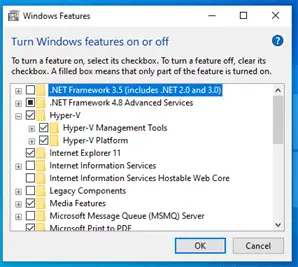
How to disable Hyper V on Windows 10 home
If you want to disable Hyper V Windows 10 home then do the following:
- Type ” turn windows features on or off ” in the search bar.
- Open best match ” turn windows features on or off ” control panel.
- De-Select Hyper-V by unticking it. (Make sure its components are unselected as well)
- Click OK.
- Reboot PC.
Remove Hyper-V from Windows 10 home PC
If you want to remove Hyper-V from your Windows 10 home PC, create a batch file to remove Microsoft Hyper-V from the OS that has had Hyper-V added.
Here is the command script to REMOVE Hyper-V from Windows 10 Home:
pushd “%~dp0″
dir /b %SystemRoot%\servicing\Packages*Hyper-V*.mum >hyper-v.txt
for /f %%i in (‘findstr /i . hyper-v.txt 2^>nul’) do dism /online /norestart /remove-package:”%SystemRoot%\servicing\Packages\%%i”
del hyper-v.txt
Dism /online /disable-feature /featurename:Microsoft-Hyper-V -All /LimitAccess /ALL
pause
Conclusion – Hyper-V on Windows 10 Home
If you wish to run Virtual machines on your Windows 10 Home PC, the steps described in this article can help you do that.
However, be aware that this is not supported by Microsoft. The Microsoft supported way of running Hyper-V is described fully in this article Hyper V on Windows 10
FAQ – Hyper-V on Windows 10 Home
Enable Hyper V service Windows 10
You can enable Hyper V service Windows 10 Pro, Enterprise or Education versions via the Control Panel using the ” Turn Windows features On or Off “.
Your PC must meet the Hyper-V hardware requirements including turning ON the virtualization features in the system BIOS. See here in this article.
Cannot enable Hyper V Windows 10
If you cannot enable Hyper V Windows 10, it could be any number of things such as your CPU doesn’t support virtualization, your OS is unmodified Windows 10 Home which doesn’t support Hyper-V out of the box. Get more information from this article.
Can I install Hyper V on Windows 10 home?
Yes, you can install Hyper V on Windows 10 home with the aid of a script. This article includes a detailed description of how to create this batch file.
Can you get Hyper-V on Windows 10 home?
Yes, you can get Hyper-V on Windows 10 home if you modify the Windows 10 Home OS using a batch file script shown here in this article.
Related Posts:
- Using Hyper V on Windows 10 (2 easy methods)
- Windows 10 Home vs Pro Differences
Further Reading: Hyper-V on Windows 10 Home