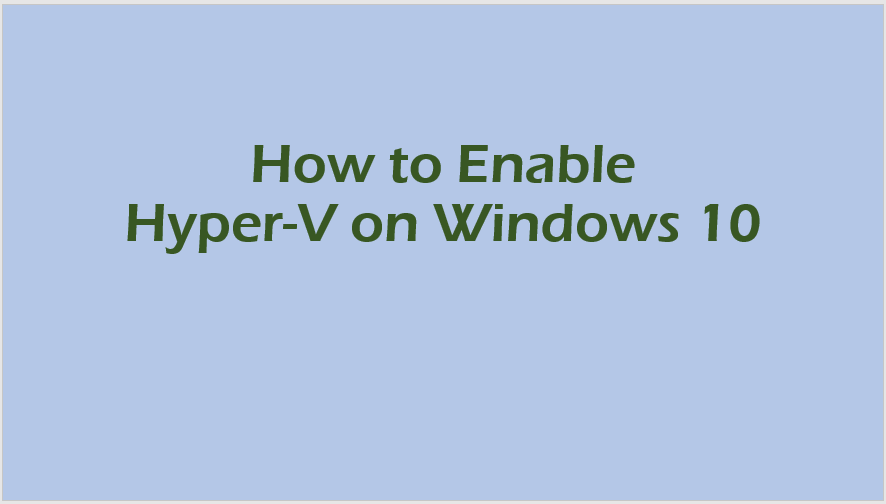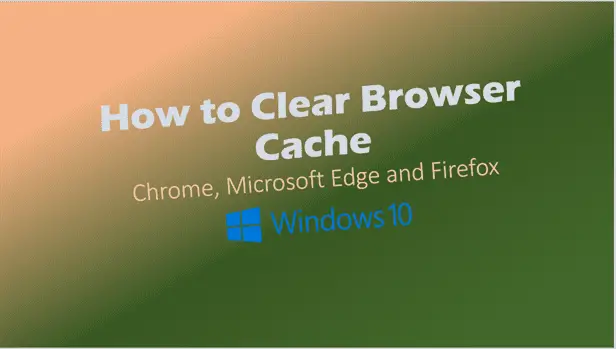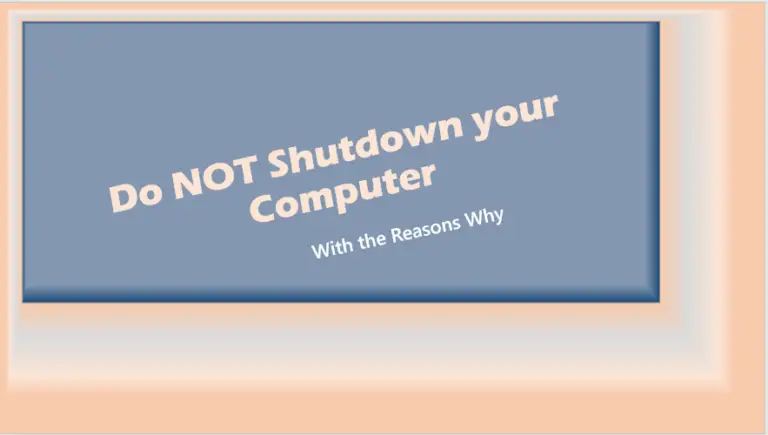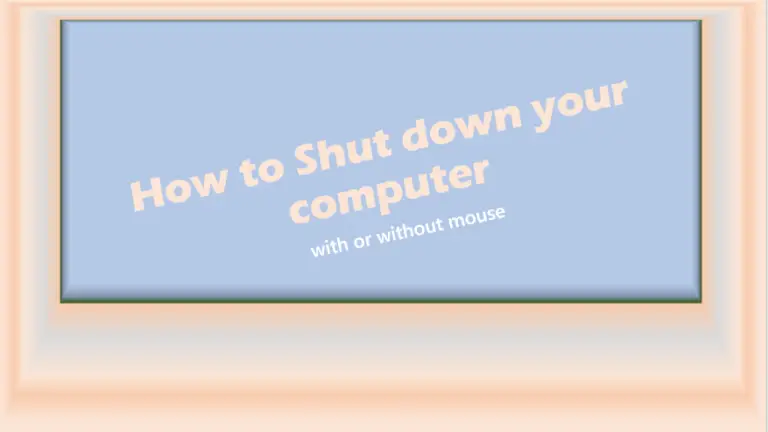Enable Hyper V on Windows 10
Enable Hyper V on Windows 10? Yes, you can enable Hyper-V on Windows 10. Your Windows PC just needs to meet the requirements necessary to run Hyper-V successfully. Once Hyper-V is enabled, you can create Virtual Machines to use for any purpose.
What are the benefits of using Virtualization?
- Virtual Machines are great for building a test environment like a Test Lab. (You can test out new updates for example – without affecting your production infrastructure)
- If you have applications that you used with an older operating system, you can create a virtual machine and install that old operating system and this allows you to use those applications.
- It’s cost effective in that you don’t have to fork out money to buy physical computers. A Virtual machine allows you to increase capacity utilization. You get more from your investment.
- With cloning technology, a virtual machine allows you to recover quickly from a disaster.
Enable Hyper-V on Windows 10 System Requirements
If you want to find out whether your Windows 10 PC meets the system requirements for Hype-V, do the following:
Type: “ Systeminfo “ in the search field.
You will see hyper v information at the bottom of the summary report as shown in the image below. (This image shows that this PC doesn’t meet the requirements to enable Hyper V on Windows 10)
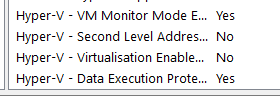
Hardware Requirements
In order to enable Hyper-V on Windows 10, your PC needs to have these items.
- 64-bit Processor with Second Level Address Translation (SLAT).
- CPU support for VM Monitor Mode Extension (VT-x on Intel CPU’s).
- Minimum of 4 GB memory. As virtual machines share memory with the Hyper-V host, you will need to provide enough memory to handle the expected virtual workload.
Enable the following in the system BIOS:
- Virtualization Technology – may have a different label depending on motherboard manufacturer.
- Hardware Enforced Data Execution Prevention.
Software Requirements (Operating Systems)
To enable the Hyper-V role, you need the following versions of Windows 10:
- Windows 10 Enterprise or
- Windows 10 Pro or
- Windows 10 Education.
Hyper-V Windows 10 download
There is no Hyper-V download.
Hyper-V is built into Windows 10 as an optional feature. See how it’s installed below.
There’s a way of adding the Hyper-V feature to a Windows 10 Home operating system. Windows 10 Home normally doesn’t come with the Hyper V feature. Find how to do it on this article How to get Hyper-V on Windows 10 Home
Install Hyper-V on Windows 10
How to enable Hyper-V on Windows 10? There are three ways to install Hyper-V.
- Using Control Panel’s Turn on Features.
- Using PowerShell.
- Using DISM (Deployment Imaging Servicing and Management tool)
How to enable Hyper-V on Windows 10 using “Turn Windows Features on or off”
- Type “Turn Windows Features on or off” in the Search Field.
- Select Hyper-V. (or Tick Hyper-V)
- Click OK
- Reboot your PC.
How to enable Hyper-V on Windows 10 using PowerShell
- Open Windows PowerShell as an Administrator.
- Type “Enable-WindowsOptionalFeature -Online -FeatureName Microsoft-Hyper-V -All” (without the quotes).
- After installation is done, Reboot your PC.
How to enable Hyper-V on Windows 10 using DISM
- Open Command Prompt (CMD) as an Administrator.
- Type “DISM /Online /Enable-Feature /All /FeatureName:Microsoft-Hyper-V” (without the quotes).
- Reboot PC.
I can’t find Hyper-V on Windows 10
If you can’t find Hyper-V on your Windows 10 PC, it is because your version of Windows 10 is the Windows 10 Home version.
You can upgrade to Windows 10 Pro by opening up Settings > Update and Security > Activation. From there you can visit the Microsoft Store and purchase an upgrade.
Uninstall Hyper-V on Windows 10
If you enable Hyper V on Windows 10 and Later, you decide that you want to uninstall Hyper-V from your Windows 10 PC, do the following
- Type “Turn Windows Features on or off” in the Search Field (in the Task bar on the left).
- Untick the Hyper-V box to unselect it.
- Click OK
- Reboot your PC.
Hyper V on Windows 10 home
Hyper V is NOT available on Windows 10 home. Upgrade to Windows 10 Pro version to enable Hyper-V on your PC. (Make sure your PC meets the requirements stated above, before upgrading to the PRO version)
Hyper V on Windows 10 limitations
Apps that need special hardware to run well may not run as good on a virtual machine. For example, those programs that need processing with a GPU may not perform well on a VM.
If you enable Hyper V on Windows 10 PC, the host Operating System (Windows 10) also runs on top of the Hyper-V virtualization layer, just as guest operating systems do. This may impact on apps that are latency sensitive.
The difference between the Host OS and Guest OS is that the Host OS has direct access to all the hardware meaning that applications requiring special hardware can still run ok in the Host OS.
Enable Hyper V on Windows 10 – Licensing
Windows 10 is a client OS. If Hyper-V is enabled on Windows 10, that PC becomes Virtual Machine host. It can host as many as 1024 VMs.
However, Windows 10 doesn’t include any licenses for guest operating systems. Each virtual machine running a guest operating system needs to be licensed just as it would be licensed on a physical computer.
Hyper-V on Windows 10 type 1 or 2
Hyper-V is a Type 1 hypervisor. It loads first and then loads the host OS, which is a special type of virtual machine that works hand in hand with the hypervisor to handle the hardware.
Hyper-V is a Type 1 hypervisor that offers better performance and functionality when compared to a Type 2 hypervisor.
how to disable Hyper V on Windows 10
If you want to disable Hyper-V on Windows 10, do the following
- Type “Turn Windows Features on or off” in the Search Field (in the Task bar on the left).
- Untick the Hyper-V box to unselect it.
- Click OK
- Reboot your PC.
How to enable Hyper V on Windows 10 home?
If you have Windows 10 Home edition and you wish to enable Hyper V on Windows 10, you can upgrade to Windows 10 Pro by opening up Settings > Update and Security > Activation. Here you can visit the Microsoft Store and purchase an upgrade.
Hyper V is included with Windows 10 PRO
Related Posts: Microsoft 365 for Home Users – for individuals and families
Using Hyper V on Windows 10 (2 easy methods)
Further Reading: Hyper V on Windows 10