Install Exchange Online PowerShell v2 Module: The Ultimate Guide for IT Pros
Ready to supercharge your Exchange management? Learn to install Exchange Online PowerShell v2 module and take control of your environment.
Are you an IT professional looking to streamline your Exchange Online management tasks? Look no further! In this comprehensive guide, we’ll walk you through the process of installing and using the Exchange Online PowerShell v2 module. This powerful tool will revolutionize the way you interact with Exchange Online, making your job easier and more efficient.
Introduction – Install Exchange Online PowerShell v2 Module
In today’s fast-paced IT world, managing Exchange Online environments efficiently is crucial. The Exchange Online PowerShell v2 module is a game-changer, offering improved performance, enhanced security, and a more user-friendly experience. Whether you’re a seasoned Exchange administrator or just starting your journey, this guide will equip you with the knowledge to harness the full potential of this essential tool.
What is the Exchange Online PowerShell v2 Module?
The Exchange Online PowerShell v2 module, often referred to as the EXO V2 module, is a powerful set of cmdlets designed to manage Exchange Online environments. It’s the next evolution of Exchange Online management, offering significant improvements over its predecessor.
Why Upgrade to the v2 Module?
Upgrading to the Exchange Online PowerShell v2 module brings several benefits:
- Improved Performance: The v2 module is optimized for bulk operations, making it significantly faster than the previous version.
- Enhanced Security: It supports modern authentication methods, including multi-factor authentication (MFA).
- Cross-Platform Compatibility: Works with Windows PowerShell 5.1 and PowerShell 7 on Windows, Linux, and macOS.
- Simplified Cmdlet Structure: Introduces new, more intuitive cmdlets for common operations.
Prerequisites for Installation
Before you install Exchange Online PowerShell v2 module, ensure your system meets the following requirements:
- Windows PowerShell 5.1 or PowerShell 7.0.3 or later
- .NET Framework 4.5 or later
- Windows Management Framework 5.1 (for Windows PowerShell 5.1)
Supported Operating Systems
- Windows 10
- Windows Server 2019
- Windows Server 2016
- Windows 8.1
- Windows Server 2012 R2
- Linux (with PowerShell 7)
- macOS (with PowerShell 7)
How to Check PowerShell Version in Windows 10
To check your PowerShell version, follow these steps:
- Open PowerShell
- Run one of the following commands:
- $PSVersionTable.PSVersion
Get-Host | Select-Object Version
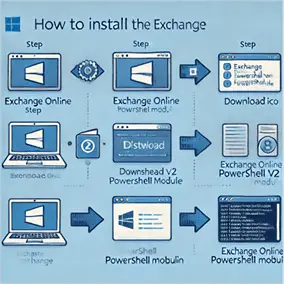
How to Install Exchange Online PowerShell v2 Module
Now that you’ve confirmed your system meets the prerequisites, let’s walk through the installation process:
Step 1: Install or Update PowerShellGet
First, ensure you have the latest version of PowerShellGet:
Install-Module -Name PowerShellGet -Force -AllowClobber
Step 2: Close and Reopen PowerShell
After updating PowerShellGet, close your PowerShell window and open a new one to ensure the changes take effect.
Step 3: Install the EXO V2 Module
Now, you’re ready to install the Exchange Online PowerShell v2 module. You have two options:
Option A: Install for All Users (requires admin privileges)
Install-Module -Name ExchangeOnlineManagement
Option B: Install for Current User Only
Install-Module -Name ExchangeOnlineManagement -Scope CurrentUser
If prompted about installing from an untrusted repository, type Y and press Enter to continue.
Step 4: Import the Module
After installation, import the module:
Import-Module ExchangeOnlineManagement
Verifying the Installation
To confirm that the Exchange Online PowerShell v2 module has been installed successfully, run:
Get-Module ExchangeOnlineManagement -ListAvailable | Select-Object Name,Version,Path
This command will display the module’s name, version, and installation path.
Connecting to Exchange Online with the v2 Module
Now that you’ve installed the Exchange Online PowerShell v2 module, let’s connect to your Exchange Online environment:
Connect-ExchangeOnline -UserPrincipalName your_email@domain.comIf you’re using multi-factor authentication (MFA), the module will automatically prompt you for additional verification.

Key Features and Cmdlets
The EXO V2 module introduces several new cmdlets that offer improved performance and functionality. Here are some key cmdlets you should know:
Get-EXOMailbox: Retrieves mailbox informationGet-EXOCASMailbox: Gets Client Access settings for mailboxesGet-EXORecipient: Retrieves recipient informationGet-EXOMailboxPermission: Gets mailbox permissionsGet-EXOMailboxStatistics: Retrieves mailbox statistics
These cmdlets are optimized for bulk operations and offer significant performance improvements over their traditional counterparts.
Troubleshooting Common Installation Issues
Issue 1: Module Not Found
If you encounter the error “The specified module ‘ExchangeOnlineManagement’ was not loaded because no valid module file was found in any module directory,” try the following:
- Ensure you’re running PowerShell as an administrator
- Check your internet connection
- Try installing the module for the current user only:
Install-Module -Name ExchangeOnlineManagement -Scope CurrentUser -ForceIssue 2: Execution Policy Restrictions
If you receive an error related to execution policy, you may need to adjust your PowerShell execution policy:
Set-ExecutionPolicy -ExecutionPolicy RemoteSigned -Scope CurrentUserIssue 3: TLS 1.2 Not Enabled
If you’re having trouble connecting to the PowerShell Gallery, ensure TLS 1.2 is enabled:
[Net.ServicePointManager]::SecurityProtocol = [Net.SecurityProtocolType]::Tls12Updating the EXO V2 Module
To keep your Exchange Online PowerShell v2 module up to date, periodically run:
Update-Module -Name ExchangeOnlineManagementThis command will check for and install any available updates.
Uninstalling the EXO V2 Module
If you need to uninstall the Exchange Online PowerShell v2 module, use the following command:
Uninstall-Module -Name ExchangeOnlineManagementBest Practices for Using the EXO V2 Module
- Use Property Sets: Utilize the PropertySets parameter to retrieve only the properties you need, improving command performance.
- Leverage Paging: For large datasets, use the ResultSize parameter to control the number of results returned.
- Implement Error Handling: Use try-catch blocks to handle potential errors gracefully.
- Use the Latest Version: Regularly update the module to benefit from the latest features and bug fixes.
- Disconnect When Done: Always use the
Disconnect-ExchangeOnlinecmdlet when you’re finished to close the connection securely.
Key Takeaways
- The Exchange Online PowerShell v2 module offers significant performance improvements and enhanced security features.
- Installation is straightforward, requiring only a few PowerShell commands.
- New cmdlets like Get-EXOMailbox and Get-EXORecipient provide optimized performance for bulk operations.
- Regular updates ensure you have access to the latest features and improvements.
- Proper error handling and efficient use of property sets can greatly enhance your scripting experience.
FAQ
- Q: Can I use the EXO V2 module with PowerShell 7? A: Yes, the Exchange Online PowerShell v2 module is compatible with PowerShell 7 on Windows, Linux, and macOS.
- Q: Do I need to uninstall the older Exchange Online module before installing v2? A: No, you can have both modules installed side by side. However, it’s recommended to use the v2 module for better performance.
- Q: How do I check which version of the EXO V2 module I have installed? A: Run the command
Get-Module ExchangeOnlineManagement -ListAvailable | Select-Object Name,Version - Q: Can I use the EXO V2 module to manage on-premises Exchange servers? A: No, the EXO V2 module is designed specifically for Exchange Online management.
- Q: Is multi-factor authentication (MFA) supported with the EXO V2 module? A: Yes, the module fully supports MFA and modern authentication methods.
- Q: How do I update the EXO V2 module to the latest version? A: Use the command
Update-Module -Name ExchangeOnlineManagement - Q: Can I use the EXO V2 module in scripts? A: Absolutely! The module is designed to work well in both interactive sessions and scripts.
- Q: Are there any limitations to using the EXO V2 module? A: While the module offers many improvements, some legacy cmdlets may not be available. Always check the documentation for the most up-to-date information.
- Q: How do I get help with specific cmdlets in the EXO V2 module? A: Use the
Get-Helpcmdlet followed by the cmdlet name, e.g.,Get-Help Get-EXOMailbox - Q: Can I use the EXO V2 module to manage Exchange Online Protection (EOP) and Security & Compliance Center? A: Yes, the module provides cmdlets for managing EOP and Security & Compliance features.
By following this comprehensive guide, you should now be well-equipped to install, use, and maintain the Exchange Online PowerShell v2 module. This powerful tool will undoubtedly enhance your Exchange Online management capabilities, making your IT tasks more efficient and effective. Happy scripting!
Related Articles:
Further Reading:






