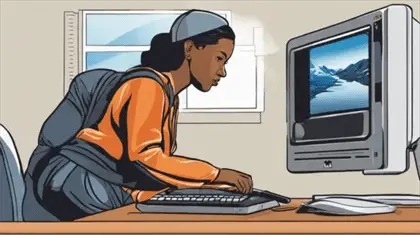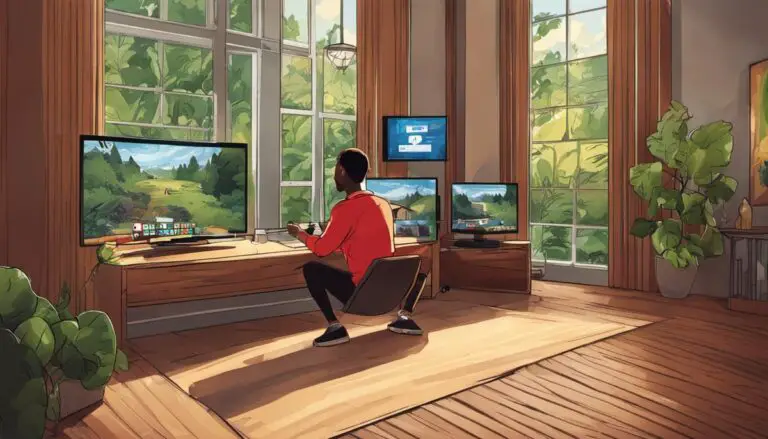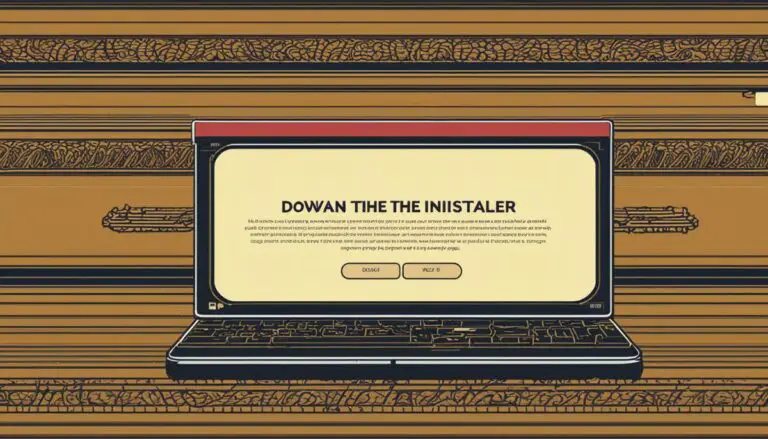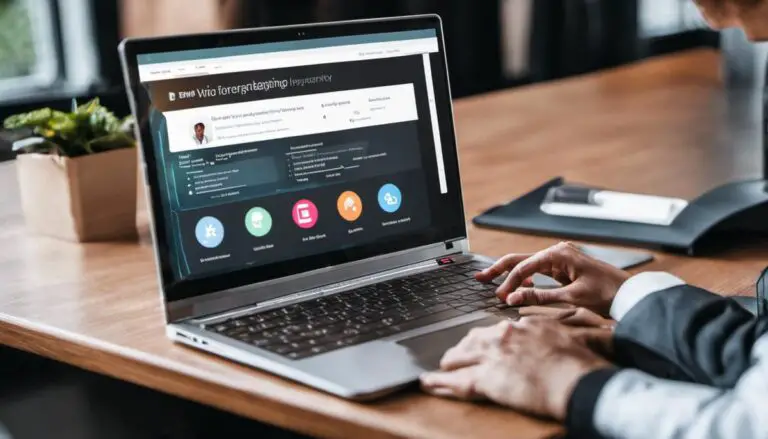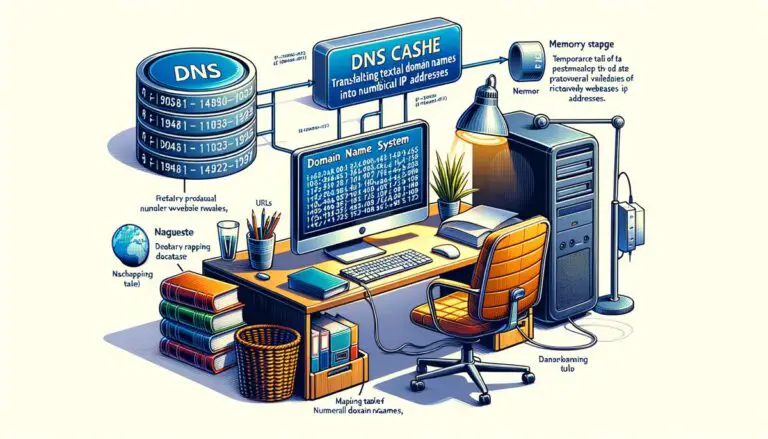Learn to Download and Install Java in Windows 10
java download windows 10
In the world of computer programming and web development, Java stands as a trailblazer since its initial release by Sun Microsystems in 1995. Serving as a programming language and computing platform with diverse functionality, Java remains a crucial component for the operation of many applications and websites. From gaming consoles to scientific supercomputers, the Java outreach is pervasive, making it indispensable to our modern digital lives. Consequently, it’s often necessary to maintain its current version for seamless digital experiences. This overview aims to shed light on the significance of Java, guide you to ascertain the compatible Java version for your system— typically Version 8 for standard usage, and finally, walk you through the detailed process for Java download and installation for Windows 10.
Understanding Java
Trending Tech Talk: Unraveling Java and Examining its Significance
There is no denying the dominance and significance of computer programming languages in today’s technology-dependent world, and among these languages Java holds a distinctive position. Originating in the mid-1990s as a part of Sun Microsystems, Java has grown in popularity due to its ‘Write Once, Run Anywhere’ paradigm, which promises non-repetitive development and compatibility across various computing platforms. Let’s delve into the realm of Java and underline its relevance in the tech world.
Unwrapping Java
Java is categorized as a high-level, object-oriented programming (OOP) language. Its terminology heavily leans towards real-world entities, resulting in a more intuitive approach to coding. This “object-oriented” tag indicates the ability to represent and manipulate data as “objects”, enabling developers to maintain complex programming systems efficiently.
A unique feature of Java is its platform-independent nature. It was designed to traverse neatly across a range of computing platforms without requiring any platform-specific adjustments. This accessibility is amplified with the Java Virtual Machine (JVM), permitting your Java code to run on any device that houses JVM.
Java can be utilized in the creation of a variety of software and applications, from the smallest mobile apps to extensive system software, rendering its demand and effective usability.
The Importance of Java
Java’s most noteworthy trait, platform independence, is a principal reason for its omnipresence. Its cross-compatibility eliminates the requirement of writing different codebases for distinct platforms. This advantage proves crucial for businesses scaling across multiple user interfaces, promoting streamlined operations and cost-efficiency.
Another advantage is the availability of a vast, comprehensive set of libraries and APIs. This vast resource pool extends its capabilities extensively, reducing the time and effort needed to build complex applications from scratch.
Java’s security features are another cornerstone to its significance, shielding against various malicious activities such as virus attacks or unauthorized access with the help of its highly secure coding.
Thanks to the prevalence of internet-based applications, Java, sporting impressive capabilities with network-oriented programming, proves crucial in today’s web-centric world. Its versatility extends from rendering interactive web content to complex enterprise applications, cementing Java’s importance in internet activities.
For developer communities, Java’s well-established structure ensures availability of support and updates. With a dedicated force focusing on refining and fortifying Java’s stability, it becomes a viable choice for long-term projects.
Java’s proposition, delivering a versatile and powerful tool for creating diversified software solutions, combined with top-notch security, extended libraries, and extensive community support, elevates its status from just a programming language to a vital component in the ever-evolving tech landscape. New trends like IoT, cloud solutions, and big data are thriving on Java, proving the immense potential it possesses for the next generation of technology advancements.
Java thus presents itself as a promising opportunistic venture for tech enthusiasts and professionals, defining itself as a pivotal shaper in the sphere of technology. In the essence of the motto ‘Write Once, Run Anywhere’, Java continues to charter on its path, bridging the gap between idea and implementation with unwavering consistency.
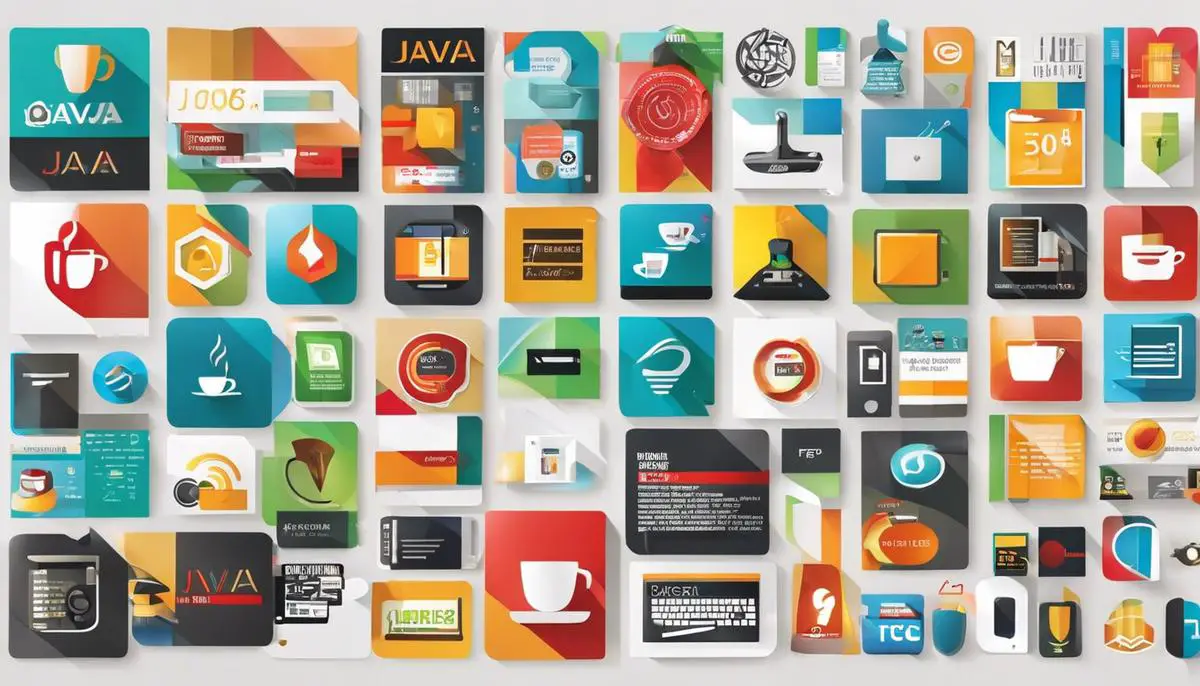
Getting the correct Java version
Finding the Correct Version of Java for your Windows 10: A Step-by-Step Guide
Java, with its long-standing reputation as one of the most versatile, reliable, and widely-used languages in the programming world, has become an essential tool in the repertoire of any insightful tech enthusiast or IT professional. But effectively harnessing Java’s capabilities starts with installing the correct version that is compatible with your operating system. If you’re a Windows 10 user, this article provides a step-by-step guide to help you find and install the proper Java version for your system.
Before diving into the procedure though, it is important to remember that Java’s builds are regularly updated to enhance performance, fix security vulnerabilities, and provide new features. For this reason, having the latest Java version correctly installed is always essential for smooth operations.
Step 1: Assess Your System Architecture
Windows 10 systems come with either 32-bit (x86) or 64-bit (x64) architecture. The Java version you will need is dependent on your specific architecture. To assess this, open the ‘System Information’ application in Windows. Under ‘System Type’, you will see your system architecture value. Note this down.
Step 2: Uninstall Previous Java Versions
Securing a clean Java environment is important for smooth installation and operation of a new Java version. Use the ‘Add or Remove Programs’ option in ‘Windows Settings’ to uninstall any previous Java version in your system.
Step 3: Visit the Official Java Website
For reliable software, it’s always advised to download directly from the official website. Visit the Java page on Oracle’s official website and navigate to the ‘Java SE’ section.
Step 4: Download the Appropriate Build
In the ‘Java SE’ section of the website, a range of available Java downloads will be presented. Identify the latest version that matches your Windows 10 system architecture noted from step 1 and click the download link.
Step 5: Install Java
After downloading the correct Java version, open the executable file to begin the installation process. The installer will guide you through the simple process. After installation, a prompt will confirm successful completion.
Step 6: Validate Your Installation
To verify the successful installation of Java, open a command prompt, type ‘java -version’, and then press ‘Enter’. Java should return an output that indicates its version number, confirming a successful installation.
The seamless efficiency a well-installed Java version brings significantly contributes to being futuristic and enhancing personal or organizational computing capabilities. Considering the growing reliance on Java for emerging tech trends, ensuring you have the correct Java version installed will unlock a world of advanced tools, libraries, and features.
With this guide, every tech enthusiast can now seamlessly access and harness the ever-evolving power of Java on their Windows 10 system.

Java Download and Installation
In discussion around Java, it is often mentioned that this programming language is everywhere. Considering Java’s extensive applications and robust features, getting started with this tool is a necessity for tech-savvy individuals and professionals. We’ve looked into Java’s platform-independent nature, its significant role in web-centric activities and network-oriented programming, and the impressive array of software that can be built with this versatile language.
Moving ahead, let’s dive into the process of downloading and installing Java on Windows 10.
Before initiating the download and installation process, it’s essential to understand your system architecture, i.e., whether it operates on 32-bit (x86) or 64-bit (x64). Open the System Information in Windows (you can search for it in the start menu), under “System Type” you will find details about your system architecture. This step is crucial as downloading incompatible software might lead to functional inconsistencies.
If you already have Java installed on your system, it may be in your best interest to uninstall it before going ahead with the latest version. You can do this by going to “Apps & features” under System Settings, scroll through the application list, and uninstall any versions of Java that appear.
Once you have assessed your system needs, navigate to the official Java website (www.java.com). The website is smart enough to suggest the best version compatible with your Windows. However, it’s always good to cross-check whether the suggested version matches your system architecture.
To download Java, click on the “Free Java Download” button. The website will prompt you with security warnings, click on ‘Agree and Start Free Download’. This will start downloading an executable (.exe) file. Locate this file in your downloads (usually in your ‘Downloads’ directory unless specified otherwise) and double-click on it to start the installation process.
The installer will first verify the system requirements before beginning the installation. Upon validation, click on ‘Next’ and allow the installer to work its way through. It might take a couple of minutes depending on your system’s speed. In many cases, the installer will provide an option to ‘set restore point’ or ‘cancel installation’. If you see these, choose ‘set restore point’ to ensure you can revert your system back to its previous condition in case of any complications.
Upon completion, to confirm that Java has been successfully installed, open your command prompt (Search for ‘CMD’ in the start menu) and type the command “java -version” and hit Enter. This command will display the version of Java currently running on your machine. If it displays the version you just installed, congratulations are in order – you’ve successfully downloaded and installed Java on your Windows 10 system!
Despite being a veteran in the programming world, Java continues to be a critical tool for building high-quality applications, emphasizing its relevance in today’s tech landscape. Now, equipped with the power of Java, it’s time to get hands-on and exploit the many opportunities and potentials this expansive language boasts. Happy coding!
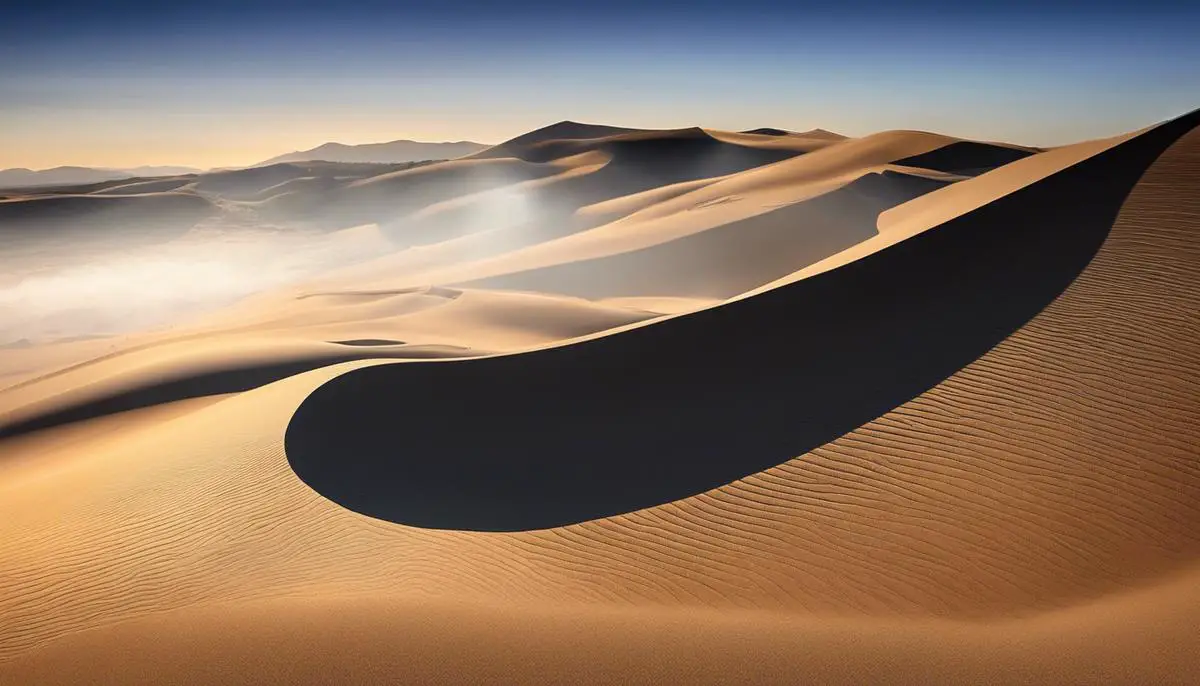
After acquainting yourself with the basics of Java, its versatile role in the present scenario, and understanding the importance of having the correct version, the process of downloading and installing Java on Windows 10 should seamlessly integrate into your digital savvy skill set. Remember, the technology and websites we find most enjoyable often are those running smoothly in the background without requiring our conscious attention. Java is just such a component providing us the interactive web content, gaming experiences, and complicated scientific simulations. Now that you know how to download and install it, you’re ready to dive into a world of applications and websites crafted with Java’s unrivaled functionality in mind.
Related Posts: