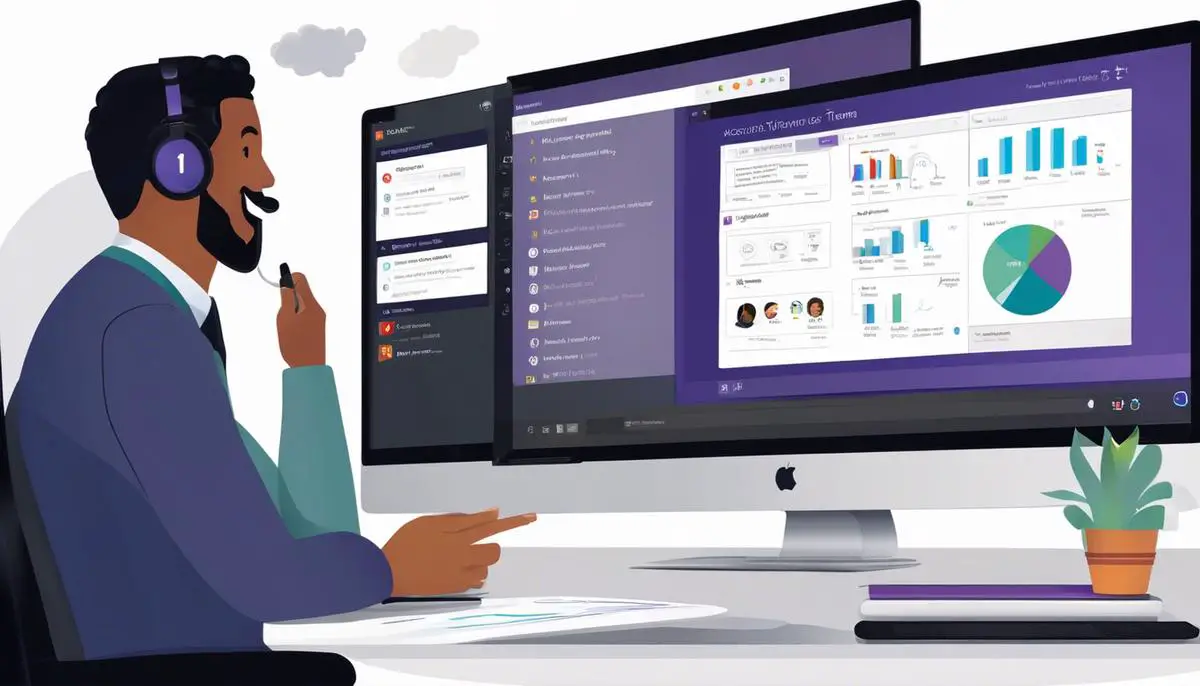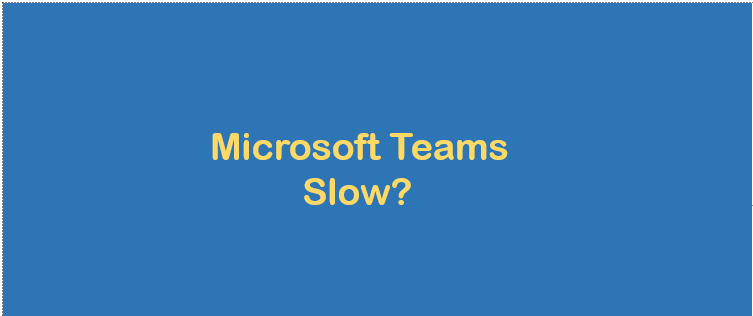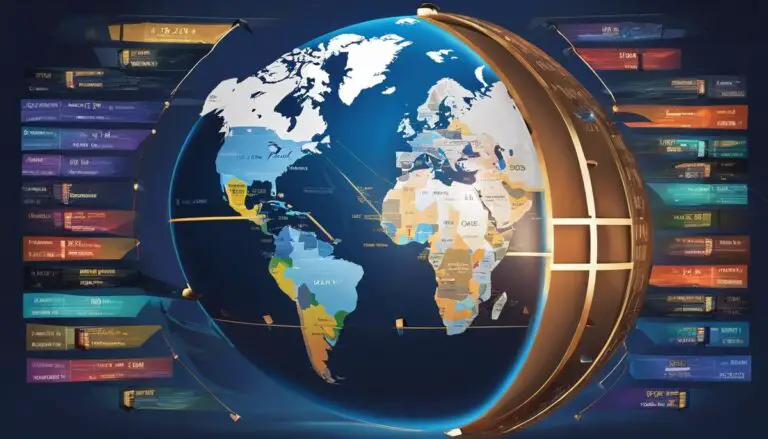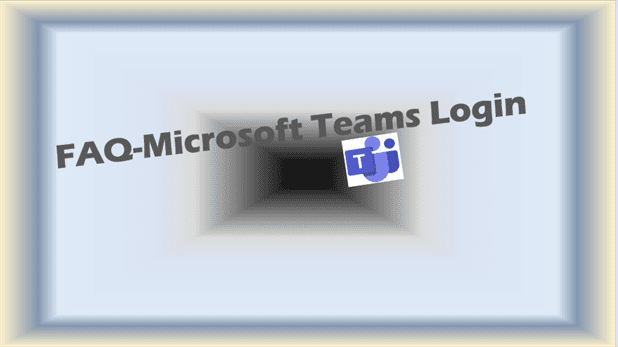Mastering Teams Meetings Recording: A Beginners Guide
Meetings Recording Teams
In an era of increasing remote work and virtual collaboration, mastering digital tools like Microsoft Teams has become imperative. This powerful platform not only allows for seamless communication and collaboration but also for recording essential meetings for future reference and review. Our discussion’s purpose is to elucidate on the interface of Teams, the system for recording meetings, and how these recordings can be accessed and shared. Fostering a comprehensive understanding of these aspects will enhance your ability to effectively engage in, navigate and leverage the functionality offered by Microsoft Teams.
Understanding Teams Interface
Mastering the Teams Interface for Efficient Meeting Recording – A Must-Know Skill
In today’s fast-paced business landscape, effective communication and seamless collaboration serve as the lifeblood of successful operations. A prime tool that most progressive companies are now leveraging is Microsoft Teams, a multifunctional platform facilitating meetings and streaming and recording capabilities. If you’re struggling a bit to navigate its interface for meeting recording, fret not, you are about to master this valuable skill.
Step 1: Begin with Preparation
Kickstart your journey by launching your Microsoft Teams application. Don’t be daunted by its myriad functionalities, they are creative weapons in your entrepreneurial arsenal. Identify and click on the calendar icon on the left-hand pane. Proceed by selecting “New Meeting,” to schedule your session.
Step 2: Take Control
Once your meeting begins, grasp command by spotting and clicking on the three dots or the ‘More actions’ button on your meeting controls to reveal a drop-down. This simple maneuver allows you access to powerful tools that will elevate your Teams expertise.
Step 3: Record your Meetings
Now that you are in the control panel, seize the ‘Start recording’ option. It’s as simple and straightforward as it sounds – one click and you are recording your meeting. This function serves as a torchbearer for efficiency, allowing you to record presentations, brainstorming sessions, and any form of communication that demands documentation for later reference.
Step 4: Pausing and Stopping the Recording
Need to take a brief intermission or end the recording midway? Teams empowers you with the freedom to pause or stop your recording. Simply visit the meeting controls, click ‘More actions,’ and there you have the ‘Pause recording’ and ‘Stop recording’ options.
Step 5: Access Your Recording
Post-meeting, you’ll find your recording in the meeting chat or in the ‘Recordings’ tab on the channel’s tab row. For meetings occurring outside channels, the recording becomes accessible from the chat history.
Equipping yourself with precise knowledge and leveraging top-tier technology tools, such as Microsoft Teams, positions you for unstoppable success in the corporate battlefield. The capability to effectively record and access meetings not only boosts productivity but also cultivates an atmosphere of clarity, transparency, and mutual understanding. Now, as a brilliant entrepreneur and innovator, take this knowledge and continue to astound your industry with your proficiency and forward-looking approach. And remember, success loves speed, and in today’s world, speed loves technology!

Setting Up and Initiating Recording
As our dynamic world of business communication continues to flex and morph to accommodate the ever-evolving scope of commercial endeavours, the fixation on driving innovation remains a constant. Fueled by our relentless pursuit to meet market demands while leveraging both existing and emerging technological realities, the global business community is forever pushing the boundaries of what’s possible. In that spirit of innovative pragmatism, let’s delve further into one such pivotal technological tool ubiquitously gracing today’s corporate landscape – Microsoft Teams.
Picking up from where we left off, it is essential to remember the significance of understanding and mastering the process of meeting recording on MS Teams. This knowledge is crucial safety-net for vital virtual meetings and prevents the loss of important shares or insights. Once the recording has been initiated and managed during the meeting, there are other functions that require attention.
Let’s introduce step 6: Transcribing the meeting. Once the meeting has ended, navigating to Microsoft Stream, a video service that automatically transcribes your recording, gives you access to the transcription. With a simple click on the three dots (more options) below the video, selecting ‘Update Video Details’, and toggling the ‘autogenerate’ button within the ‘Closed Captions’ section, your transcript will appear on the right side of the video.
Step 7: Sharing the meeting recordings. To facilitate the post-meeting exchange, MS Teams offers diverse sharing options. Simply locate the file in the Microsoft Stream, and under the share tab, you will find options for sharing the recorded meeting. Harness these links to share the video via email or even embed it on a web page.
Step 8: Downloading the meeting recordings. To save any recorded meeting, find the ‘Download Original Video’ option below the video player in Microsoft Stream. Use this feature to store any recording offline for later reference or further dissemination.
Reluctance to embrace digital communication tools is no longer an option in the modern business environment – it’s a mandate. Having a strong command over digital communication platforms isn’t a passing trend; it’s somewhat of a lifeline in the new reality. Consequently, insightful exploration of relevant tools, such as Microsoft Teams, provides an invaluable asset, ensuring seamless business communication both now, and in the foreseeable future.
Making the most of Microsoft Teams’ recording facilities paves the way for productivity, transparency, and optimal communication within the corporate arena. Understanding and implementing the full spectrum of steps, from launching, recording, transcribing, sharing, to downloading, ensures you’re working smart, not just hard.
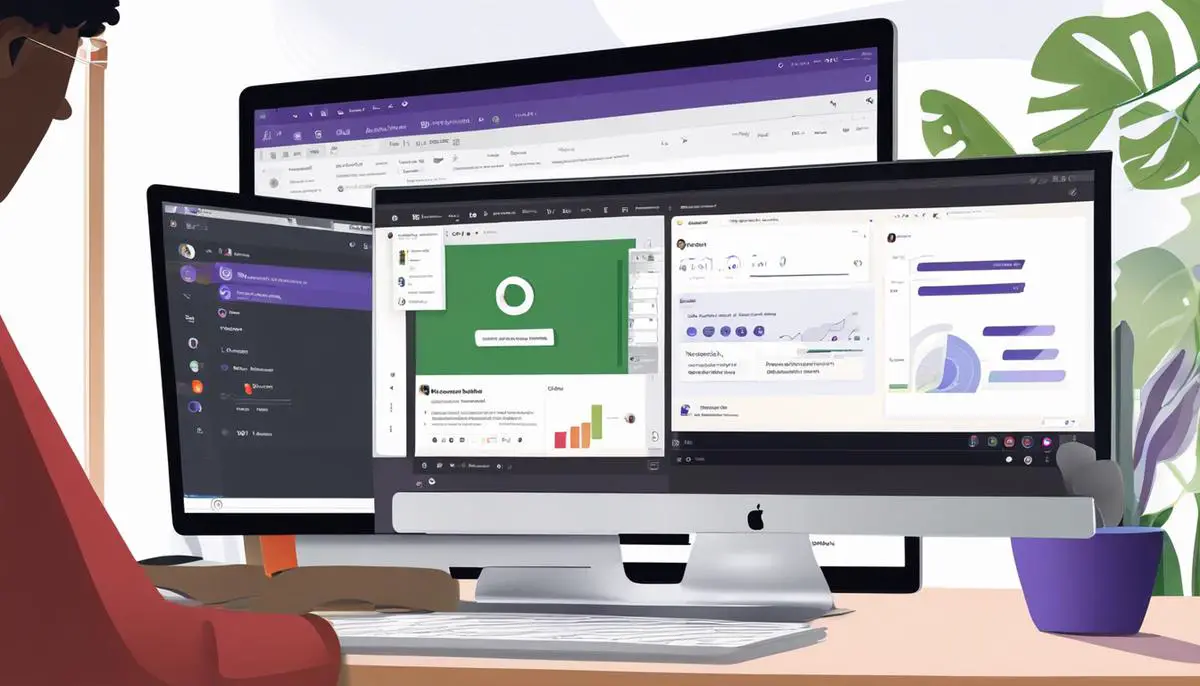
Accessing and Sharing Recordings
Stepping into the sixth phase of handling Microsoft Teams with expertise, it’s time to focus on how one can share these recorded meetings, ensuring seamless communication and fostering uncompromised transparency within the team. Let’s harness the multifaceted advantages of todays’ technological advancements for spearheading our businesses towards greater achievements.
Upon completion of a meeting, Microsoft Teams automatically transcribes and comprehends the recording, providing a seamless integration with Microsoft Stream which is its cloud-based enterprise video service. This cutting-edge technology makes the process of transcribing recorded meetings uncomplicated; allowing you to timestamp important moments, search within transcripts or even find and share specific parts of the meeting content.
To share a recording, one navigates to the “Chat History” of the meeting, where the recording is automatically posted. Here, you can simply click on the ‘Share’ icon and choose from various sharing options such as email, Teams channels, or Microsoft Teams groups. Remember, the digital business era necessitates quick accessibility, which is why Microsoft Teams’ immediate availability of meeting recordings is a game-changer for industries across spectrums.
Another handy feature of Microsoft Teams is the ability to download meeting recordings for offline use. This not only serves as a great archival tool but also helps in making the content available even without internet access. To access this feature, navigate to the ‘More options’ (three dots icon) next to the meeting recording in the chat history and click on ‘Download’.
As we move deeper into this digital transformation era, it is essential for businesses to equip themselves with comprehensive knowledge and control over digital communication tools. This includes the Microsoft Teams platform, a tool that not only modernizes our communication but also brings in built-in recording facilities, profoundly influencing productivity and transparency in business communication.
Embracing the prowess of Microsoft Teams is more than just keeping up with the technological trend – it helps in writing your business’ success story. The platform’s recording, transcript, download, and sharing features each contribute to enhancing the overall business communication experience. Integrating them into daily operations, businesses are adequately equipped to cultivate a prosperous and connected work environment.
Let’s strive towards nurturing a work culture that embraces innovation and upholds transparency. Embark on the journey with Microsoft Teams today and reconstruct how your business communicates. In the cascade of digital tools, ensure you’re not merely surfing the wave, but controlling the tide. Remember, you’re setting a benchmark for others to follow – lead with vigor, precision and as always, unwavering dedication to excellence.

Ultimately, the ability to proficiently navigate the Microsoft Teams interface, initiate and manage recordings, and access and share these recordings significantly contributes to efficient and productive virtual collaboration. By familiarizing yourself with these aspects, you’re equipping yourself with the power to optimize virtual meetings. Remember that knowledge and effective usage of these tools directly influence your ability to collaborate effectively and maintain productivity in a digitized workspace. As we continue to adapt to an increasingly virtual world, these skills are not just additional benefits, but essential components to thriving in a modern work environment.