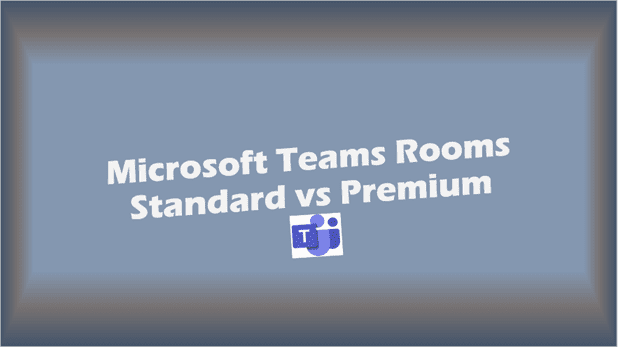Microsoft Admin Portals: The Ultimate Guide for IT Administrators
Confused by Microsoft Admin Portals? Our expert guide simplifies the complex world of IT administration. Become a pro today!
As an IT administrator, navigating the vast landscape of Microsoft’s administrative tools can be daunting. With numerous portals and interfaces at your disposal, it’s crucial to have a comprehensive understanding of these resources. This guide will walk you through the essential Microsoft Admin Portals, providing you with the knowledge to efficiently manage your organization’s Microsoft ecosystem.
Always hover over a link to see if the link points to where it says.
Table of Contents
- Introduction to Microsoft Admin Portals
- Microsoft 365 Admin Center
- Azure Active Directory Admin Center
- Microsoft Teams Admin Center
- Exchange Admin Center
- SharePoint Admin Center
- Security & Compliance Center
- Microsoft Endpoint Manager Admin Center
- Power Platform Admin Center
- Azure Portal
- Other Useful Admin Portals
- Best Practices for Using Admin Portals
- Troubleshooting Common Issues
- Future of Microsoft Admin Portals
- Key Takeaways
- FAQ
Introduction to Microsoft Admin Portals
Microsoft Admin Portals are web-based interfaces that allow IT administrators to manage various aspects of their organization’s Microsoft services and products. These portals provide centralized access to configuration settings, user management, security controls, and reporting tools.
“Efficiency is doing things right; effectiveness is doing the right things.” – Peter Drucker
As an IT admin, knowing which portal to use for specific tasks is crucial for both efficiency and effectiveness. Let’s dive into the most important Microsoft Admin Portals you’ll need in your day-to-day operations.

Microsoft 365 Admin Center
The Microsoft 365 Admin Center is the primary hub for managing your organization’s Microsoft 365 subscription. This portal allows you to:
- Manage users and groups
- Assign licenses
- Configure domain settings
- Access other admin centers
- Monitor service health
- View billing information
Pro Tip: Use the search bar at the top of the Admin Center to quickly find specific settings or features.
Azure Active Directory Admin Center
The Azure Active Directory Admin Center is your go-to portal for managing identity and access in your organization. Key features include:
- User and group management
- Application management
- Device management
- Conditional Access policies
- Identity Protection
- Azure AD Connect configuration
Did you know? Azure AD can be integrated with on-premises Active Directory for hybrid identity management.
Microsoft Teams Admin Center
As Teams becomes increasingly central to modern workplaces, the Microsoft Teams Admin Center is essential for managing your organization’s Teams environment. Here, you can:
- Manage Teams and channels
- Configure Teams policies
- Set up call quality dashboards
- Manage devices and apps
- Monitor Teams usage and health
Exchange Admin Center
The Exchange Admin Center is where you manage your organization’s email environment. Key functions include:
- Managing mailboxes and groups
- Configuring mail flow rules
- Setting up anti-spam and anti-malware policies
- Managing mobile devices
- Monitoring mail flow health
Note: There are two versions of the Exchange Admin Center – the new experience and the classic experience. Microsoft is gradually transitioning features to the new experience.
SharePoint Admin Center
The SharePoint Admin Center is your central location for managing SharePoint Online. Here, you can:
- Create and manage site collections
- Configure sharing settings
- Manage user profiles
- Set up search features
- Monitor SharePoint health and usage
Security & Compliance Center
The Security & Compliance Center (now split into the Microsoft 365 Defender portal and the Microsoft Purview compliance portal) is crucial for managing your organization’s security and compliance needs. Key features include:
- Data loss prevention (DLP) policies
- eDiscovery and content search
- Audit logging and alerts
- Information governance
- Threat management
Microsoft Endpoint Manager Admin Center
The Microsoft Endpoint Manager Admin Center combines Intune and Configuration Manager, providing a unified solution for device management. Here, you can:
- Manage devices (Windows, iOS, Android)
- Deploy applications
- Configure security policies
- Monitor device health and compliance
Power Platform Admin Center
The Power Platform Admin Center is where you manage Power Apps, Power Automate, and Power BI for your organization. Key features include:
- Environment management
- Data policies and data loss prevention
- User access and permissions
- Usage monitoring and analytics
Azure Portal
The Azure Portal is the central hub for managing all your Azure resources. While not strictly an “admin center,” it’s crucial for organizations using Azure services. Here, you can:
- Manage virtual machines, networks, and storage
- Configure Azure Active Directory
- Set up and monitor Azure services
- Manage billing and subscriptions
Other Useful Admin Portals
There are several other admin portals that you might find useful depending on your organization’s needs:
Best Practices for Using Admin Portals
- Use role-based access control (RBAC): Assign only the necessary permissions to admins based on their roles.
- Enable multi-factor authentication (MFA): Protect admin accounts with MFA to enhance security.
- Regularly review audit logs: Monitor admin activities to detect any suspicious behavior.
- Stay updated: Keep track of new features and changes in admin portals through Microsoft’s official documentation and blogs.
- Use PowerShell for bulk operations: For tasks involving multiple users or objects, consider using PowerShell scripts for efficiency.
Troubleshooting Common Issues
When working with Microsoft Admin Portals, you might encounter some common issues. Here are a few tips to help you troubleshoot:
- Clearing browser cache: If you’re experiencing display issues, try clearing your browser cache or using an incognito/private browsing window.
- Check service health: Always check the Microsoft 365 Service health status if you’re having trouble accessing a portal.
- Verify permissions: Ensure you have the necessary permissions to perform specific actions in the admin portals.
- Use the Microsoft Support and Recovery Assistant: This tool can help diagnose and fix common Office 365 issues.
Future of Microsoft Admin Portals
Microsoft is continuously evolving its admin portals to provide better user experiences and more integrated management capabilities. Some trends to watch for include:
- Increased use of AI and machine learning for proactive issue detection and resolution
- More unified management experiences across different Microsoft services
- Enhanced security features and compliance tools
- Improved mobile experiences for on-the-go administration
Key Takeaways
- Familiarize yourself with the different Microsoft Admin Portals and their specific functions.
- Use the Microsoft 365 Admin Center as your starting point for most administrative tasks.
- Implement best practices like RBAC and MFA to enhance security.
- Stay updated with the latest changes and features in admin portals.
- Leverage PowerShell for bulk operations and advanced management tasks.
- Regularly review audit logs and monitor service health.
- Be prepared for the evolving landscape of Microsoft Admin Portals.

FAQ
- Q: What is the difference between the Microsoft 365 Admin Center and the Azure Portal? A: The Microsoft 365 Admin Center focuses on managing Microsoft 365 services, while the Azure Portal is used for managing Azure cloud resources and services.
- Q: Can I customize the dashboard in the Microsoft 365 Admin Center? A: Yes, you can customize the dashboard by adding or removing cards to display the information most relevant to you.
- Q: How often should I review admin portal settings? A: It’s recommended to review key settings and permissions at least quarterly, or more frequently if your organization undergoes significant changes.
- Q: Can I delegate admin tasks without giving full admin rights? A: Yes, you can use role-based access control (RBAC) to assign specific admin roles with limited permissions.
- Q: Are there mobile apps available for Microsoft Admin Portals? A: Yes, Microsoft offers mobile apps for some admin portals, such as the Microsoft 365 Admin mobile app.
- Q: How can I stay updated on changes to Microsoft Admin Portals? A: Follow the official Microsoft 365 Blog, subscribe to the Microsoft 365 Roadmap, and regularly check the Microsoft documentation.
- Q: Can I use PowerShell to perform tasks instead of the admin portals? A: Yes, many administrative tasks can be performed using PowerShell, which is often more efficient for bulk operations.
- Q: What should I do if I can’t access an admin portal? A: First, check your permissions and the service health status. If issues persist, contact Microsoft Support or use the Microsoft Support and Recovery Assistant.
- Q: How can I test new features in admin portals before they’re fully released? A: You can join the Microsoft 365 Targeted Release program to get early access to new features.
- Q: Is there a way to practice using admin portals without affecting my production environment? A: Yes, you can set up a Microsoft 365 developer tenant for testing and learning purposes.
By mastering these Microsoft Admin Portals, you’ll be well-equipped to manage your organization’s Microsoft ecosystem effectively and efficiently. Remember to stay curious, keep learning, and don’t hesitate to explore the wealth of resources Microsoft provides for IT administrators.
Further information can be found at: https://msportals.io (credit goes to Adam Fowler)
Related Posts: Microsoft Teams External Access