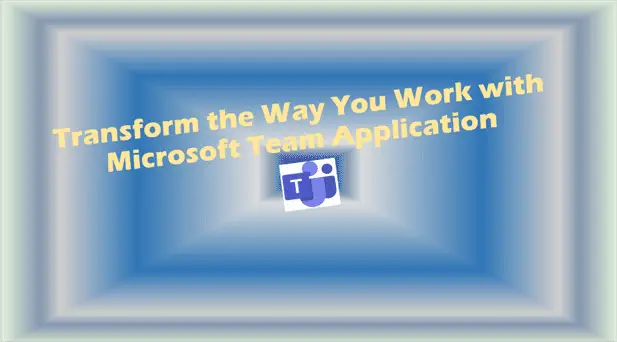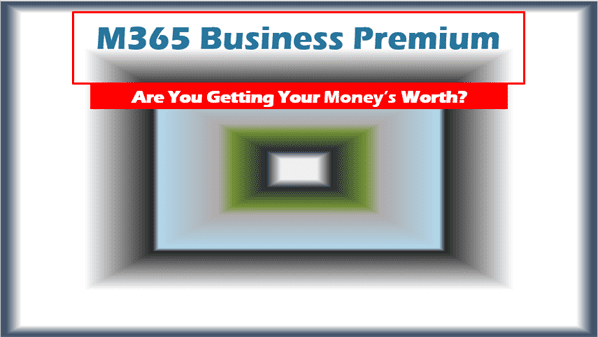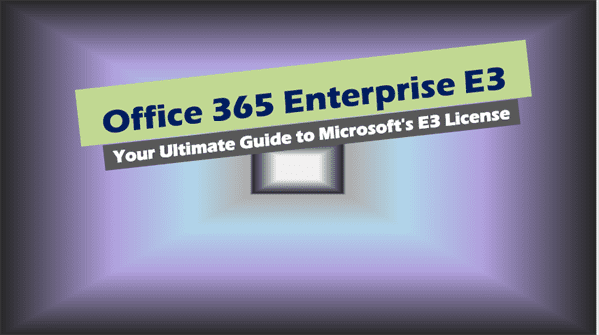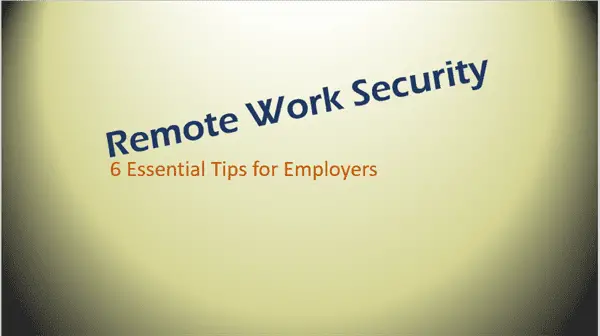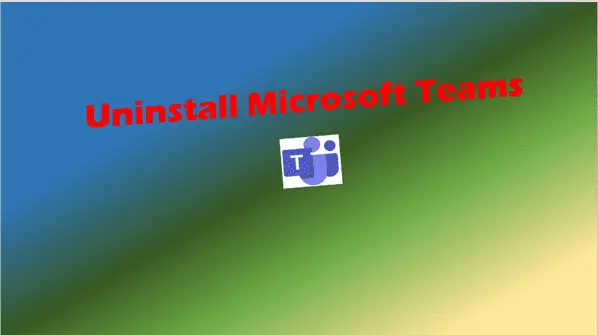Microsoft Team application
Microsoft Team application, Hello there! As an expert in Microsoft Teams application, I am excited to share with you the latest and most relevant information on this powerful collaboration tool. Whether you are a home user or a business professional, Microsoft Teams is the ultimate platform for streamlining your work and enhancing your productivity.
For several years, I have been working with Microsoft Teams and have witnessed its evolution into a top-rated collaboration tool that is used by millions of users around the world. With its user-friendly interface and wide range of features, Microsoft Teams offers a seamless experience for communication, file sharing, and project management.
In this blog post, I will provide you with a comprehensive guide to Microsoft Team application, covering everything from how to get started to its key features and benefits. So, whether you’re new to Microsoft Teams or looking to explore its full potential, you’ve come to the right place. Let’s dive in and discover how Microsoft Teams can transform the way you work and collaborate.
I. Introduction – Microsoft Team application
Brief overview of Microsoft Teams application
Here is a brief introduction to Microsoft Team application and the importance of collaboration tools in the modern workplace:
Microsoft Teams is a powerful collaboration platform that allows teams to communicate, collaborate, and share files in real-time. It integrates with other Microsoft apps such as Outlook, OneDrive, and SharePoint, making it a seamless solution for businesses to manage their projects and streamline their workflow.
Importance of collaboration tools in the modern workplace
In today’s modern workplace, collaboration tools have become an essential component of daily operations. With remote work and telecommuting on the rise, businesses need to ensure that their employees can communicate and collaborate effectively from any location. Collaboration tools such as Microsoft Team application allow teams to work together in real-time, share files and ideas, and manage projects more efficiently.
As businesses increasingly rely on remote work and telecommuting, collaboration tools such as Microsoft Teams have become critical for maintaining productivity and efficiency. In the following sections, we will explore some of the key features and benefits of Microsoft Teams application, and how it can help businesses enhance collaboration and streamline their workflow.
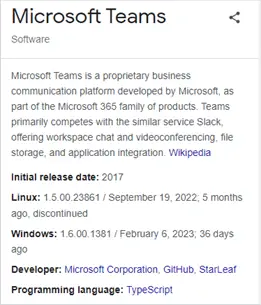
II. Getting Started with Microsoft Teams
Microsoft Teams is a powerful collaboration platform that offers a wide range of features and functionality. Here are some tips for getting started with Microsoft Team application:
How to download and install Microsoft Teams
Microsoft Teams can be downloaded and installed on desktops, laptops, tablets, and smartphones. To download and install Microsoft Teams, simply visit the Microsoft Teams website or app store of your device, and follow the instructions provided.
Microsoft Teams login process
Once you have downloaded and installed Microsoft Team application, you will need to log in using your Microsoft account credentials. If you don’t have a Microsoft account, you can create one for free. Simply follow the instructions provided by the app to log in or create an account.
Understanding the Microsoft Teams app layout and features
The Microsoft Team application layout is designed to be intuitive and user-friendly. The main interface consists of a left-hand navigation pane that provides access to different features such as chat, channels, teams, and meetings. The right-hand pane displays the content of each feature.
Some key features of Microsoft Teams include chat, video conferencing, screen sharing, file storage, and integration with other Microsoft apps such as Outlook, OneNote, and Planner. By using these features, teams can collaborate in real-time, manage projects more efficiently, and enhance communication and productivity.
By following these tips, you can quickly and easily get started with Microsoft Teams and begin collaborating with your team members in real-time.
III. Creating Teams in Microsoft Teams
Creating a team in Microsoft Teams is easy and straightforward. Here are some steps to follow:
Who can create a team in Microsoft Teams application
Anyone with a Microsoft account can create a team in Microsoft Teams. However, it’s important to note that only the person who creates the team becomes the team owner and has the ability to manage team settings.
How to create a new team
To create a new team, simply click on the “Teams” button on the left-hand navigation pane and then click on the “Join or create a team” button. From there, you can choose to create a new team and follow the instructions provided.
Adding team members and channels
Once you have created a new team, you can add team members and channels to the team. To add team members, simply click on the “Add member” button and enter the email addresses of the people you want to add. To add channels, click on the “Channels” button and then click on the “Add a channel” button.
Configuring team settings
As the team owner, you have the ability to configure team settings such as team name, description, and privacy settings. To access team settings, simply click on the “More options” button next to the team’s name and then click on “Manage team”. From there, you can configure team settings to meet your needs.
By following these steps, you can easily create a new team in Microsoft Teams, add team members and channels, and configure team settings. With Microsoft Teams, teams can collaborate in real-time, manage projects more efficiently, and enhance communication and productivity.
IV. Microsoft Teams Meetings
Microsoft Teams offers a powerful platform for scheduling and joining meetings, sharing screens and files, and communicating with team members in real-time. Here are some tips for using Microsoft Teams meetings effectively:
Scheduling and joining meetings in Microsoft Teams
To schedule a meeting in Microsoft Teams, simply click on the “Calendar” button on the left-hand navigation pane and then click on the “New meeting” button. From there, you can add participants, set a date and time, and send out the meeting invitation.
To join a meeting, simply click on the meeting invitation link or enter the meeting code provided by the meeting organizer. You can join the meeting through the Teams app or through a web browser.
Sharing screens and files during meetings
During a meeting, you can share your screen or files with other participants by clicking on the “Share” button. From there, you can choose to share your entire desktop, a specific window, or a PowerPoint presentation. You can also share files by clicking on the “Files” button and then selecting the file you want to share.
Using the chat feature during meetings
In addition to video and audio communication, Microsoft Teams meetings also offer a chat feature that allows participants to communicate in real-time. You can access the chat feature by clicking on the “Chat” button during a meeting.
By using these tips, you can take full advantage of Microsoft Teams meetings to enhance communication and collaboration with your team members.
V. Microsoft Teams on Different Platforms
Microsoft Teams can be used on a variety of different platforms, including desktop, mobile, and web. Here are some tips for using Microsoft Teams on different platforms:
Microsoft Team application download for PC
To download Microsoft Teams on your PC, simply visit the Microsoft Teams website and follow the instructions provided. Once you have downloaded and installed the app, you can log in using your Microsoft account credentials and start using the platform.
Microsoft Teams for Mac
Microsoft Teams is also available for Mac users. To download Microsoft Teams for Mac, simply visit the Microsoft Teams website and follow the instructions provided. Once you have downloaded and installed the app, you can log in using your Microsoft account credentials and start using the platform.
Microsoft Teams online and web application
If you don’t want to download the Microsoft Teams app, you can also use the online and web application. Simply visit the Microsoft Teams website and log in using your Microsoft account credentials. From there, you can access all the features and functionality of Microsoft Teams in a web browser.
Microsoft Teams mobile app for Android and iOS
Microsoft Teams is also available as a mobile app for Android and iOS devices. To download the app, simply visit the app store on your device and search for “Microsoft Teams.” Once you have downloaded and installed the app, you can log in using your Microsoft account credentials and start using the platform on your mobile device.
By using Microsoft Team application on different platforms, you can collaborate with your team members from anywhere, at any time. Whether you’re on a desktop, laptop, mobile device, or web browser, Microsoft Teams provides a seamless solution for communication and collaboration.
VI. Collaborating with Microsoft Teams
One of the key benefits of Microsoft Team application is its ability to facilitate collaboration and teamwork. Here are some tips for collaborating with Microsoft Teams:
How to collaborate on files and documents
Microsoft Teams allows teams to collaborate on files and documents in real-time. To collaborate on a file or document, simply upload it to a channel or team, and invite other team members to edit it. From there, team members can make edits and updates to the file or document, and everyone can see the changes in real-time.
Sharing and co-authoring in Microsoft Teams
Microsoft Teams allows teams to share and co-author files and documents, making it easy to collaborate and work together. To co-author a file or document, simply open it in Microsoft Teams and invite others to collaborate with you. From there, you can make edits and updates together in real-time.
Using Microsoft Teams for project management and task assignments
Microsoft Team application offers a wide range of features for project management and task assignments. Teams can use the “Tasks” feature to create and assign tasks to team members, set due dates, and track progress. Additionally, the “Planner” feature allows teams to create and manage projects, assign tasks, and track progress.
By using these collaboration features in Microsoft Teams, teams can work together more efficiently, manage projects more effectively, and enhance communication and productivity.
VII. Microsoft Teams App Description and Benefits
What is teams Microsoft app and how it works
Microsoft Teams is a powerful collaboration platform that allows teams to communicate, collaborate, and share files in real-time. It is a part of the Microsoft Office 365 suite of apps and integrates seamlessly with other Microsoft apps such as Outlook, OneDrive, and SharePoint.
At its core, Microsoft Teams is a chat-based collaboration platform that allows teams to communicate and collaborate in real-time. Teams can create channels for different projects or topics, and team members can join or leave channels as needed. Channels provide a space for teams to share files and information, as well as to communicate through chat, video calls, and audio calls.
Key benefits of using Microsoft Teams for work and collaboration
In addition to its chat-based collaboration features, Microsoft Team application also offers a range of other benefits for work and collaboration, including:
- Centralized communication and collaboration: Microsoft Teams provides a centralized platform for communication and collaboration, allowing teams to work together more efficiently and effectively.
- Seamless integration with other Microsoft apps: Microsoft Teams integrates seamlessly with other Microsoft apps such as Outlook, OneDrive, and SharePoint, making it easy to manage projects and streamline workflow.
- Real-time collaboration on files and documents: Microsoft Teams allows teams to collaborate on files and documents in real-time, making it easy to share ideas, make updates, and track changes.
- Enhanced project management and task assignments: Microsoft Teams offers a range of features for project management and task assignments, including the “Tasks” and “Planner” features, which allow teams to create and manage tasks and projects.
- Security and compliance: Microsoft Teams is designed with security and compliance in mind, providing robust security features to protect sensitive data and ensuring compliance with industry standards and regulations.
By using Microsoft Teams for work and collaboration, teams can enhance communication, streamline workflow, and increase productivity. With its range of features and benefits, Microsoft Teams is an essential tool for modern workplaces and teams.
VIII. Conclusion – Microsoft Team application
In conclusion, Microsoft Teams is a powerful collaboration platform that offers a range of features and benefits for work and collaboration. In this article, we have covered the following topics related to Microsoft Teams:
- An introduction to Microsoft Teams and the importance of collaboration tools in the modern workplace.
- Getting started with Microsoft Team application, including how to download and install the Microsoft Team application, the login process, and an overview of the app layout and features.
- Creating teams in Microsoft Teams, including who can create a team, how to create a new team, adding team members and channels, and configuring team settings.
- Microsoft Teams meetings, including scheduling and joining meetings, sharing screens and files, and using the chat feature during meetings.
- Using Microsoft Teams on different platforms, including desktop, mobile, and web.
- Collaborating with Microsoft Teams, including how to collaborate on files and documents, sharing and co-authoring, and using Microsoft Teams for project management and task assignments.
- A description of the Microsoft Teams app and its benefits for work and collaboration.
Overall, Microsoft Teams is an essential tool for modern workplaces and teams, offering a centralized platform for communication and collaboration, real-time collaboration on files and documents, enhanced project management and task assignments, and robust security and compliance features.
By using Microsoft Teams, teams can work together more efficiently, manage projects more effectively, and enhance communication and productivity. Whether you’re working on a small project or managing a large team, Microsoft Team application is an essential tool for modern workplaces and teams.