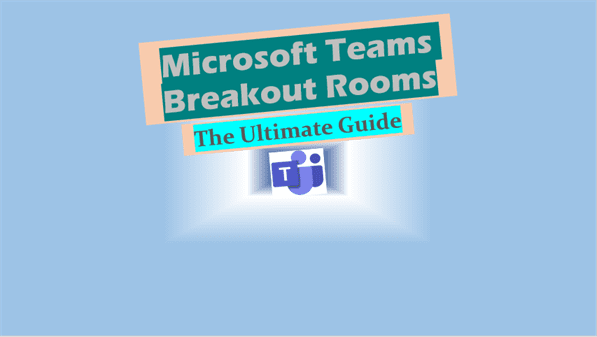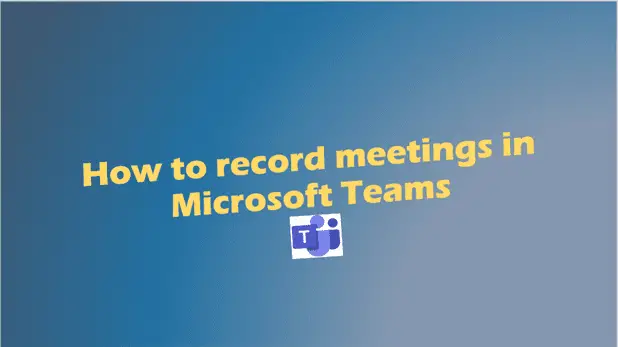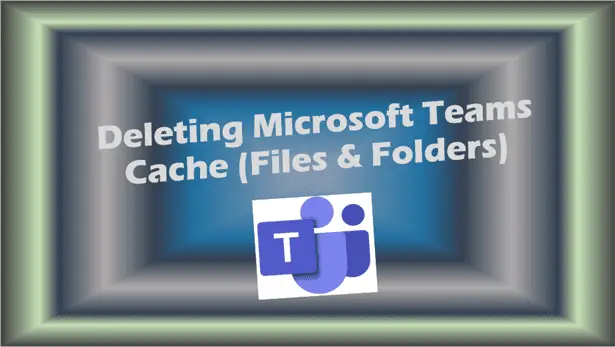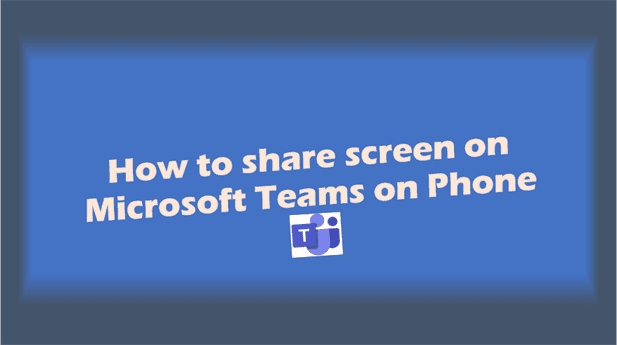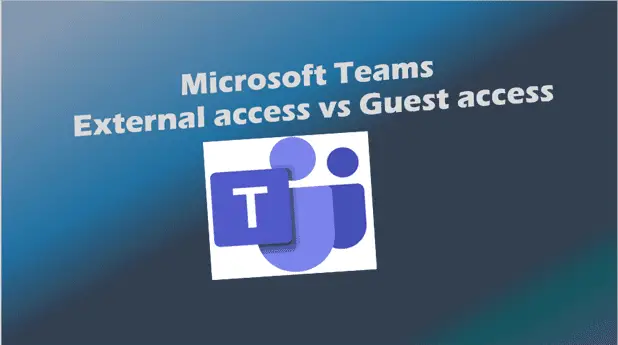Microsoft Team breakout rooms: The Ultimate Guide
Microsoft Team breakout rooms: Your solution to more productive virtual collaborations.
Welcome, internet users, to the dynamic world of Microsoft Team breakout rooms. In an era where virtual collaboration is not just a luxury but a necessity, having tools that foster focused and efficient communication is paramount.
Microsoft Teams, a stalwart in this domain, offers a feature that’s transforming the way we hold virtual meetings: breakout rooms.
These aren’t just digital spaces; they’re arenas where ideas flourish, discussions become more meaningful, and collaboration reaches its zenith.
Join us as we delve deep into the nuances of Microsoft Team breakout rooms, a feature that’s redefining the boundaries of virtual collaboration.
Microsoft Team Breakout Rooms Blog Post Summary:
In our comprehensive exploration of Microsoft Team breakout rooms, we’ve journeyed through its significance in the digital collaboration landscape.
We’ve unveiled how to set up and manage these rooms, compared their functionalities with other platforms, and addressed some of the most pressing questions users often have.
Breakout rooms in Microsoft Teams are more than just digital spaces; they’re catalysts for enhanced team communication, fostering focused discussions, and ensuring every participant’s voice is heard.
As the world leans more towards virtual collaboration, embracing tools like breakout rooms becomes essential for any forward-thinking organization.
Introduction to Microsoft Teams Breakout Rooms
In today’s fast-paced digital world, the way we communicate and collaborate has undergone a significant transformation.
Enter Microsoft Teams, a game-changer in the realm of virtual collaboration.
This platform isn’t just another tool; it’s your digital workspace, tailored to streamline communication, foster creativity, and enhance productivity.
Now, imagine you’re in a large virtual meeting with diverse teams, each with its own set of tasks. Wouldn’t it be efficient to have smaller, focused groups discussing specific topics? That’s where breakout rooms come into play.
These are essentially sub-rooms within a larger meeting, allowing for more intimate and targeted discussions. Think of them as your virtual brainstorming sessions, where ideas flow freely, and every voice is heard.
But why are breakout rooms so crucial in virtual collaboration? Here’s why:
- Focused Discussions: Instead of getting lost in a sea of voices in a large meeting, breakout rooms allow for targeted conversations on specific topics.
- Increased Participation: In a smaller group, participants are more likely to voice their opinions, leading to richer discussions.
- Flexibility: With the ability to move between rooms, participants can engage in multiple discussions, maximizing their contribution.
Incorporating breakout rooms into your Microsoft Teams meetings is like adding rooms to your virtual office. It’s about creating spaces where teams can dive deep into topics, brainstorm, and come back with actionable insights.
So, the next time you’re planning a large team meeting, remember the power of breakout rooms. Dive deeper into their potential with this Official Microsoft Guide and discover the Advantages of Digital Teamwork.
Setting Up and Managing Breakout Rooms in Teams
How to Set Up Breakout Rooms in Teams in Advance
Before diving into a meeting, it’s always a good idea to be prepared. Setting up breakout rooms in advance ensures a smooth transition during your Microsoft Teams meeting. Here’s a quick step-by-step guide to get you started:
- Open your Microsoft Teams and navigate to the meeting details.
- Look for the breakout rooms option, usually represented by an icon.
- Decide on the number of rooms you’d like to create.
- Choose whether you want to assign participants manually or let Teams do it automatically.
- Save your settings, and you’re all set for the meeting!
Creating Breakout Rooms in Teams
So, the meeting has started, and you feel it’s the right time to split into smaller groups. Initiating breakout rooms during a live meeting is a breeze. Here’s how:
- In your ongoing meeting, click on the breakout rooms icon.
- Select the number of rooms you need.
- Assign participants to each room. You can drag and drop participants or let Teams auto-assign.
- Click “Start rooms”, and voila! Your teams are now in their focused discussion zones.
Who Can Manage Microsoft Team breakout rooms
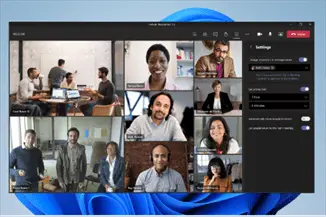
Managing breakout rooms requires a certain level of control. But who exactly holds the reins? In Microsoft Teams, the meeting organizer is the primary controller of breakout rooms.
They can:
- Create, rename, or delete rooms.
- Assign participants to specific rooms.
- Start or close rooms individually or all at once.
However, with the right permissions, other participants can also be given the role of managing these rooms. Dive deeper into roles and permissions with this Official Microsoft Guide.
Can Participants Move Between Breakout Rooms in Teams?
Flexibility is the name of the game when it comes to virtual collaboration. In Microsoft Teams, participants generally stay in the breakout room they’ve been assigned to. However, the meeting organizer has the power to move participants between rooms. This ensures:
- Dynamic discussions as participants bring diverse perspectives to different groups.
- Enhanced collaboration as participants cross-pollinate ideas.
Discover more about participant flexibility in this insightful article on the Advantages of Digital Teamwork.
Microsoft Team breakout rooms Limitations
While Microsoft Team breakout rooms are a fantastic feature, they come with their set of constraints. Some limitations include:
- A maximum number of breakout rooms you can create in a single meeting.
- Restrictions on certain features within breakout rooms, like recording.
- Limitations on the number of participants in each room.
However, understanding these constraints is the first step to working around them. With a bit of planning and creativity, you can maximize the potential of breakout rooms, making your virtual collaboration sessions more productive and engaging.
Comparing Microsoft Team breakout rooms with Other Platforms
Breakout Rooms in Zoom vs. Microsoft Teams
In the realm of virtual collaboration, two giants stand tall: Zoom and Microsoft Teams. Both platforms offer the feature of breakout rooms, but how do they stack up against each other?
- Ease of Use: While both platforms are user-friendly, Zoom’s breakout rooms are slightly more intuitive, especially for first-time users. On the other hand, Microsoft Teams offers a more integrated experience, especially if you’re already using other Microsoft 365 tools.
- Flexibility: Both platforms allow the host to move participants between rooms, but Teams provides more control over room assignments before the meeting starts.
- Integration: Microsoft Teams shines here, with breakout rooms seamlessly integrating with other Teams features. Zoom, while robust, functions more as a standalone tool.
- Security: Both platforms prioritize security, but Teams has the backing of Microsoft’s enterprise-grade security features.
For a deeper dive into the nuances of these platforms, check out this Official Microsoft Guide and this article on the Advantages of Digital Teamwork.
The Meaning of Breakout Rooms in Virtual Collaboration
In today’s digital age, the way we communicate and collaborate is evolving rapidly. Breakout rooms symbolize this evolution. They represent the need for focused, intimate discussions even in vast virtual spaces.
It’s not just about splitting a meeting; it’s about creating environments where ideas can flourish, and every voice is valued. In essence, breakout rooms are microcosms of virtual collaboration, reflecting the importance of both individual voices and collective discussion.
Does Microsoft Teams Have Breakout Rooms?
There’s a common misconception floating around: Does Microsoft Teams even have breakout rooms?
The answer is a resounding yes! Microsoft Teams not only offers breakout rooms but has continuously enhanced this feature, making it more robust and user-friendly.
It’s not just a mere add-on; it’s an integral part of the Teams experience, designed to elevate virtual collaboration to new heights.
So, the next time someone wonders about breakout rooms in Teams, you know what to tell them!
FAQs on Microsoft Team Breakout Rooms
-
How does a participant ask for help from inside a breakout room?
While inside a breakout room in Microsoft Teams, if a participant needs assistance, they can use the “Ask for help” option. This sends a notification to the meeting organizer, alerting them that a participant requires their attention. It’s a handy feature ensuring that even in separate rooms, no one feels left out or stuck.
-
Can attendees choose their own breakout room in Teams?
As of now, attendees cannot spontaneously choose their breakout rooms in Teams. The meeting organizer assigns participants to rooms. However, the organizer can move attendees between rooms upon request. For a more flexible approach, check out this Advantages of Digital Teamwork article.
-
What are the limits and specifications for breakout rooms in Teams?
Microsoft Teams has specific limits for breakout rooms:
1. Maximum of 50 breakout rooms per meeting.
2. Up to 300 participants can be assigned to breakout rooms.For a detailed breakdown, refer to the Official Microsoft Guide.
-
How can one appoint managers for a Teams Breakout Rooms meeting?
The primary manager of breakout rooms is the meeting organizer. However, they can assign other participants as managers, granting them permissions to manage the breakout rooms.
-
How can participants be pre-assigned in Teams meeting Breakout Rooms?
In the meeting options, the organizer can pre-assign participants to specific breakout rooms. This ensures a smooth transition when the breakout rooms are initiated during the meeting.
-
How do you use breakout rooms in Microsoft Teams effectively?
Using breakout rooms effectively involves:
1. Clear communication about the purpose of each room.
2. Assigning a leader or facilitator for each room to guide discussions.
3. Setting a clear time limit for discussions.
4. Encouraging participants to use collaboration tools like whiteboard and chat within the breakout rooms.Remember, breakout rooms are all about fostering focused discussions and enhancing virtual collaboration. Use them wisely!
Conclusion: Microsoft Team breakout rooms
In the vast landscape of virtual collaboration, Microsoft Team breakout rooms have emerged as pivotal microcosms of focused discussion and innovation.
They’re not just sub-rooms; they’re spaces where ideas collide, grow, and transform into actionable insights.
Microsoft Teams, with its robust suite of features, has recognized this and offers one of the most integrated breakout room experiences available.
As you navigate the digital age, remember that tools like breakout rooms are here to enhance, not complicate, your collaborative efforts.
Dive deeper, explore, and harness the full potential of Microsoft Teams. For a comprehensive understanding, the Official Microsoft Guide and insights on the Advantages of Digital Teamwork are invaluable resources.
Embrace the future of collaboration with confidence and curiosity!
Posts Related to Microsoft Team breakout rooms:
- How to Schedule a Teams Meeting: Tips and Tricks
- Is Microsoft Teams Free for Business Use?
- IT Services for SMB
- How to Join a Meeting on Microsoft Teams (in 3 Easy Steps)
More Information on Microsoft Team breakout rooms:
- Microsoft’s Official Guide on Breakout Rooms – “Official Microsoft Guide”
- Benefits of Virtual Collaboration – “Advantages of Digital Teamwork”
- Understanding Digital Collaboration Tools – “Exploring Modern Collaboration Platforms”