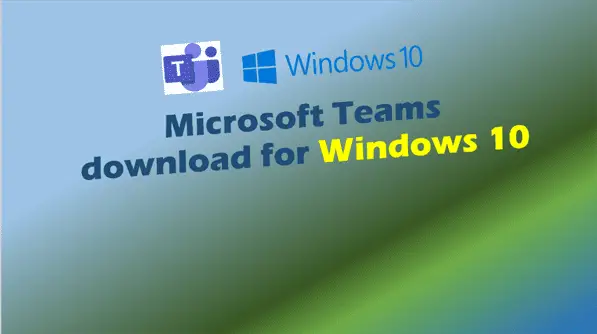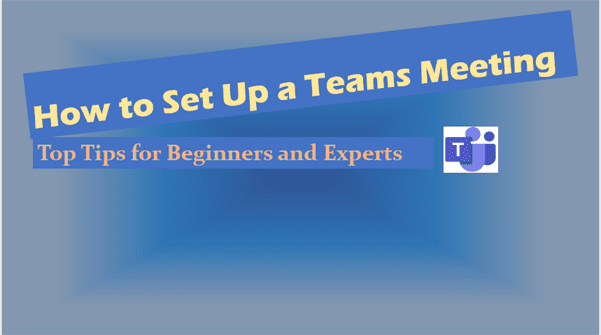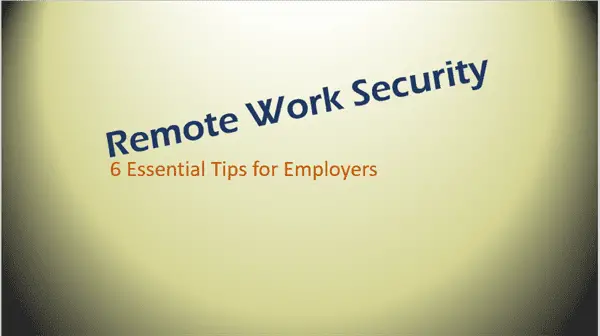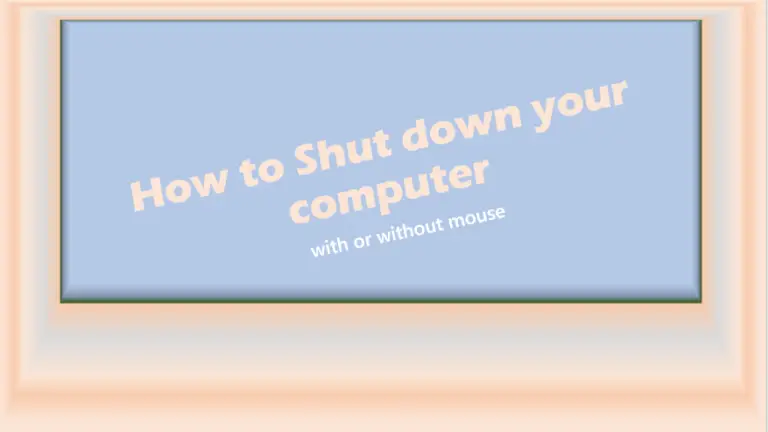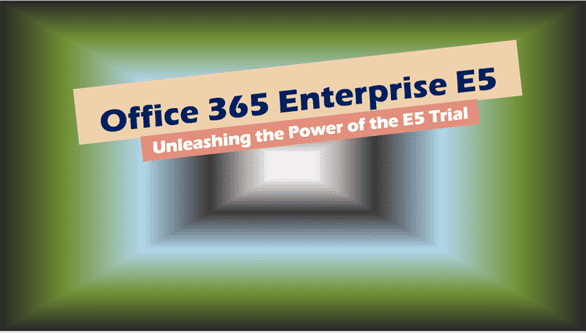Microsoft Teams download for Windows 10
Microsoft Teams download for Windows 10. In today’s fast-paced business environment, the ability to collaborate and communicate effectively is more crucial than ever.
With remote work becoming increasingly common, IT users and IT professionals alike are in search of reliable solutions. And this is where Microsoft Teams download for Win 10 comes in.
Microsoft Teams download for Windows 10 – Introduction
As a professional in today’s remote work environment, you understand the importance of staying connected with your team. Microsoft Teams has emerged as a powerful tool to enhance communication and collaboration. In this comprehensive guide, you will learn everything you need to know about Microsoft Teams download for Windows 10, as well as other relevant information for various operating systems and platforms.
Microsoft Teams Download for Windows 10
To get started with Microsoft Teams on your Windows 10 PC, follow these simple steps:
- Visit the Microsoft Teams download page at https://www.microsoft.com/en-us/microsoft-teams/download-app.
- Click on the “Download Teams” button.
- Once the installer is downloaded, open the file and follow the on-screen instructions to complete the installation process.
With Microsoft Teams on Windows 10, you can enjoy features like seamless screen sharing, high-quality video calls, and easy file sharing. This powerful collaboration tool will surely help you and your team stay productive and connected.
Microsoft Teams Download for PC
Microsoft Teams is compatible with various PC operating systems, including Windows, macOS, and Linux. Before downloading, make sure your system meets the following requirements:
- For Windows: Windows 7 or later, 32-bit and 64-bit versions supported
- For macOS: macOS X 10.11 El Capitan or later
- For Linux: Ubuntu 18.04 LTS, 16.04 LTS, or CentOS/RHEL 7 or later
To download Microsoft Teams for your specific operating system, visit the Microsoft Teams download page and select the appropriate version.
Microsoft Teams Download for Windows 7
While Microsoft Teams can be installed on Windows 7, it is worth noting that Microsoft no longer provides support and updates for this operating system. This may result in a suboptimal user experience and potential security risks. Therefore, it is recommended to upgrade to a newer version of Windows to fully utilize Microsoft Teams’ features and benefits.
Microsoft Teams Download for Windows 11
Windows 11, the latest version of Microsoft’s operating system, offers improved compatibility and performance with Microsoft Teams. By downloading Microsoft Teams on Windows 11, you can take advantage of enhanced features, such as better video call quality and faster performance.
Microsoft Teams Free Download
Microsoft Teams offers a free version that includes essential features like chat, video calls, and document collaboration. To access the free version, visit the Microsoft Teams download page and follow the instructions. If you need more advanced features, such as more storage or enhanced security options, you can upgrade to a paid plan.
Microsoft Teams App
For those constantly on the go, Microsoft Teams also offers a mobile app for iOS and Android devices. You can download the app from the App Store or Google Play Store and stay connected with your team no matter where you are.
Microsoft Teams Online
If you prefer not to download the Microsoft Teams application, you can still access the platform through your web browser. Simply visit teams.microsoft.com and log in using your Microsoft account credentials. Keep in mind that some features may be limited when using Microsoft Teams online.
Microsoft Teams Login
To start using Microsoft Teams, you need to create a Microsoft account or use your existing one. You can sign up for a new account at signup.live.com or log in with your existing credentials at teams.microsoft.com. If you encounter any login issues, refer to the Microsoft Teams support page for troubleshooting tips.
Microsoft Teams Meeting
Scheduling and joining meetings on Microsoft Teams is straightforward. To schedule a meeting, navigate to the “Calendar” tab on the left-hand side menu and click “New Meeting.” Fill in the required information and invite your participants. To join a meeting, simply click on the meeting invitation in your calendar or email and select “Join.”
Conclusion – Microsoft Teams download for Windows 10
By now, you should have a better understanding of how to download and access Microsoft Teams on various platforms, including Windows 10. This powerful collaboration tool is essential for staying connected with your team and enhancing productivity in today’s remote work environment. With options for PC, mobile, and online access, Microsoft Teams provides a versatile solution to meet your communication and collaboration needs. Don’t hesitate to give Microsoft Teams a try and experience the benefits it offers for improved teamwork and efficiency. Happy collaborating!
Microsoft Teams download for Windows 10 FAQs
-
How do I download Microsoft Teams on Windows 10?
Visit the Microsoft Teams download page (https://www.microsoft.com/en-us/microsoft-teams/download-app), click “Download Teams,” and run the installer after it downloads.
-
How do I install Microsoft Teams on Windows 10 Pro?
The installation process for Windows 10 Pro is the same as for other Windows 10 versions. Visit the Microsoft Teams download page, download the installer, and follow the on-screen instructions.
-
How do I download Microsoft Teams for Windows 10 for free?
Microsoft Teams offers a free version. Visit the download page (https://www.microsoft.com/en-us/microsoft-teams/download-app), click “Download Teams,” and follow the installation steps.
-
Can you get Microsoft Teams on Windows 10?
Yes, Microsoft Teams is compatible with Windows 10 and can be easily downloaded and installed on your PC.
-
Can I download Microsoft Teams on my PC?
Yes, Microsoft Teams is available for PC and compatible with Windows, macOS, and Linux operating systems.
-
Can I download and use Microsoft Teams for free?
Yes, Microsoft Teams offers a free version with essential features, such as chat, video calls, and document collaboration.
-
Do I need to install Teams to join a meeting?
No, you can join a Microsoft Teams meeting using a web browser without installing the app. However, the app provides a more seamless experience.
-
What is the difference between Microsoft Teams free and paid?
The free version offers basic features, while paid plans include additional features, more storage, enhanced security, and admin tools.
-
Why is Teams no longer free?
Microsoft Teams still offers a free version, but some features have been moved to paid plans to support more extensive collaboration needs.
-
Is Microsoft Teams free being discontinued?
As of now, there is no indication that Microsoft plans to discontinue the free version of Microsoft Teams.
-
Is Teams free no longer available?
Microsoft Teams free is still available, offering essential features for collaboration and communication.
-
How do I know if I have the free version of Teams?
Check your account settings or features available to you, such as storage limits and admin tools, to determine if you are using the free version.
-
Do Microsoft Teams Teams expire?
Teams created in Microsoft Teams do not have an automatic expiration date, but admins can set expiration policies if needed.
-
How long until Microsoft Teams goes away?
There are no indications that Microsoft plans to discontinue Microsoft Teams, as it remains a widely used and continually updated collaboration tool.
Related Posts to Microsoft Teams Download for Windows 10:
More Information: