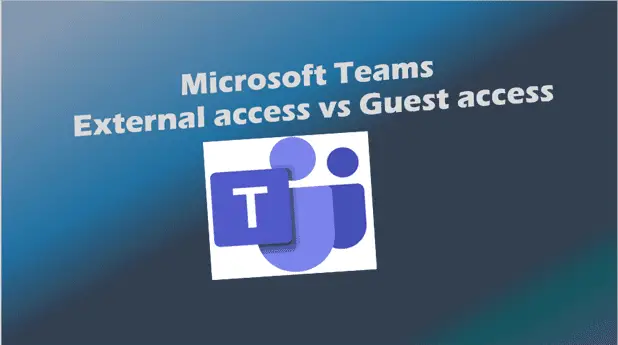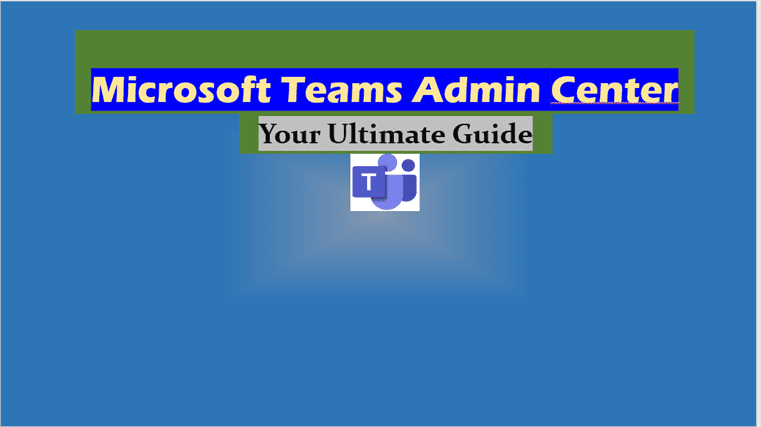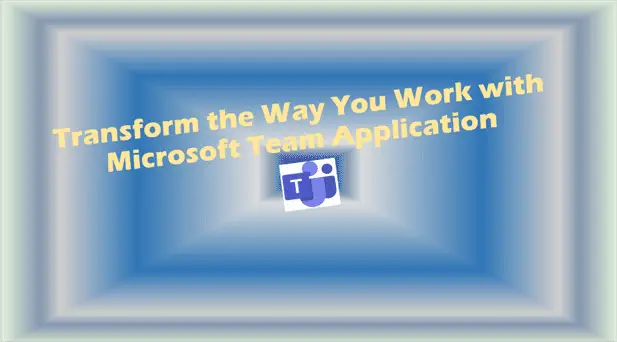Microsoft Teams External access vs Guest access
Microsoft Teams External access vs Guest access.
Microsoft Teams External access vs Guest access
With Microsoft Teams, users can work with people both inside and outside their organizations, such as suppliers, partners, vendors or consultants.
There are two options to collaborate and communicate with authenticated users outside of your organization when using Teams.
- External access: External access enables access permission to users of an entire external domain. External access is a type of federation that allows users to find, call, chat, and set up meetings with people in other organizations.
- Guest access: Guest access gives access permission to an individual. Guest access allows a user to invite people from outside your organization to join a team. Invited people get a guest account in Azure Active Directory.
Both Guest and External access can be used at the same time in Teams meetings. If for compliance and security reasons, you want to limit access to Teams resources, you should consider using External access. With Guest access, you do have the capabilities to specify the level of restrictions to meet your compliance and security obligations.
These capabilities include:
- Deciding which teams, a guest can be added to.
- Assessing the guest and grant access to a team based on the domain they’re coming from.
- Deciding if the guest can access your teams and channels associated SharePoint site.
Please Note:
You can invite people outside your organization to Teams meetings without configuring external or guest access.
External access
With external access, you can find, call, chat, and set up meetings with users from an entire external domain.
You can also use external access to communicate with people from other organizations who are still using Skype for Business (online and on-premises) and Skype (in preview).
An (External) label appears next to the name of the external (federated) user in Teams client.
Use external access when:
- You have users in different domains who need to collaborate.
For example, John@becs.co.uk and Megan@topdesigns.com are working on a project together along with some others in the becs.co.uk and topdesigns.com domains. - You want the people in your organization to use Teams to contact people in specific businesses outside of your organization.
- You want anyone else to find and contact you, using your email address in Teams.
Guest Access
Guest Access in Microsoft Teams uses a feature of Azure Active Directory (Azure AD) called business-to-business (B2B) collaboration, which allows you to invite guest users to collaborate with in your organization.
Guest access lets you chat or invite people outside your organization to teams or channels.
Guests are added to Azure Active Directory (Azure AD), with a user type of Guest. They must sign in to Teams using their guest account. This requirement means that they may have to sign out of their own organization to sign in to your organization.
A team owner in Microsoft Teams can add and manage guests in their teams. Everyone on the team can easily identify who is a guest. A (Guest) label appears next to each guest’s name and a tag in the upper-right corner of the channel thread indicates the number of guests on the team.
Microsoft Teams: Compare External and Guest access
The following tables show the differences between using external access (federation) and guest access. In both cases, people outside your organization are identified to your users as being external.
Things your users (from your organization) can do:
| Users can | External Access users | Guests Access users |
|---|---|---|
| Chat with someone in another organization | Yes | Yes |
| Call someone in another organization | Yes | Yes |
| See if someone from another organization is available for call or chat | Yes | Yes1 |
| Search for people in other organizations | Yes2 | No |
| Share files | No | Yes |
| See the out-of-office message of someone in another organization | No | Yes |
| Block someone in another organization | No | Yes |
| Use @mentions | Yes3 | Yes |
Things people outside your organization can do:
| People outside your organization can | External Access users | Guests Access users |
|---|---|---|
| Access Teams resources | No | Yes |
| Be added to a group chat | Yes | Yes |
| Be invited to a meeting | Yes | Yes |
| Make private calls | Yes | Yes5 |
| View the phone number for dial-in meeting participants | No4 | Yes |
| Use IP video | Yes | Yes5 |
| Use screen sharing | Yes3 | Yes5 |
| Use Meet Now | No | Yes5 |
| Edit sent messages | Yes3 | Yes5 |
| Delete sent messages | Yes3 | Yes5 |
| Use Giphy in conversation | Yes3 | Yes5 |
| Use memes in conversation | Yes3 | Yes5 |
| Use stickers in conversation | Yes3 | Yes5 |
| Presence is displayed | Yes | Yes |
| Use @mentions | Yes3 | Yes |
1 Provided that the user has been added as a guest and is signed in with the guest account.
2 Only by email or Session Initiation Protocol (SIP) address.
3 Supported for 1:1 chat for Teams Only to Teams Only users from two different organizations.
4 By default, external participants can’t see the phone numbers of dialed-in participants. If you want to maintain the privacy of these phone numbers, select Tones for Entry/exit announcement type (this prevents the numbers from being read out by Teams). To learn more, read Turn on or off entry and exit announcements for meetings in Microsoft Teams.
5 Allowed by default, but can be turned off by the Teams admin
How to enable external access in Teams
Provided the sharing settings found in AAD, Microsoft 365 (Office 365) and SharePoint Admin Centers are set up correctly ie External Collaboration Settings in AAD
External sharing settings in Microsoft 365 and Microsoft 365 Groups settings; you can proceed to configure External Access as described here: Configure External Access in Teams
You will need to also configure SharePoint and OneDrive admin center
Microsoft Teams guest access
For Guest Access to work as you wish, you need to configure properties found under the following four Admin Centers namely:
The above links take you to the step-by-step instructions of how to configure the features you need.
Microsoft Teams chat with external users
External access is a way for Teams users from an entire external domain to find, call, chat, and set up meetings with you in Teams. You can also use external access to communicate with people from other organizations who are still using Skype for Business and Skype.
Configuring external access for organizations includes:
- Allow all external domains: This is the default setting in Teams, and it lets people in your organization find, call, chat, and set up meetings with people external to your organization in any domain.
In this scenario, your users can communicate with all external domains that are running Teams or Skype for Business or are allowing all external domains or have added your domain to their allow domains list.
- Allow only specific external domains: By adding domains to an Allow domains list, you limit external access to only the allowed domains. Once you set up a list of allowed domains, all other domains will be blocked.
- Block specific domains – By adding domains to a Block domains list, you can communicate with all external domains except the ones you’ve blocked.
- Block all external domains – Prevents people in your organization from finding, calling, chatting, and setting up meetings with people external to your organization in any domain.