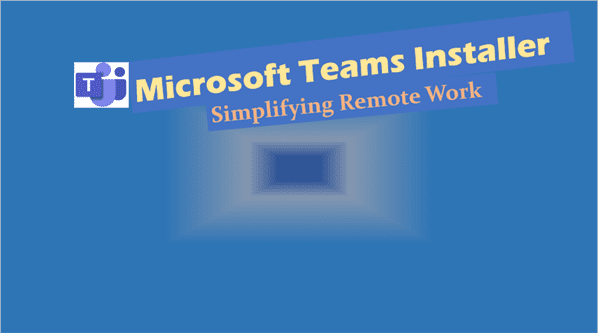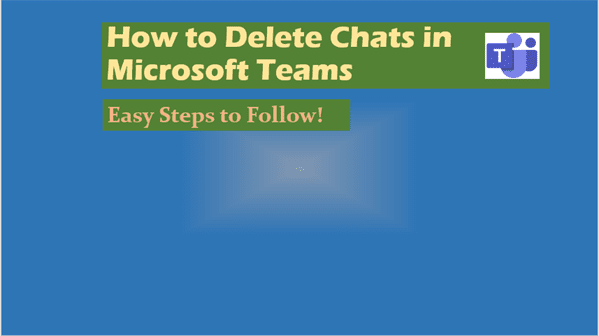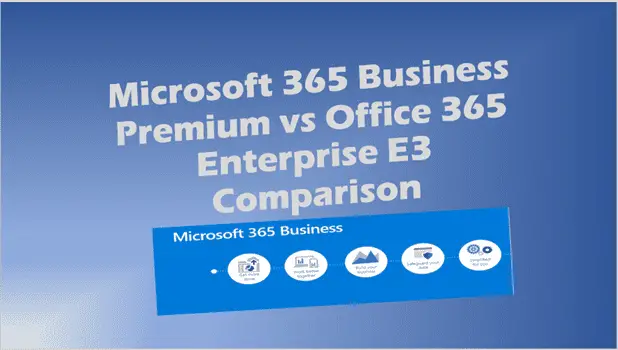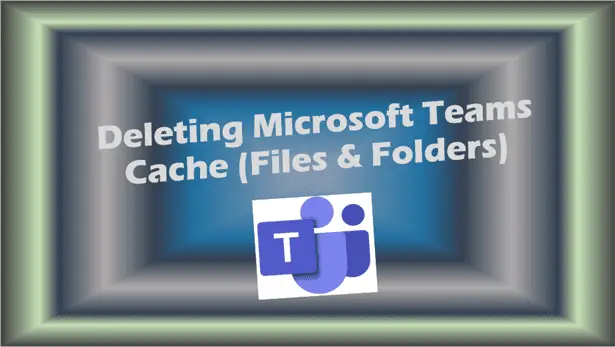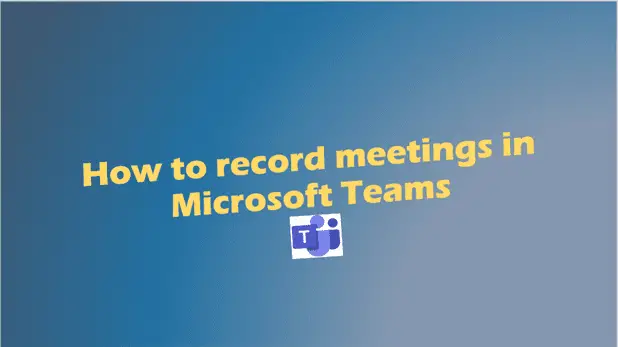Microsoft Teams for Project Management: The Ultimate Guide to Effective Collaboration
Microsoft Teams for project management.
When it comes to managing projects efficiently, Microsoft Teams has emerged as a go-to platform for organisations worldwide. Whether you’re juggling deadlines, collaborating with team members across different locations, or seeking a way to centralize your workflow, Microsoft Teams for project management is a game-changer.
But here’s the kicker: are you using Microsoft Teams to its full potential? Learn how to join a meeting on Microsoft Teams. Most teams miss out on the platform’s powerful project management tools because they don’t know where to start.
In this guide, I’ll break down exactly how you can use Microsoft Teams for project management like a pro. Let’s dive in.
1. Why Choose Microsoft Teams for Project Management?
Microsoft Teams isn’t just a communication tool; it’s a powerful tool for managing projects from start to finish. With its ability to centralize conversations, files, and tasks, it’s an all-in-one solution that ensures your team stays on track and meets deadlines.
Teams allows you to:
- Collaborate seamlessly, no matter where your team members are located.
- Use built-in tools like Planner to assign tasks and track progress.
- Integrate with Microsoft 365 tools for streamlined workflows.
Example
Imagine your marketing team launching a new campaign. With Teams, you can set up channels for creative brainstorming, campaign tracking, and performance reporting—all in one place.
2. How to Get Started with Microsoft Teams for Project Management
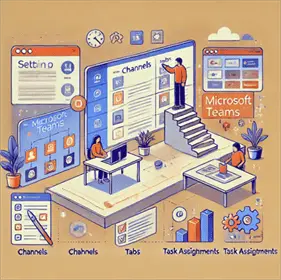
Starting with Microsoft Teams is straightforward. Here’s how you can get up and running:
- Create a Team Workspace: Set up a dedicated team for your project. Use clear naming conventions to ensure easy access.
- Invite Team Members: Add specific team members based on their roles. Assign permissions to maintain clarity.
- Set Up Channels: Divide your workspace into channels, such as “Planning,” “Execution,” and “Reporting.” This keeps things organised.
Pro Tip
Use the “Tab” feature in Teams to bring your most-used tools, like Planner or SharePoint, directly into your workspace.
3. What Are the Key Features of Microsoft Teams for Project Management?
Microsoft Teams offers an array of tools that make managing projects a breeze. Let’s look at its standout features:
- Microsoft Planner: A task management tool that lets you assign tasks, set deadlines, and monitor progress visually.
- Teams and Channels: Organise projects based on phases, teams, or objectives.
- Integrations: Sync with Microsoft 365 apps like Excel and PowerPoint, or third-party tools like Trello.
These features help ensure effective project management by keeping everything you need in one platform.
4. How to Create Channels for Effective Project Management
Creating channels within Teams is a simple yet impactful way to stay organised.
Step-by-Step
- Name channels clearly, such as “Client Meetings” or “Design Approvals.”
- Add files, tabs, and permissions specific to each channel.
- Use the chat and pin key documents for easy access.
This ensures your project team can easily find relevant information without digging through emails or folders.
5. Using Microsoft Planner for Task Management
Microsoft Planner is a must-have for task management. It integrates seamlessly with Teams and helps you:
- Create visual boards to track tasks.
- Assign tasks to specific team members.
- Set deadlines and get reminders for overdue tasks.
Planner’s simplicity and visual appeal make it an invaluable tool for keeping your projects on schedule.
6. How Teams Enables Seamless Collaboration

Collaboration is at the heart of Microsoft Teams. Here’s how it keeps everyone connected:
- Chat: Instantly message team members for quick updates or clarifications.
- Video Calls: Use audio and video meetings for in-depth discussions.
- File Sharing: Share and collaborate on documents in real-time.
Teams ensures your team stays on the same page, no matter where they’re working from. [Customize your Microsoft
7. Tips and Tricks for Better Project Management in Microsoft Teams
Want to make the most of Teams? Try these:
- Use templates for recurring projects.
- Automate notifications for task updates.
- Regularly clean up files and chats to avoid clutter.
These small adjustments can significantly boost your productivity.
8. Integrating Microsoft Teams with Other Tools
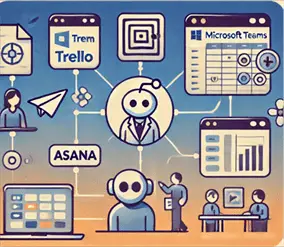
Teams integrates seamlessly with a range of tools to enhance your workflow. Here’s how:
- SharePoint and OneDrive: Centralise your document management.
- Third-party Apps: Use Trello, Asana, or other tools directly within Teams.
- Microsoft 365 Tools: Sync data from Excel, PowerPoint, and Outlook effortlessly.
This integration ensures your team has easy access to everything they need.
9. How to Track and Report Project Progress in Teams
Tracking project progress in Teams is simple with these features:
- Tabs: Add tabs for tracking metrics and updates.
- Transcripts: Keep records of important meetings and chats.
- Reporting Tools: Use Teams’ built-in reporting options or integrate with third-party analytics tools.
This keeps your team informed about how the project progresses and ensures accountability.
10. Common Challenges in Microsoft Teams for Project Management (and How to Solve Them)
Even with its strengths, Teams has its challenges. Here’s how to tackle them:
- File Overload: Use folders and tags to keep files organised.
- Miscommunication: Set clear communication protocols and use transcripts for clarity.
- Adoption Resistance: Provide training and emphasise Teams’ benefits for effective project management.
Key Takeaways
Here are the top things to remember about Microsoft Teams for project management:
- It’s a one-stop platform for collaboration, task management, and communication.
- Tools like Planner and SharePoint simplify task tracking and document sharing.
- Channels and tabs help organise your projects and keep everyone aligned.
- Teams integrates with both Microsoft and third-party tools for added flexibility.
- Adopting best practices can overcome common challenges and boost productivity.
Start using Microsoft Teams today to streamline your project management process. With its versatile features and seamless integrations, it’s the platform that ensures your team stays on track and meets deadlines every time.
FAQs – Microsoft Teams for project management
Can I use MS Teams for project management?
Yes, you can use Microsoft Teams for project management. It’s designed to be more than a communication tool—it serves as a central hub where teams can collaborate, plan, and execute projects seamlessly. With features like Microsoft Planner, file sharing, real-time chat, and integrations with other Microsoft 365 tools, it’s an excellent platform for managing projects of all sizes.
Source: Microsoft Official Website
Is there a project Planner in Teams?
Yes, Microsoft Teams includes access to Microsoft Planner, which is a task management tool. Planner integrates directly within Teams, allowing users to create task boards, assign tasks to team members, set deadlines, and track progress visually. It’s particularly useful for organising workflows and ensuring accountability within project teams.
Source: Microsoft Planner Overview
What Microsoft tool is used for project management?
Microsoft offers several tools for project management, including:
Microsoft Teams: A collaboration and communication hub with project management features.
Microsoft Planner: A task management tool that integrates with Teams.
Microsoft Project: A comprehensive project and portfolio management tool for more advanced project needs.
Each tool caters to different levels of project complexity and team requirements.
Can Microsoft Teams do Gantt charts?
While Microsoft Teams itself doesn’t natively support Gantt charts, you can integrate third-party apps or use tools like Microsoft Project, which offers Gantt chart functionalities. Additionally, some integrations, such as Smartsheet or Asana, can provide Gantt chart capabilities directly within the Teams environment.