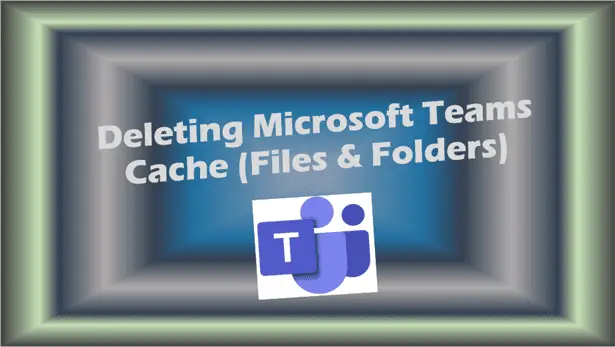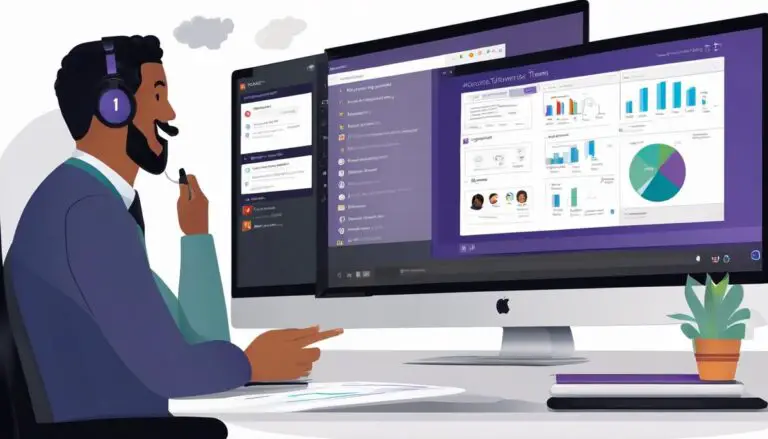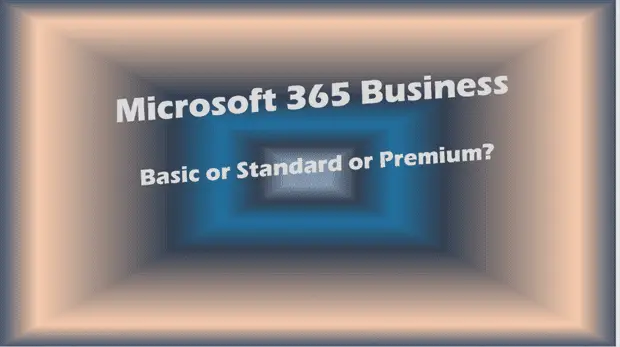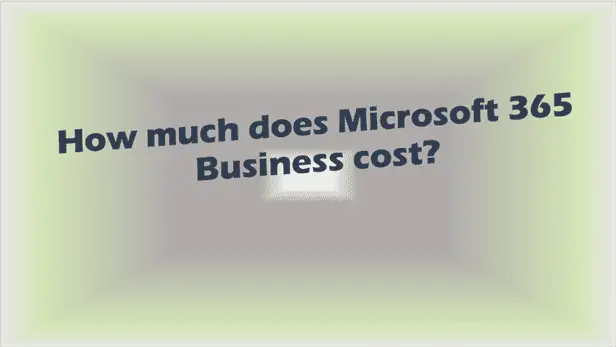Microsoft Teams Integration with Third-Party Apps: Integrations You Need to Try
Microsoft Teams integration with third-party apps.
Introduction
Ever wondered how Microsoft Teams integration with third-party apps could revolutionize your workflow? It’s no secret that Microsoft Teams is a powerhouse for collaboration, but pairing it with the right third-party tools takes things to a whole new level. From productivity boosters to seamless communication, integrations are the secret sauce to making Teams unstoppable.
Here’s the thing: many businesses barely scratch the surface of what’s possible with Teams. If you’re ready to unlock its full potential, this guide dives into everything you need to know about integrations you need to try and how to use them effectively. Let’s break it all down!
1. What Is Microsoft Teams Integration with Third-Party Apps?

At its core, Microsoft Teams integration with third-party apps means connecting external tools to your Teams environment. These integrations allow users to:
- Access apps directly within Teams without switching platforms.
- Streamline workflows by using tools like Trello, Asana, or Slack within the Teams app.
- Collaborate in real-time with apps that sync seamlessly with team channels and conversations.
This feature empowers businesses to combine the strengths of various platforms into one cohesive workspace.
2. Why Should You Use Third-Party Apps in Microsoft Teams?
The value of third-party apps lies in their ability to extend Microsoft Teams’ functionality. Here’s why they’re a must-have:
- Enhanced Productivity: With apps like Planner or Zoom, you can keep everything from meetings to task management in one place.
- Simplified Workflows: Use apps to automate repetitive tasks—no more wasting time on mundane processes.
- Customisation: Tailor your Teams workspace to fit your organisation’s unique needs, from creative tools like Adobe Creative Cloud app to developer-friendly platforms like Microsoft Graph.
For additional productivity tools tailored for remote work, check out our guide on Remote Work Productivity Tools.
3. How to Select the Right Microsoft Teams App for Your Needs
Choosing the right app can feel overwhelming with the wide range of apps available. Simplify the process by:
- Defining Goals: What do you want to achieve? Better communication? Task management? File sharing?
- Checking Compatibility: Ensure that the app integrates seamlessly within the Microsoft Teams ecosystem.
- Reading Reviews: Use feedback from other users to gauge an app’s effectiveness.
Tools like the Teams App Store and Microsoft Learn are invaluable resources for finding the best fit.
4. Top Third-Party Integrations for Microsoft Teams
Here are some of the best Microsoft Teams integrations you need to try:
- Trello: Perfect for project management and tracking progress in your team channel.
- Zoom: Seamlessly schedule and host virtual meetings.
- Asana: Keep tasks organised and synced with your team’s goals.
- Adobe Creative Cloud: Ideal for creative teams needing a collaborative design platform.
These apps are just the tip of the iceberg. Explore the Teams App Store to discover more.
5. Step-by-Step: How to Add an App to Microsoft Teams
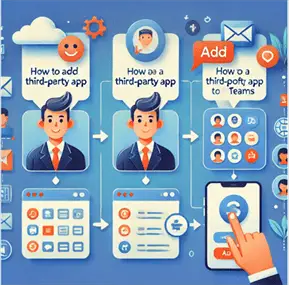
Adding apps is straightforward. Follow these steps:
- Open Teams App Store within Microsoft Teams.
- Search for the app you want to add.
- Click “Add” and follow the prompts.
- Configure settings to integrate the app into your teams environment.
If you’re just starting with Teams, learn more about the Microsoft Teams Installer for setup instructions.
Remember, always verify app permissions before adding new tools to your workspace.
6. Best Practices for Managing Apps Within Teams
Managing apps is crucial to maintain efficiency and security. Here’s how to do it right:
- Use the Teams Admin Center to control permissions and access. You can dive deeper into the Microsoft Teams Admin Center for more detailed guidance.
- Regularly review and update your app list to ensure you’re using the most effective tools.
- Establish clear app governance policies to prevent misuse.
By following these practices, you can make the most of your integrations without compromising on security.
7. Enhancing Team Collaboration with Integrated Apps
Integrations are game-changers for collaboration. Here’s how:
- Real-Time Updates: Apps like Planner ensure everyone stays on the same page.
- Streamlined Communication: Chat apps such as Slack enhance real-time discussions.
- Shared Workflows: Tools like Asana allow teams to organise tasks and track progress together.
To maximise efficiency, make sure you’re familiar with Microsoft Teams Keyboard Shortcuts.
The right tools can make teamwork seamless and efficient.
8. Overcoming Common Challenges with Teams Integration
Integrating apps isn’t always smooth sailing. Common challenges include:
- Compatibility Issues: Ensure that the app you choose integrates well within the Microsoft Teams ecosystem.
- User Adoption: Provide training to help teams adapt to new tools.
- Security Concerns: Use app permission policies to safeguard sensitive information.
If you’re managing external users, understanding Microsoft Teams External Access vs Guest Access can help clarify permissions and settings.
Being proactive can help your team overcome these hurdles.
9. How Microsoft Teams Allows Agile Teams to Thrive
For agile teams, integrations are essential:
- Flexible Workflows: Tools like Trello enable agile project management.
- Improved Communication: Apps integrated with Teams Chat ensure instant feedback and updates.
- Custom Solutions: Build custom apps to address specific team needs.
With the right integrations, agile teams can focus on delivering results without unnecessary roadblocks.
10. Future Trends in Microsoft Teams Integration

The world of Microsoft Teams integration with third-party apps is constantly evolving. Watch for:
- AI-Powered Tools: Apps that leverage AI for smarter workflows.
- Increased Automation: Expect more integrations to reduce manual effort.
- Expanded Ecosystems: Microsoft is likely to add more 365 connectors within Teams, further enhancing its versatility.
Stay ahead of the curve by exploring Microsoft Teams Advanced Search Techniques.
Staying ahead of these trends ensures your team always has the edge.
Key Takeaways
- Integrations enhance Microsoft Teams by streamlining workflows and improving collaboration.
- Select apps that align with your team’s goals and are compatible with the Teams ecosystem.
- Manage apps effectively using the Teams Admin Center and app permission policies.
- Explore top integrations like Trello, Zoom, and Adobe Creative Cloud for maximum impact.
- Stay updated on future trends to keep your workspace efficient and cutting-edge.
Mastering Microsoft Teams integration with third-party apps isn’t just a game-changer; it’s a necessity for businesses that want to thrive in today’s digital landscape. Ready to level up? Start integrating today!
FAQs – Microsoft Teams integration with third-party apps
How to add third-party apps in Microsoft Teams?
Adding third-party apps to Microsoft Teams is straightforward. Follow these steps:
Open Microsoft Teams and navigate to the left sidebar.
Click on the Apps icon to open the Teams App Store.
Use the search bar to find the app you want to integrate.
Click “Add” and follow the on-screen prompts to configure the app for your team or channel.
Grant necessary permissions and adjust settings as required.
For more detailed guidance, visit the official Microsoft Support page: How to Add Apps in Microsoft Teams.
How do I integrate Microsoft Teams with other apps?
To integrate Microsoft Teams with other apps, Microsoft provides connectors and built-in options. Here’s how:
Go to the App Store: Access the App Store within Microsoft Teams.
Search for Integration Tools: Look for tools like Microsoft Power Automate or specific app connectors.
Install and Configure: Follow the setup instructions, allowing the app to access relevant Teams permissions.
Enable API Integrations (if necessary): For more advanced integrations, use APIs to connect external services directly.
For additional support, visit Microsoft’s integration guide: Integrate with Microsoft Teams.
How to enable third-party API in Teams?
Enabling third-party API in Microsoft Teams requires administrative access. Here are the steps:
Access the Teams Admin Center: Log in as an admin and navigate to the Teams Admin Center.
Manage App Permissions: Go to “Teams apps” and then “Permission policies.”
Allow Third-Party Apps: Enable third-party API by adjusting app permission policies.
Test the Integration: Ensure the API connection works smoothly by running tests in a controlled environment.
Microsoft’s documentation offers further insights: Teams Admin Center Permissions.
Can we use other apps while on Microsoft Teams?
Yes, Microsoft Teams allows multitasking by integrating with third-party apps. Here’s how:
Tabs and Channels: Access apps like Trello or Asana directly within Teams channels.
Pop-Out Windows: Open multiple apps simultaneously using Teams’ multi-window support.
Contextual Messaging: Collaborate on files, tasks, or chats while staying within the Teams interface.
For a seamless experience, check out Microsoft’s multitasking features: Using Apps Within Teams.