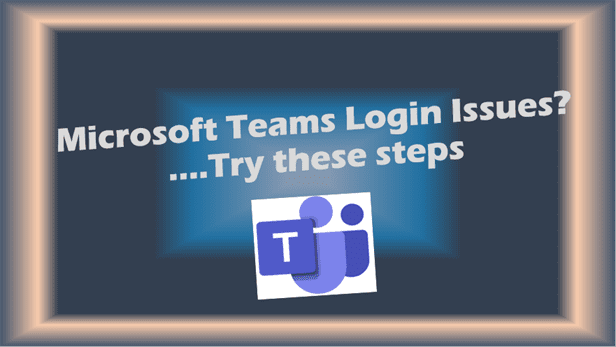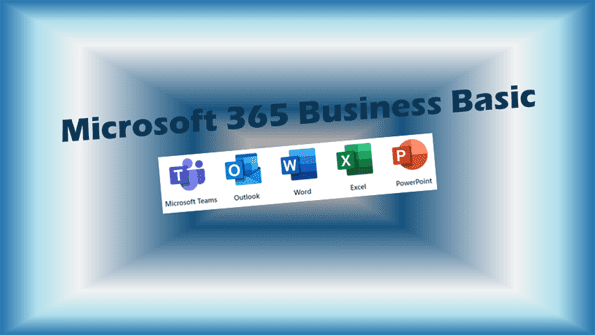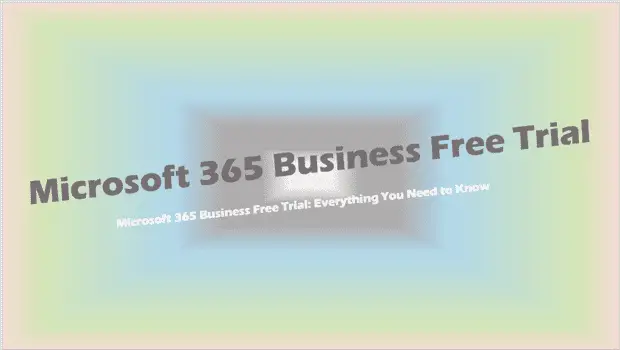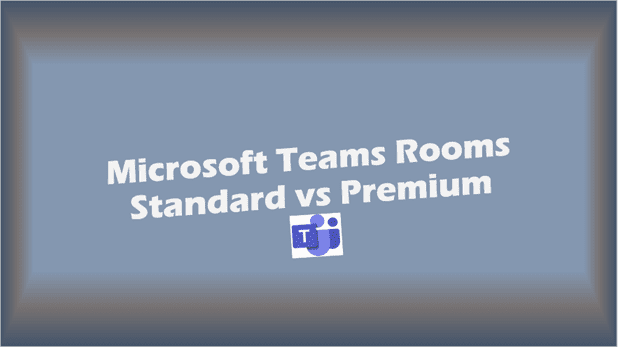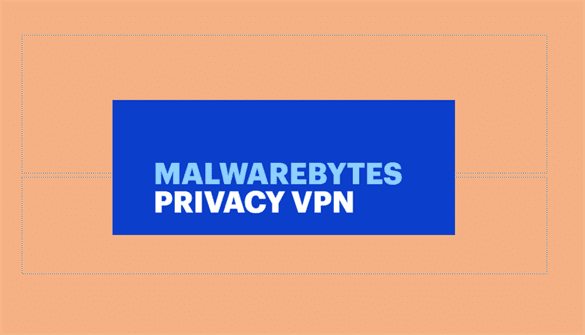Microsoft Teams Login Issues: The Ultimate Troubleshooting Guide for IT Users
Don’t let Microsoft Teams login issues slow you down. Learn proven strategies to overcome common login problems and stay connected.
Introduction
Microsoft Teams has become an indispensable tool for collaboration and communication. However, even the most reliable platforms can encounter hiccups, and one of the most frustrating issues users face is trouble logging in. If you’ve ever found yourself stuck at the login screen, wondering why you can’t access your team’s vital resources, you’re not alone. This comprehensive guide will walk you through the most common Microsoft Teams login issues and provide step-by-step solutions to get you back on track.
Whether you’re dealing with a Microsoft Teams login loop, password problems, or mysterious error codes, we’ve got you covered. Our goal is to equip IT users with the knowledge and tools to troubleshoot these issues efficiently, minimizing downtime and maximizing productivity. So, let’s dive in and unravel the mysteries of Microsoft Teams login issues together!
Common Microsoft Teams Login Issues
Before we delve into specific solutions, let’s identify some of the most common Microsoft Teams login issues that IT users encounter:
- Microsoft Teams login loop: Users get stuck in an endless cycle of login attempts.
- Password problems: Issues arising after password changes or resets.
- Browser-related issues: Login problems specific to certain web browsers.
- Desktop app login failures: Inability to sign in to the Microsoft Teams desktop application.
- Network connectivity issues: Login problems due to network restrictions or configurations.
- Error codes: Specific error messages like “Caa20001” that prevent successful login.
Understanding these common issues will help you quickly identify and resolve Microsoft Teams login problems more effectively.
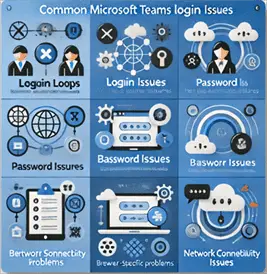
Microsoft Teams Login Loop: Breaking the Cycle
One of the most frustrating Microsoft Teams login issues is the dreaded login loop. This occurs when users repeatedly enter their credentials but can’t access the platform. Here’s how to break free from this cycle:
- Clear browser cache and cookies:
- For Chrome: Settings > Privacy and security > Clear browsing data
- For Edge: Settings > Privacy, search, and services > Choose what to clear
- For Firefox: Options > Privacy & Security > Cookies and Site Data > Clear Data
- Use incognito/private mode: Open a new incognito or private browsing window and try logging in again.
- Check for browser extensions: Disable any extensions that might interfere with the login process.
- Update your browser: Ensure you’re using the latest version of your preferred browser.
- Try a different browser: If the issue persists, switch to another browser to rule out browser-specific problems.
If these steps don’t resolve the Microsoft Teams login loop, move on to more advanced troubleshooting methods in the following sections.
Password-Related Login Problems
Microsoft Teams login issues often arise after password changes or resets. Here’s how to tackle these problems:
- Verify your password: Double-check that you’re using the correct, up-to-date password.
- Sync your password: If you’ve recently changed your password, ensure it’s synced across all devices and applications.
- Clear cached credentials:
- On Windows: Credential Manager > Windows Credentials > Remove Microsoft Teams credentials
- On macOS: Keychain Access > Search for “Microsoft Teams” > Delete related entries
- Reset your password: If all else fails, try resetting your password through your organization’s official channels.
- Multi-factor authentication (MFA) issues: Ensure your MFA method is up-to-date and functioning correctly.
Remember, if you’re experiencing Microsoft Teams login issues after a password change, it may take some time for the new credentials to propagate across all servers. Be patient and try again after a few minutes.
Browser-Specific Troubleshooting
Different browsers can sometimes cause unique Microsoft Teams login issues. Here’s how to troubleshoot based on your browser:
Google Chrome
- Update Chrome to the latest version
- Clear cache and cookies
- Disable extensions
- Reset Chrome settings
Microsoft Edge
- Clear browsing data
- Reset Edge settings
- Check for conflicting policies
Mozilla Firefox
- Clear cookies and site data
- Refresh Firefox
- Check for Firefox updates
Safari
- Clear website data
- Disable content blockers
- Check for Safari updates
If you’re still experiencing Microsoft Teams login issues after trying these browser-specific solutions, consider using the Microsoft Teams desktop app instead.
Desktop App Login Issues
If you’re having trouble logging into the Microsoft Teams desktop app, try these steps:
- Update the app: Ensure you’re running the latest version of Microsoft Teams.
- Reinstall the app: Uninstall and then reinstall the Microsoft Teams desktop application.
- Clear the app cache:
- On Windows: Press Win + R, type
%appdata%\Microsoft\Teams, and delete all files in the folder - On macOS: Navigate to
~/Library/Application Support/Microsoft/Teamsand delete all files
- On Windows: Press Win + R, type
- Check your system time: Ensure your computer’s date and time are set correctly.
- Run as administrator: On Windows, try running the Teams app as an administrator.
If these steps don’t resolve your Microsoft Teams login issues on the desktop app, move on to network troubleshooting.
Network and Connectivity Troubleshooting
Sometimes, Microsoft Teams login issues stem from network problems. Here’s how to diagnose and fix these:
- Check your internet connection: Ensure you have a stable internet connection.
- Verify proxy settings: If your organization uses a proxy server, make sure it’s correctly configured.
- Disable VPN: If you’re using a VPN, try disabling it temporarily to see if it resolves the issue.
- Check firewall settings: Ensure your firewall isn’t blocking Microsoft Teams.
- DNS flush: Open Command Prompt as administrator and run
ipconfig /flushdns. - Use a different network: Try connecting to a different network (e.g., mobile hotspot) to rule out network-specific issues.
Network-related Microsoft Teams login issues can be complex. If these steps don’t work, consult with your IT department for more advanced network troubleshooting.
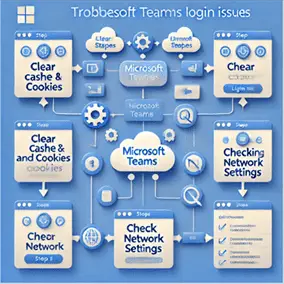
Advanced Diagnostics and Tools
For persistent Microsoft Teams login issues, you may need to employ more advanced diagnostic tools:
Run the Teams Sign-in Diagnostic
- Visit https://aka.ms/TeamsSignInDiag
- Enter the email address experiencing login issues
- Follow the prompts to run the diagnostic
Use Microsoft Support and Recovery Assistant (SaRA)
- Download SaRA from https://aka.ms/SaRA-TeamsSignInScenarioDocs
- Install and run the application
- Select the Teams tab and follow the instructions
These tools can provide valuable insights into the root cause of your Microsoft Teams login issues and offer specific solutions.
Microsoft Teams Login Issues After Updates
Sometimes, updates to Microsoft Teams or your operating system can cause login problems. Here’s how to troubleshoot:
- Roll back the update: If possible, revert to the previous version of Teams or your OS.
- Check for compatibility issues: Ensure your system meets the minimum requirements for the latest version of Teams.
- Repair the Teams installation:
- On Windows: Go to Apps & Features, find Microsoft Teams, and select “Modify” > “Repair”
- On macOS: Reinstall the application
- Clear the Teams cache: Follow the steps outlined in the “Desktop App Login Issues” section.
- Contact Microsoft Support: If the issue persists after an update, it may be a known bug. Check the Microsoft Teams community forums or contact support.
Remember, staying up-to-date is generally good practice, but sometimes updates can introduce new Microsoft Teams login issues. Always keep an eye on release notes and be prepared to troubleshoot after major updates.
Resolving Error Codes
Specific error codes can provide clues about the nature of your Microsoft Teams login issues. Here are some common ones:
Caa20001 Error
This error typically indicates that your account is disabled. Contact your IT administrator to reactivate your account.
80090016 Error
This error often relates to certificate problems. Try these steps:
- Check your system date and time
- Clear your browser cache
- Update your browser
- Check for any pending Windows updates
4c7 Error
This error usually points to network issues. Follow the steps in the “Network and Connectivity Troubleshooting” section.
If you encounter other error codes not listed here, search the Microsoft Teams community forums or contact Microsoft Support for specific guidance.
Best Practices for Preventing Login Issues
Prevention is always better than cure. Here are some best practices to minimize Microsoft Teams login issues:
- Keep everything updated: Regularly update your OS, browser, and the Teams app.
- Use strong, unique passwords: Avoid password reuse across different accounts.
- Enable two-factor authentication: This adds an extra layer of security and can prevent unauthorized access.
- Regularly clear cache and cookies: This can prevent data conflicts that lead to login issues.
- Use supported browsers and devices: Stick to the officially supported platforms for the best experience.
- Monitor your network health: Ensure your network meets the requirements for Teams.
- Educate users: Provide training on proper login procedures and common troubleshooting steps.
By following these best practices, you can significantly reduce the occurrence of Microsoft Teams login issues in your organization.
Key Takeaways
- Microsoft Teams login issues can stem from various sources, including browser problems, network issues, and account-related complications.
- Common problems include login loops, password-related issues, and specific error codes like Caa20001.
- Clearing cache and cookies, updating software, and checking network settings are often effective first steps in troubleshooting.
- Advanced tools like the Teams Sign-in Diagnostic and Microsoft Support and Recovery Assistant (SaRA) can provide deeper insights into login problems.
- Preventing login issues involves regular updates, strong password practices, and maintaining a healthy network environment.
FAQ
- Q: Why am I stuck in a Microsoft Teams login loop? A: Login loops can be caused by browser cache issues, outdated software, or network problems. Try clearing your browser cache, updating your browser, or using a different network.
- Q: What should I do if I can’t log in after changing my password? A: Ensure you’re using the new password correctly, clear any cached credentials, and try logging in from a different device or browser.
- Q: How do I fix the Caa20001 error in Microsoft Teams? A: This error typically indicates that your account is disabled. Contact your IT administrator to reactivate your account.
- Q: Can network issues cause Microsoft Teams login problems? A: Yes, network connectivity problems, firewall settings, and proxy configurations can all lead to login issues. Check your internet connection and network settings.
- Q: What should I do if the Microsoft Teams desktop app won’t let me sign in? A: Try updating the app, clearing the app cache, or reinstalling the application. If issues persist, check for any system-wide problems like incorrect date/time settings.
- Q: How can I troubleshoot Microsoft Teams login issues on my mobile device? A: Ensure you have a stable internet connection, update the Teams mobile app, and try clearing the app’s cache. If problems persist, uninstall and reinstall the app.
- Q: What are some common causes of Microsoft Teams sign-in errors? A: Common causes include incorrect credentials, account lockouts, network issues, outdated software, and conflicts with browser extensions or security software.
- Q: How often should I update Microsoft Teams to avoid login issues? A: It’s best to keep Microsoft Teams updated to the latest version. Enable automatic updates if possible, or check for updates weekly.
- Q: Can using a VPN cause Microsoft Teams login problems? A: Yes, VPNs can sometimes interfere with Teams connectivity. If you’re having issues, try disabling your VPN temporarily to see if it resolves the problem.
- Q: What should I do if none of the common troubleshooting steps solve my Microsoft Teams login issues? A: If you’ve tried all the common solutions, run the Teams Sign-in Diagnostic tool or use the Microsoft Support and Recovery Assistant (SaRA) for more advanced troubleshooting. If problems persist, contact your IT support team or Microsoft Support.
Remember, while these FAQs cover many common scenarios, Microsoft Teams login issues can be complex and varied. Always consult with your IT department or Microsoft Support for issues that you can’t resolve using these general troubleshooting steps.
Related Posts:
- How to improve MS Teams performance on Windows PC?
- Microsoft Teams Login Loop (Web Client): How to Fix it
- Deleting Teams Cache (Files / Folders)
Further Reading: