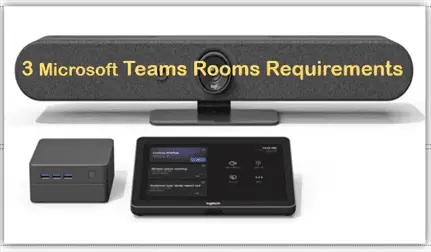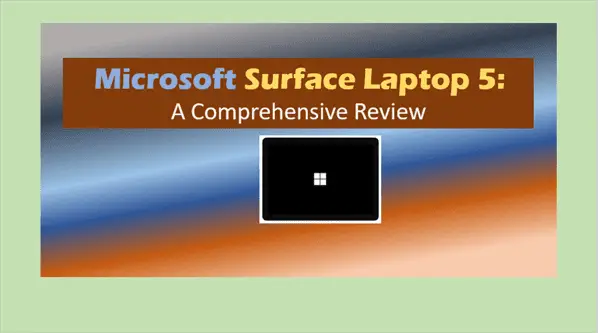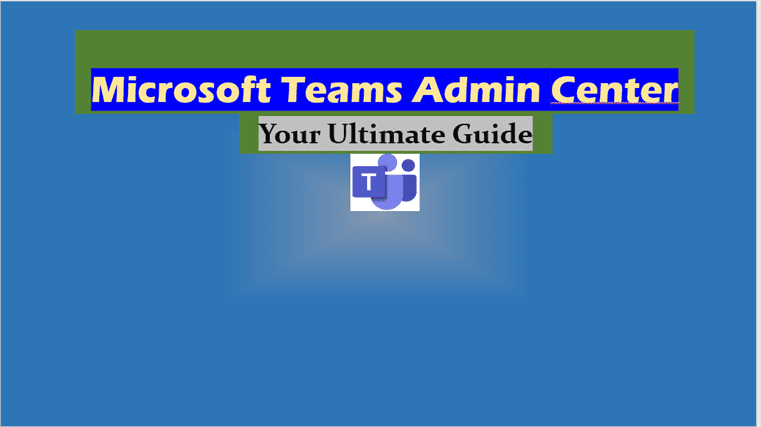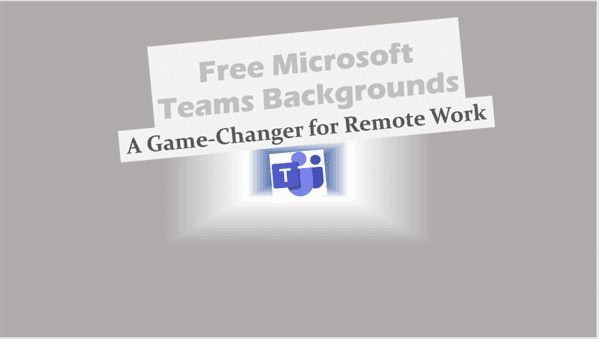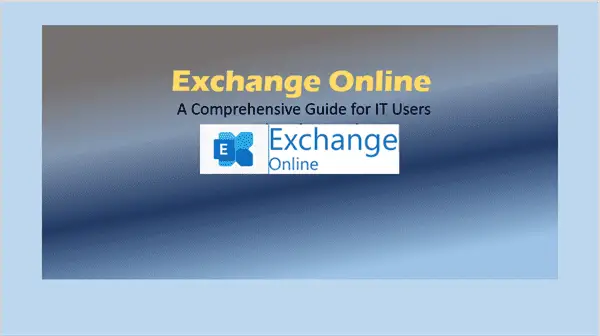Microsoft Teams Rooms Requirements: The Ultimate Guide for IT Pros
Navigate Microsoft Teams Rooms requirements confidently with our in-depth guide. Learn key specs, best practices, and troubleshooting tips.
In today’s hybrid work environment, having efficient and reliable meeting spaces is crucial for seamless collaboration. Microsoft Teams Rooms have become a cornerstone for organizations looking to bridge the gap between in-office and remote workers. As an IT professional, understanding the intricate requirements for setting up and maintaining these systems is essential. This comprehensive guide will walk you through everything you need to know about Microsoft Teams Rooms requirements, ensuring you can deploy and manage these solutions with confidence.
Introduction: The Power of Microsoft Teams Rooms
Microsoft Teams Rooms transform ordinary conference spaces into state-of-the-art collaboration hubs. By combining specialized hardware with the robust Microsoft Teams platform, these rooms offer an immersive meeting experience that puts everyone on an equal footing, whether they’re in the room or joining remotely. However, to harness the full potential of these systems, it’s crucial to understand and meet the specific Microsoft Teams Rooms requirements.
Key Components of Microsoft Teams Rooms
Before diving into the detailed requirements, let’s overview the key components that make up a Microsoft Teams Room:
- Computing Device: A mini PC or purpose-built system that runs the Microsoft Teams Rooms software.
- Touch Console: A tablet or touch-screen device for meeting control.
- Audio System: Microphones and speakers for clear communication.
- Video System: Cameras for capturing the room and its participants.
- Display: One or more screens for showing remote participants and shared content.
Each of these components has specific requirements that must be met to ensure optimal performance.
Microsoft Teams Rooms Requirements: Hardware Specifications
Compute Requirements
The heart of any Microsoft Teams Room is its computing device. Here are the minimum specifications:
- Processor: Intel Core i5 (6th generation or newer)
- RAM: 8 GB or more
- Storage: 128 GB SSD or larger
Many certified systems exceed these specifications, offering better performance for larger rooms or more demanding use cases.
Supported Microsoft Teams Room Systems
Microsoft works with various hardware partners to provide certified Teams Rooms systems. Some popular options include:
- Crestron Flex series
- Logitech Tap systems
- Poly G10-T
- Yealink MVC series
- Lenovo ThinkSmart Hub
These systems come pre-configured with the necessary software and are designed to meet or exceed Microsoft Teams Rooms requirements.
Audio Peripherals
Audio quality can make or break a meeting experience. Microsoft Teams Rooms support a range of certified audio devices, including:
- Standalone speakerphones (e.g., Jabra Speak series)
- Soundbars (e.g., Poly Studio)
- Ceiling microphone arrays (e.g., Shure MXA series)
The choice of audio peripheral often depends on room size and acoustics. Here’s a quick guide:
| Room Type | Size | Recommended Audio Solution |
|---|---|---|
| Focus | 2-4 people | Integrated speakerphone |
| Small | 4-6 people | Tabletop speakerphone |
| Medium | 6-12 people | Soundbar or multiple speakerphones |
| Large | 12+ people | Ceiling mic array + speakers |
Video Peripherals
Video capabilities are crucial for creating an immersive meeting experience. Certified cameras for Microsoft Teams Rooms include:
- Logitech Rally series
- Poly Eagle Eye Cube
- Yealink UVC series
When selecting a camera, consider factors such as:
- Field of view
- Pan-Tilt-Zoom (PTZ) capabilities
- Resolution (1080p minimum recommended)
Display Requirements
For the best experience, Microsoft recommends:
- Display resolution: 1080p (1920×1080)
- Size: Appropriate for room size (general rule: display diagonal should be 1/2 the distance to the farthest seat)
- Quantity: 1-2 for small/medium rooms, 2-3 for large rooms
Software and Licensing Requirements
Operating System
Microsoft Teams Rooms require a specialized version of Windows 10 Enterprise or IoT Enterprise. This OS is typically pre-installed on certified devices.
Microsoft Teams Rooms App
The Microsoft Teams Rooms app is the interface users interact with. It’s regularly updated with new features and improvements.
Licensing
To use Microsoft Teams Rooms, you’ll need one of the following licenses:
- Microsoft Teams Rooms Standard
- Microsoft Teams Rooms Premium
The Premium license includes additional management and security features.
Network Requirements
Ensuring your network can support Microsoft Teams Rooms is crucial for a smooth experience. Key considerations include:
- Bandwidth: Minimum 1.5 Mbps up/down per device
- Latency: Less than 50ms round trip
- Jitter: Less than 30ms
- Packet Loss: Less than 1% during any 15s interval
It’s also recommended to prioritize Teams traffic on your network using Quality of Service (QoS) settings.
Deployment Checklist
When deploying Microsoft Teams Rooms, use this checklist to ensure everything is properly configured:
- Room account created and configured
- Device enrolled in Microsoft Endpoint Manager
- Network requirements met and tested
- Hardware installed and cabled correctly
- Software updated to latest version
- Audio devices tested and optimized
- Camera positioned and focused correctly
- Touch console configured and responsive
- Test calls conducted successfully
Maintenance and Management
Keeping your Microsoft Teams Rooms running smoothly requires ongoing maintenance:
- Regular software updates
- Firmware updates for peripherals
- Monitoring of system health
- Periodic audio/video quality checks
Microsoft provides management tools through the Teams admin center and Microsoft Endpoint Manager to simplify these tasks.
Troubleshooting Common Issues
Even with proper setup, issues can arise. Here are some common problems and their solutions:
- Can’t join meetings: Check room account credentials and network connectivity.
- Poor audio quality: Verify microphone placement and run audio tuning wizard.
- Camera not detected: Check USB connections and driver status.
- Touch console unresponsive: Reboot the console and check its connection to the compute module.
Future-Proofing Your Microsoft Teams Rooms
As technology evolves, so do Microsoft Teams Rooms. Stay ahead by:
- Keeping an eye on the Microsoft 365 roadmap for upcoming features
- Regularly reviewing your hardware against the latest certified devices
- Considering AI-enhanced features for improved meeting experiences
Key Takeaways
- Microsoft Teams Rooms require specific hardware, software, and network configurations.
- Proper planning and adherence to Microsoft Teams Rooms requirements ensure optimal performance.
- Regular maintenance and updates are crucial for long-term success.
- Choose certified devices to guarantee compatibility and support.
- Consider room size and use case when selecting peripherals.
- Licensing choices affect available features and management options.
- Network quality significantly impacts the meeting experience.
FAQs – Microsoft Teams Rooms Requirements
- What is the minimum internet speed required for Microsoft Teams Rooms? A minimum of 1.5 Mbps upload and download is recommended per device.
- Can I use any Windows 10 PC for Microsoft Teams Rooms? No, Microsoft Teams Rooms require a specialized version of Windows 10 Enterprise or IoT Enterprise.
- How many displays can I connect to a Microsoft Teams Room system? Most systems support up to two displays, but some can handle three for larger rooms.
- Do I need a separate license for each Microsoft Teams Room? Yes, each room requires its own Microsoft Teams Rooms license.
- Can Microsoft Teams Rooms join Zoom or Webex meetings? Yes, with the proper configuration, Teams Rooms can join meetings on other platforms.
- How often should I update my Microsoft Teams Rooms software? It’s recommended to check for updates monthly and apply them during off-hours.
- Can I use Microsoft Teams Rooms with on-premises Exchange? Yes, but a hybrid configuration with Exchange Online is recommended for the best experience.
- What’s the difference between Microsoft Teams Rooms Standard and Premium? Premium includes advanced management features, proactive monitoring, and enhanced security options.
- Can I use consumer-grade peripherals with Microsoft Teams Rooms? While possible, it’s strongly recommended to use certified devices for the best performance and support.
- How do I handle rooms with challenging acoustics? Consider using advanced audio processing systems like the Shure Intellimix P300 or Biamp Tesira for complex audio environments.
By understanding and implementing these Microsoft Teams Rooms requirements, IT professionals can create collaborative spaces that enhance productivity and bridge the gap between in-office and remote workers. Remember, the key to success lies in careful planning, proper deployment, and ongoing management of your Microsoft Teams Rooms ecosystem.
Microsoft Teams Rooms Requirements Related Posts:
Microsoft Teams rooms download
https://docs.microsoft.com/en-us/microsoftteams/rooms/console
https://docs.microsoft.com/en-us/microsoftteams/rooms/console