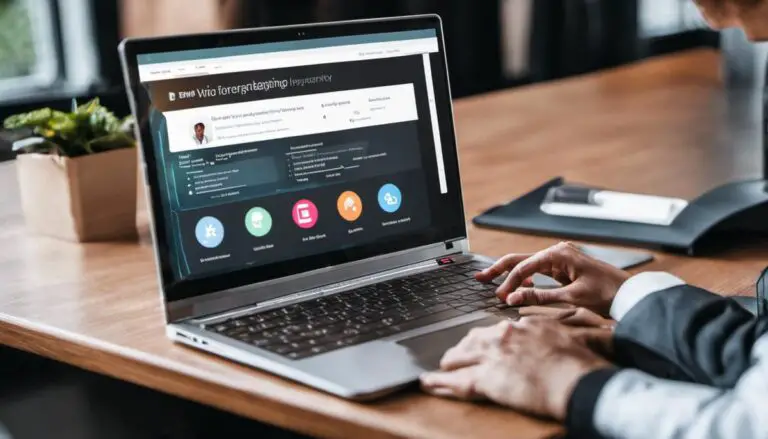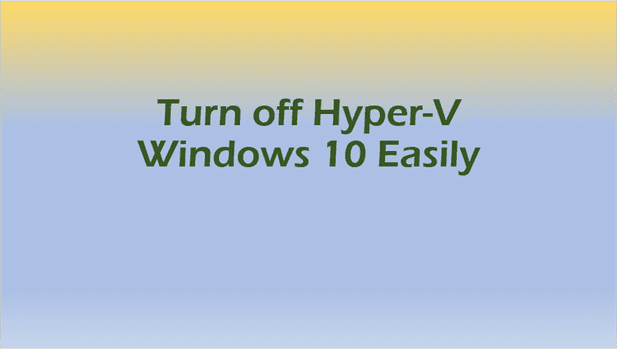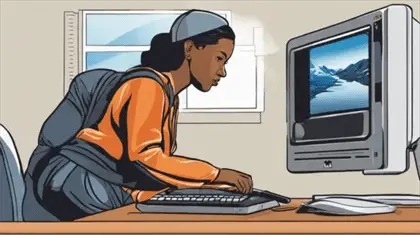Net Use Command Basics: Master Network Resource Management
Master Net Use Command Basics to streamline your IT tasks. From mapping drives to advanced scripting, become a Windows networking pro today.
Introduction – Net Use Command Basics
Are you an IT professional looking to streamline your network management tasks? Or perhaps you’re a power user eager to unlock the full potential of your Windows system? Either way, mastering the Net Use command is your ticket to efficient network resource management. In this comprehensive guide, we’ll dive deep into the Net Use command basics, exploring its syntax, applications, and best practices.
Introduction: Why Net Use Matters
In today’s interconnected digital landscape, the ability to seamlessly manage network resources is crucial. Enter the Net Use command – a powerful tool in the Windows arsenal that allows you to create, display, and manage network connections to shared resources such as files, folders, and printers. Whether you’re mapping network drives, connecting to remote shares, or troubleshooting connection issues, Net Use is your go-to command for network management tasks.
But why should you invest time in learning Net Use? Here are a few compelling reasons:
- Efficiency: Automate repetitive network tasks with simple scripts.
- Flexibility: Connect to various network resources with ease.
- Troubleshooting: Quickly identify and resolve network connection issues.
- Remote Management: Manage network resources from the command line, perfect for remote administration.
By the end of this guide, you’ll have a solid grasp of Net Use command basics and be well-equipped to tackle a wide range of network management challenges. Let’s dive in!
Net Use Command Syntax: The Building Blocks
Before we delve into specific use cases, let’s break down the basic syntax of the Net Use command:
net use [devicename | *] [\\computername\sharename[\volume] [password | *]]
[/user:[domainname\]username]
[/savecred]
[/smartcard]
[{/delete | /persistent:{yes | no}}]Let’s explore the key components:
- devicename: The drive letter or device name you want to assign (e.g., Z:)
- \computername\sharename: The UNC path to the network resource
- password: The password for authentication (if required)
- /user:username: Specifies the username for authentication
- /persistent:{yes|no}: Determines whether the connection should persist after reboots
Understanding this syntax is crucial for effectively using the Net Use command. Now, let’s look at some common operations to see how these components come together.

Common Net Use Command Operations
Viewing Current Connections
To view all current network connections, simply type:
net useThis command displays a list of all active network connections, including mapped drives and their corresponding UNC paths.
Mapping Network Drives
One of the most common uses of the Net Use command is mapping network drives. Here’s how you can do it:
net use Z: \\server\shareThis command maps the network share \server\share to the drive letter Z:.
Connecting with Credentials
When connecting to a resource that requires authentication, you can specify credentials using the /user: parameter:
net use H: \\fileserver\documents /user:domain\username password123This command maps the \fileserver\documents share to drive H: using the specified username and password.
Creating Persistent Connections
To make a connection persist after reboots, use the /persistent:yes parameter:
net use X: \\dataserver\reports /persistent:yesThis ensures that the X: drive mapping to \dataserver\reports remains active even after system restarts.
Disconnecting Network Drives
To remove a specific network connection, use:
net use Z: /deleteTo remove all network connections, you can use:
net use * /deleteAdvanced Net Use Command Usage

Now that we’ve covered the basics, let’s explore some advanced techniques to take your Net Use skills to the next level.
Connecting Without Drive Letter Assignment
You can connect to a network share without assigning a drive letter by using an asterisk:
net use * \\server\shareThis creates a connection to the share without mapping it to a specific drive letter.
Using Quotation Marks for Paths with Spaces
When working with paths containing spaces, enclose them in quotation marks:
net use M: "\\financial server\quarterly reports"This ensures that the path is interpreted correctly.
Viewing Specific Connection Details
To get detailed information about a specific connection, use:
net use Z:This displays information about the connection associated with drive Z:.
Using Net Use with Alternate Credentials
Sometimes, you may need to connect to a resource using different credentials than your current login. Here’s how:
net use \\server\share /user:otheruser passwordThis connects to the share using the specified alternate credentials.
Net Use in Scripts and Automation
The real power of Net Use shines when used in scripts for automating network tasks. Here’s an example of how you might use Net Use in a batch file:
@echo off
net use Z: \\fileserver\reports
if errorlevel 1 (
echo Connection failed
exit /b 1
) else (
echo Connected successfully
rem Perform operations on Z: drive
)This script attempts to map a network drive and performs error handling based on the success of the operation.
Troubleshooting Net Use Command Issues
When using Net Use, you may encounter various error codes. Here are some common ones and their meanings:
| Error Code | Description | Possible Solution |
|---|---|---|
| 53 | Network path not found | Check the server name and share path |
| 1219 | Multiple connections to a server or shared resource by the same user | Use /delete to remove existing connections |
| 1326 | Logon failure: unknown username or bad password | Verify credentials |
Resolving Common Issues
- Ensure the server is reachable (try pinging first)
- Check firewall settings on both client and server
- Verify that you have the necessary permissions to access the share
- Use the /delete option to remove problematic connections before reconnecting
Security Considerations with Net Use

While Net Use is a powerful tool, it’s essential to use it securely:
- Avoid storing passwords in scripts or batch files
- Use Windows Credential Manager for secure credential storage
- Implement least-privilege access by carefully managing permissions
- Consider using IPsec for network-level encryption
- Enable SMB encryption for file shares on supported Windows versions
Integrating Net Use with Other Commands
Net Use can be effectively combined with other Windows commands for more complex operations:
Using Net View
Before connecting to a share, you can use net view to list available shares on a server:
net view \\server
net use X: \\server\sharePushd and Popd
For temporary connections, combine Net Use with pushd and popd:
pushd \\server\share
rem Perform operations
popdThis creates a temporary connection, performs operations, and then removes the connection.
Best Practices for Using Net Use
To make the most of the Net Use command, follow these best practices:
- Use descriptive share names for easy identification
- Document network mappings for easier troubleshooting
- Regularly audit and clean up unused connections
- Use persistent connections judiciously
- Implement proper error handling in scripts
- Keep your systems and networks updated for optimal compatibility
Real-World Scenarios: Net Use in Action
Let’s explore some practical scenarios where Net Use command basics can be applied:
Scenario 1: Automating Daily Backups
Imagine you need to perform daily backups of important files to a network share. Here’s a script that uses Net Use to accomplish this:
@echo off
net use X: \\backupserver\dailybackup /user:backupadmin password123
if errorlevel 1 (
echo Backup failed: Could not connect to backup share
exit /b 1
)
xcopy C:\ImportantFiles X:\ /E /Y
net use X: /delete
echo Backup completed successfullyThis script connects to a backup share, copies files, and then removes the connection.
Scenario 2: Mapping Printers for Remote Workers
For organizations with remote workers, you might need to map network printers. Here’s how you can use Net Use for this:
net use LPT1: \\printserver\HP4000 /persistent:yesThis maps the network printer to the LPT1 port and makes the connection persistent.
Scenario 3: Accessing Resources Across Domains
When working in a multi-domain environment, you might need to access resources in different domains. Net Use can help:
net use Z: \\server.otherdomain.com\share /user:otherdomain\username passwordThis command connects to a share in a different domain using specific credentials.
Advanced Techniques: Mastering Net Use
As you become more comfortable with Net Use command basics, consider these advanced techniques:
Using Net Use with PowerShell
PowerShell offers even more flexibility when working with network resources. Here’s an example of using Net Use within PowerShell:
New-PSDrive -Name "Z" -PSProvider FileSystem -Root "\\server\share" -PersistThis PowerShell command achieves the same result as net use Z: \\server\share /persistent:yes.
Implementing Error Handling
Robust error handling is crucial when using Net Use in scripts. Here’s an expanded script with better error handling:
@echo off
net use Z: \\server\share /user:domain\username password
if %errorlevel% equ 0 (
echo Connection successful
) else if %errorlevel% equ 53 (
echo Error: Network path not found. Check server name and share path.
) else if %errorlevel% equ 1219 (
echo Error: Multiple connections to server exist. Removing and reconnecting...
net use Z: /delete
net use Z: \\server\share /user:domain\username password
) else (
echo Unexpected error occurred: %errorlevel%
)This script provides more detailed error messages based on the specific error encountered.
Net Use Command Syntax: Deep Dive
Let’s take a closer look at some of the less commonly used but powerful options in the Net Use command syntax:
/savecred Option
The /savecred option allows you to save credentials for future use:
net use Z: \\server\share /user:username password /savecredThis saves the credentials securely, so you don’t need to enter them in future connections.
/smartcard Option
For environments that use smart card authentication:
net use Z: \\server\share /smartcardThis prompts for smart card authentication when connecting to the share.
Using Wildcards
You can use wildcards to manage multiple connections:
net use * \\server\shareThis assigns the next available drive letter to the share.
Troubleshooting Advanced Net Use Issues
As you delve deeper into Net Use command basics, you might encounter more complex issues. Here are some advanced troubleshooting tips:
- Use Event Viewer: Check the System and Application logs for detailed error messages.
- Network Tracing: Use tools like Wireshark to analyze network traffic for connection issues.
- Check Group Policies: Some Group Policy settings can affect Net Use behavior.
- SMB Version Compatibility: Ensure the SMB versions on client and server are compatible.
Net Use in Modern Windows Environments
While Net Use has been a staple of Windows networking for decades, it’s important to understand its role in modern Windows environments:
- Windows 10 and 11: Net Use remains fully supported and is still a powerful tool for network management.
- Windows Server 2019 and 2022: Net Use continues to be an essential tool for server administration.
- Azure AD Join: In Azure AD joined devices, traditional Net Use may require additional configuration.
Alternatives to Net Use
While Net Use is powerful, it’s worth knowing about alternatives:
- Map Network Drive GUI: For less technical users, Windows provides a graphical interface for mapping drives.
- PowerShell
New-PSDrive: As mentioned earlier, PowerShell offers more advanced scripting capabilities. - Third-party Tools: Various third-party tools offer enhanced network mapping features.
However, for its simplicity, power, and universal availability on Windows systems, Net Use remains a go-to tool for many IT professionals.
Key Takeaways
As we wrap up our deep dive into Net Use command basics, let’s summarize the key points:
- Net Use is a powerful command-line tool for managing network resources in Windows environments.
- The basic syntax allows for mapping drives, connecting with credentials, and managing persistent connections.
- Advanced usage includes connecting without drive letters, using alternate credentials, and integrating with scripts.
- Security considerations are crucial when using Net Use, especially when handling credentials.
- Troubleshooting Net Use issues often involves checking network paths, credentials, and existing connections.
- Net Use can be effectively combined with other Windows commands and PowerShell for more complex operations.
- Best practices include documenting mappings, regular auditing, and implementing proper error handling.
- While alternatives exist, Net Use remains a valuable tool in the IT professional’s toolkit.
Frequently Asked Questions
- Q: How can I automate network drive mappings using a batch file?
A: Create a batch file with multiple Net Use commands, like:
@echo off
net use Z: \\server1\share1
net use Y: \\server2\share2 /user:domain\username passwordSave this as a .bat file and run it to automatically map multiple network drives.
- Q: Are there any security risks associated with using the Net Use command?
A: While Net Use itself is not inherently risky, improper use can pose security concerns. Key risks include storing passwords in plain text scripts, connecting to untrusted network resources, and leaving persistent connections on shared computers. Mitigate these risks by using secure credential storage, connecting only to trusted resources, and avoiding persistent connections on shared systems. - Q: Can I use the Net Use command to connect to a cloud storage service?
A: Net Use is primarily designed for connecting to SMB/CIFS shares. While it’s not directly used for cloud storage services, some providers offer tools that create local mapped drives to their cloud storage, which you can then manipulate using Net Use. For example, after setting up OneDrive, you might use Net Use to interact with the mapped OneDrive folder. - Q: How do I remove a network drive mapping without deleting the drive letter?
A: To remove a network drive mapping while keeping the drive letter available for future use, you can use the following command:
net use Z: /deleteThis removes the mapping for drive Z: but keeps the letter Z: available for future use.
- Q: What’s the difference between ‘net use’ and ‘net share’?
A: While both commands deal with network resources, they serve different purposes. ‘net use’ is used to connect to shared resources, while ‘net share’ is used to create and manage shared resources on the local computer. - Q: Can I use Net Use to map a printer?
A: Yes, you can use Net Use to map network printers. The syntax would be:
net use LPT1: \\printserver\printername /persistent:yes- Q: How can I troubleshoot ‘System error 53 has occurred’ when using Net Use?
A: This error typically means the network path was not found. Check the server name and share path for typos, ensure the server is online, and verify that you have the necessary permissions to access the share. - Q: Is it possible to use Net Use with IP addresses instead of computer names?
A: Yes, you can use IP addresses with Net Use. For example:
net use Z: \\192.168.1.100\share- Q: How can I view the help information for the Net Use command?
A: You can view the help information by typing:
net use /?This will display a comprehensive list of all available options and parameters for the Net Use command.
- Q: Can Net Use be used in PowerShell scripts?
A: Yes, you can use Net Use in PowerShell scripts. However, PowerShell also offers native cmdlets likeNew-PSDrivethat provide similar functionality with additional PowerShell-specific features.
By mastering these Net Use command basics, you’re well on your way to becoming a network management expert. Remember, practice makes perfect – so start incorporating these techniques into your daily IT tasks and watch your efficiency soar!
More information