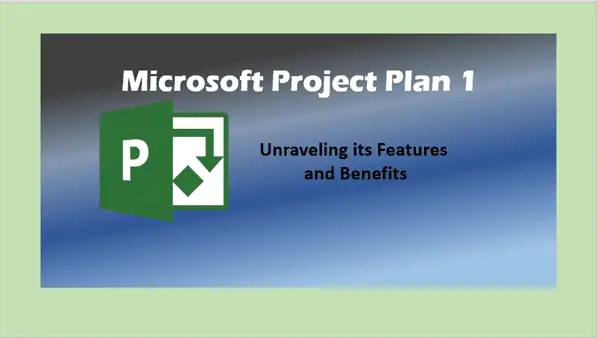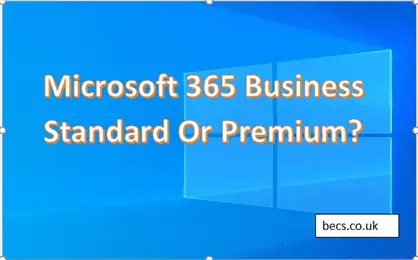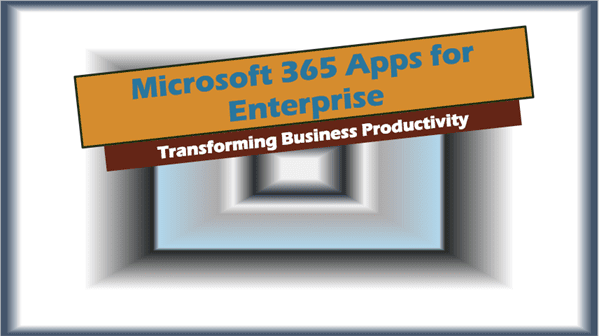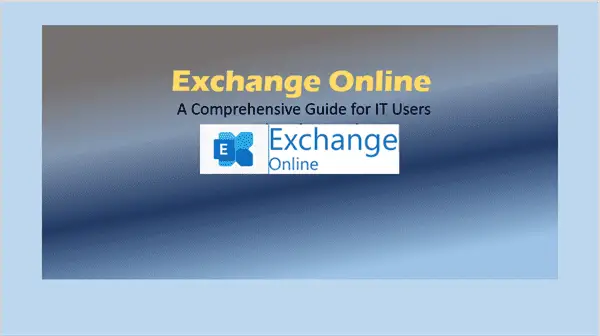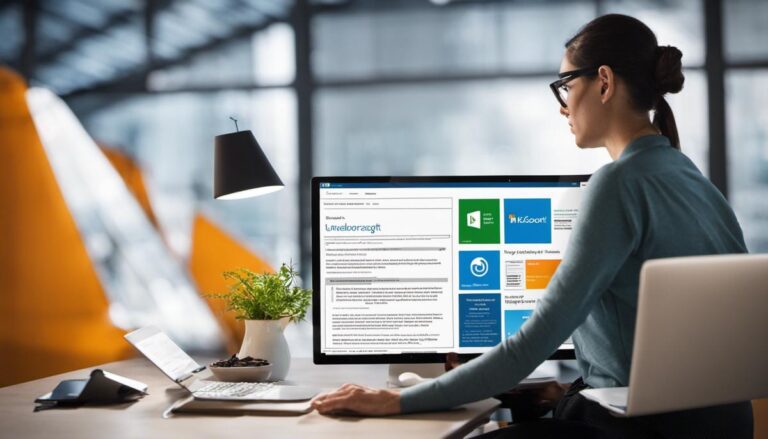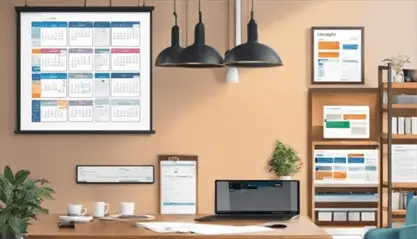Project Plan 1: Unraveling its Features and Benefits
Project Plan 1. In an ever-evolving IT world where project management plays a critical role, Microsoft’s “Project Plan 1” has established itself as a force to be reckoned with.
As IT users and IT professionals strive to keep up with the growing demands of project delivery, understanding and leveraging tools like Project Plan 1 can be a significant game changer.
“Project Plan 1” is not just another project management tool. It is a comprehensive solution that combines robust features with user-friendly interfaces, making it an ideal choice for individuals and organizations looking to streamline their project planning and execution.
From facilitating better collaboration to providing real-time insights, this powerful tool offers a range of benefits that can elevate the efficiency and productivity of your project management operations.
This article aims to delve deeper into the specifics of Project Plan 1, offering a comprehensive guide to its features, comparisons with other versions like Project Plan 2 and 3, as well as an example of how it works.
We’ll also cover details like how to download and install it, an introduction to its desktop app, its license cost, and how it compares to other solutions like Project Online Plan 1.
Introduction to “Project Plan 1”
You’re in the world of IT, and you understand how crucial project management is in your day-to-day activities.
You’ve probably heard of “Project Plan 1”, a tool that stands out in the market, but do you truly understand what it brings to the table? Let’s explore this powerful tool.
What is “Microsoft Project Plan 1”?
Microsoft Project Plan 1 is not just a project management tool; it’s a solution designed to meet all your project management needs.
With its user-friendly interface and robust features, you can plan and manage your projects with ease.
You can collaborate with team members, track progress, and get real-time insights, all under one roof.
In-depth Comparison: “Project Plan 1 vs 3”
When deciding between Project Plan 1 and 3, it’s essential to understand the key differences.
While Project Plan 1 is perfect for core project management tasks, Project Plan 3 offers additional features like project scheduling and cost management.
But remember, your choice should align with your project requirements and budget constraints.
Discussion on “Project Plan 2” and How it Compares to Project Plan 1
You might wonder about the differences between Project Plan 1 and 2. Essentially, Project Plan 2 is a step up, offering advanced analytics, demand management, and portfolio optimization.
But, if your needs are more straightforward, Project Plan 1 might be the perfect fit.
Understanding Project Plan 1 Example
Consider you’re managing a software development project. With Project Plan 1, you can create a task list, assign tasks to your team, and monitor their progress in real-time.
You can even set milestones and visualize the project timeline using Gantt charts, ensuring everything runs smoothly.
Steps for “Project Plan 1 Download”
Downloading Project Plan 1 is simple. Visit the Microsoft Project website, select Project Plan 1, and click “Buy now”. After purchasing, you can download and install it onto your system.
Introducing the “Project Plan 1 Desktop App”
The Project Plan 1 Desktop App is an excellent tool for managing your projects offline. With the same functionalities as the online version, you can handle your projects without being tethered to an internet connection.
The Details on “Project Plan 1 License” and Its Cost
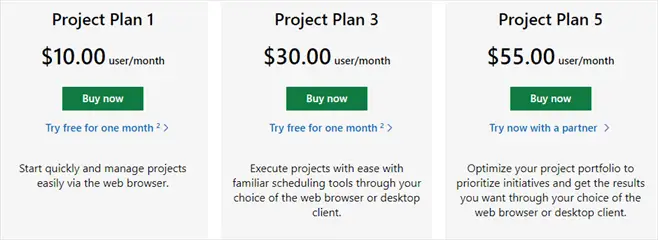
Project Plan 1 comes with a monthly or yearly subscription model. The cost is quite reasonable, considering the range of functionalities it provides.
However, always compare the license cost with your budget and project needs before deciding.
Comparison of “Project Online Plan 1” and Its Uses
When compared to Project Online Plan 1, Project Plan 1 stands out with its advanced features like agile tools, Gantt charts, and task boards.
If you require these additional functionalities, then Project Plan 1 might be the right choice for you.
Other Comparisons
Project Plan 1 also stacks up well against Project Online Essentials and Project for Office (Plan E3).
While Project Online Essentials is suitable for team members who update tasks, Project Plan 1 offers a more comprehensive tool for project managers.
Tutorials and Guides
Lastly, to make the most out of Project Plan 1, take advantage of available tutorials and guides. They will help you understand how to use it effectively and unlock its full potential.
Conclusion
In the end, remember that Project Plan 1 is a tool designed to make your project management tasks easier.
Understand your project needs, weigh your options, and choose wisely. After all, the right project management tool can make all the difference!
Project Plan 1 FAQs
-
What does Project Plan 1 do?
Project Plan 1 is a Microsoft tool that enables users to efficiently plan and manage projects. It includes features like task assignment, collaboration tools, real-time insights, and project timelines.
-
How do I install Project Plan 1?
You can install Project Plan 1 by purchasing it from the Microsoft Project website, downloading it, and following the installation instructions provided.
-
Is Project Plan 1 the same as Project essentials?
No, Project Plan 1 is not the same as Project Essentials. Plan 1 provides more advanced project management tools, whereas Project Essentials is tailored more for team members updating tasks.
-
What is Project Plan 3 for?
Project Plan 3 is designed for more complex project management needs. It includes all features of Project Plan 1, plus project scheduling, cost management, and desktop client access.
-
What is Project Plan 2 vs 3?
Project Plan 2 includes advanced analytics and demand management features in addition to what’s in Plan 1. Plan 3 further includes project scheduling and cost management capabilities.
-
What is Project Plan 5 license?
Project Plan 5 offers all the features of Plan 3, plus portfolio and resource management tools. It’s best suited for larger organizations needing advanced project and portfolio management.
-
What is l1 l2 l3 planning schedule?
L1, L2, and L3 refer to different levels of detail in a project schedule. L1 is the highest level (summary), L2 includes major milestones/phases, and L3 has detailed tasks and activities.
-
What is a Project Plan Grade 6?
“Project Plan Grade 6” typically refers to a project plan designed for Grade 6 students, focusing on their abilities and understanding. It’s used in educational contexts.
-
What is Level 4 Project?
A Level 4 Project refers to an extremely detailed project plan that includes individual tasks, durations, and resources. It is typically used in large, complex projects.
-
What are L1 L2 L3 levels in Project management?
In project management, L1 represents high-level strategic goals, L2 outlines the project’s main stages or phases, and L3 provides detailed tasks and activities.
-
What is a Level 1 plan?
A Level 1 Plan refers to a high-level project plan that provides a broad overview of the project, including its major phases and final deliverable.
-
What is a Level 0 Project Plan?
A Level 0 Project Plan provides the most basic overview of a project. It outlines the main project goal and the key stages but lacks detailed tasks or timelines.
Related Posts to Project Plan 1:
- SharePoint Online: Simplifying Digital Teamwork
- How to Join a Meeting on Microsoft Teams (in 3 Easy Steps)
More Information: