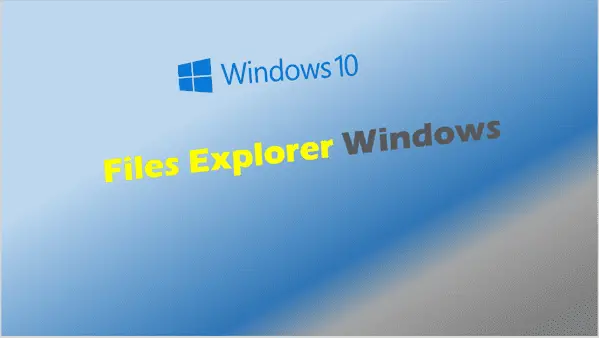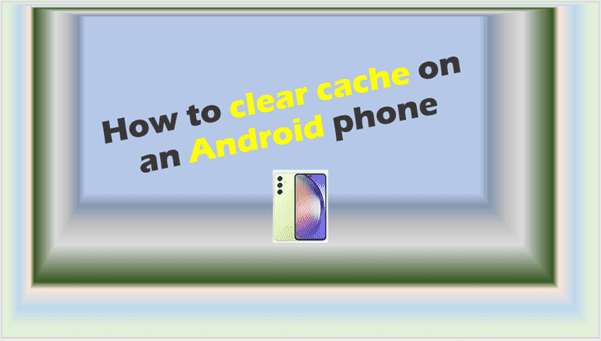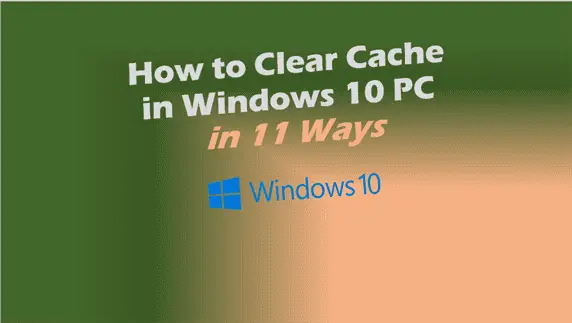Quick Guide: Flush Memory Cache Easily
how to flush memory cache
When it comes to enhancing the efficiency of our computers, the concept of memory cache occupies a central position. This article endeavors to shed light on the intricate dynamics of memory cache, outlining its critical role, operational mechanics, and the scenarios necessitating its flushing. By unraveling these aspects, we aim to arm you with the knowledge to optimize your computing experience.
Understanding Memory Cache
Understanding Memory Cache and Its Operation
Memory cache, also known as CPU cache, plays a crucial role in enhancing the speed of a computer. It is a small-sized type of volatile computer memory that provides high-speed data access to the processor and stores frequently used computer programs, applications, and data.
Here’s a straightforward look at how memory cache works:
- Storing Frequently Accessed Data: When you use programs or data on your computer, the CPU checks first if that information is in the cache. Since the cache is much faster than using RAM (Random Access Memory), this speeds up your computer’s operations.
- Data Retrieval Process: If the requested data is found in the cache (a hit), it is retrieved quickly. If the data is not in the cache (a miss), it’s fetched from slower memory layers, which takes a bit more time. After retrieval from slower memory, this data might replace some existing data in the cache to speed up future access.
- Levels of Cache: There are typically three levels of cache – L1, L2, and L3. L1 is the smallest and fastest, located closest to the CPU core. L2 is larger and slightly slower, and L3, which is shared among cores, is even larger and slower. They work together to provide efficient data access.
- Size and Speed Balance: The cache is smaller than RAM because making it large enough to store all the data a CPU might need would make it as slow as RAM. The cache’s job is to balance size and speed to keep frequently used data readily accessible.
- Automatic Operation: Users don’t need to manage cache memory. It’s automatically handled by the CPU, which uses algorithms to predict which pieces of data will be needed soon and stores them in the cache accordingly.
In essence, memory cache acts as a bridge, filling the gap between the super-fast CPU and the comparatively slower RAM. By keeping frequently used data and instructions close to the CPU, the cache reduces the time it takes to access this data, thus speeding up computer processes. Thanks to this clever system, your computer can operate efficiently, ensuring a smoother and faster user experience.

Identifying When to Flush Cache
Identifying the Right Time to Flush Your Memory Cache
Flushing your memory cache can seem like a nuanced task, but recognizing the right time for it is crucial for maintaining your computer’s performance. Although the cache plays a pivotal role in speeding up data access for your CPU, certain scenarios necessitate clearing out this stored data. Here’s what to watch for:
- System Sluggishness: If your computer starts to lag or respond slower than usual, it could be a sign that the cache is full and no longer efficiently managing new data. This can happen when a significant amount of old or seldom-used data accumulates, making it difficult for the CPU to find and retrieve new data quickly.
- Software Updates or Uninstallations: Following an update or uninstallation of software, obsolete or unnecessary files may remain in the cache. These leftovers can disrupt the smooth functioning of your system, as they might conflict with the new versions of software or take up space unnecessarily. Flushing the cache ensures that only relevant, updated data is stored, allowing your programs to run more efficiently.
- After Encountering Errors and Glitches: Certain errors or glitches in software operation could be attributed to corrupt data in the cache. These problems can manifest as applications crashing, failing to load, or behaving unpredictably. Clearing the cache removes potentially corrupted data, providing a clean slate for operations and often resolving these issues.
- Web Browser Performance: Web browsers heavily rely on cache storage for quick loading of websites. However, over time, this cache can grow excessively large or store outdated versions of web pages. If your browser is sluggish, fails to load pages correctly, or displays outdated information, it’s time to clear the cache. This ensures that you’re accessing the most current versions of websites and that pages load efficiently.
- Privacy Concerns: The cache stores bits of information from all your activities. For those concerned with privacy and wanting to prevent any potential recovery of sensitive data, flushing the cache periodically is a good practice. This is particularly relevant when using shared or public computers, where leaving behind a data trail could pose privacy risks.
When you decide it’s time to flush your memory cache, the process is typically straightforward and can be done through your system’s settings or via various software cleanup tools. While the cache is designed to operate automatically and under the radar, manual intervention occasionally becomes necessary to maintain optimal system performance. By staying attuned to these signs, you can ensure that your cache serves its purpose without hindering your computer’s efficacy.

Step-by-Step Guide to Flushing Cache
Flushing the Memory Cache: A Step-by-Step Guide
In the digital realm, ensuring your computer operates at optimal speed and efficiency is paramount. Flushing the memory cache, although seemingly daunting, can be performed effortlessly. This guide will navigate you through the necessary steps to successfully flush your computer’s memory cache, enhancing performance and maintaining privacy.
Why Flush the Memory Cache?
Before delving into the “how”, it’s crucial to comprehend the “why”. Flushing the memory cache can rejuvenate your computer, especially:
- After heavy software installations or removals
- To resolve lingering application errors
- To improve the response time of web browsers
- For safeguarding sensitive information from prying eyes
The Steps to Success
- Identify Your Operating System: The approach to flushing the memory cache varies across different operating systems. Determine whether you’re using Windows, macOS, or Linux to proceed correctly.
- Windows Users:
- Press
Win + Rto open the Run dialog. - Type
cmdand press Enter to launch the Command Prompt. - In the Command Prompt, type
ipconfig /flushdnsand press Enter. This command clears the DNS cache. For broader cache clearing, open the Disk Cleanup tool, select your main drive, check the boxes that apply (e.g., Temporary Files), and click OK.
- Press
- macOS Users:
- Open Finder and navigate to
Applications > Utilities > Terminal. - For flushing the DNS cache, type
sudo killall -HUP mDNSResponderand press Enter. Input your administrator password when prompted. - For clearing system and app cache, type
sudo rm -rf ~/Library/Caches/*and press Enter. Exercise caution, as this removes all cached files.
- Open Finder and navigate to
- Linux Users:
- Open the Terminal.
- For DNS cache, the method depends on the DNS service, like typing
sudo systemd-resolve --flush-cachesfor systemd-resolved. Consult your specific DNS service manual for accurate command. - To clear the system cache, type
sudo sync; sudo sysctl -w vm.drop_caches=3, and press Enter. This clears page cache, dentries, and inodes.
- Reboot Your Computer: Regardless of your operating system, a restart is beneficial after flushing the cache. This action helps in resetting system processes and ensures a fresh operational slate.
Keeping It Routine
Make cache flushing a habitual maintenance step. Regular flushing can prevent buildup, keeping your machine running smoothly. However, it’s equally important not to overdo it, as frequent flushes might temporarily slow down data access times due to the clearing of actively used information.
In summary, memory cache is a critical component for rapid data retrieval, but over time it can bog down your system or become a privacy concern. By following these straightforward steps, you can flush your memory cache, contributing to a more efficient and secure computing experience. Remember, the process varies by operating system, so ensure you’re following the correct procedure for your specific environment.

Through the exploration of memory cache, its significance, and the process of flushing, this piece strives to provide a comprehensive understanding that empowers users to make informed decisions regarding their computer’s performance and security. Remember, the harmony between technology and its user lies in understanding and action. By familiarizing yourself with these processes and recognizing when they’re needed, you contribute to not just the longevity of your device, but also to a seamless and efficient digital experience.