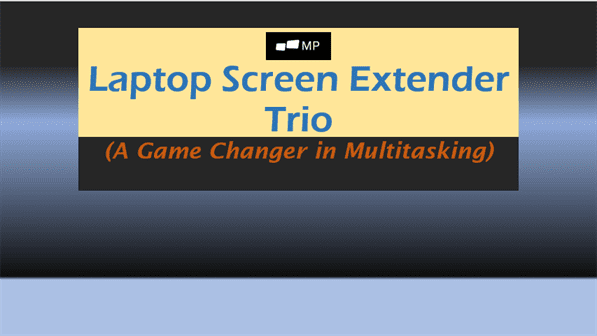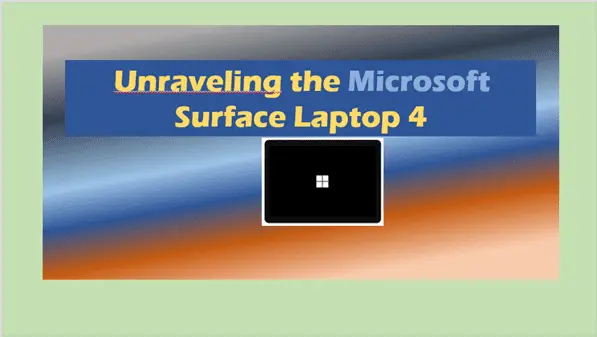Reviving Your Dell Laptop After a Crash: A Step-By-Step Guide
Dell Laptop Crashed
Modern life and digital operations are largely dependent on our computers and laptops. Keeping them in optimal condition is paramount, especially when dealing with vital personal or professional data. This discussion is particularly crucial in relation to Dell laptops, which are widely used around the globe. This piece delves into identifying and troubleshooting potential issues that can lead to Dell laptop crashes, data recovery techniques post-crash, and preventive measures and best practices to ensure long-term laptop health. By recognizing the signs of potential problems, employing effective troubleshooting techniques, securing data recovery post-crash, and future-proofing your Dell laptop, the goal is to guide users towards creating and maintaining a more stable and reliable technology environment.
Identifying the Problem
Decoding the Dell Laptop Crash: Key Pointers to Isolate the Issue
A deep delve into technology is an adventure of its own. The constant battle between convenience and complexity may seem like a paradox, yet it’s at the heart of every tech enthusiast’s journey. Just like us, you possibly jumped on the tech bandwagon with an open mind, ready for innovation, appreciating the sheer speed at which technology raced ahead, simplifying, yet interestingly, complicating our lives. One such paradox is the Dell laptop crash. An issue that leaves you scratching your head and furrowing brows, trying to decipher the problem’s root. Let’s unmask these problems systematically.
Firstly, hardware-related issues are quite common, especially with older devices. Overheating significantly hinders a laptop’s performance and may often lead to system crashes. Feel the base of the laptop for excessive heat, listen for constantly overworking fans, or check for shutdowns during resource-intensive tasks. These are quite telling of overheating issues.
Next, with laptops increasingly getting slimmer and battery life challenges heightening, power supply problems are no surprise either. Unexpected shutdowns, failing to charge, or the noticeable physical damage to the battery are predominant indications of power issues.
The third on our list is software malfunction. An unresolved bug, a problematic update, constant freezes or lagging are prime indicators that the root of your problem lies with the software. Disruptive changes soon after software updates often signal problems within the system.
An often overlooked catalyst of laptop crashes, but just as damaging, is malware. Unexpected pop-ups, systems running suspiciously slow, inexplicable changes in settings or files, are all warning flags suggesting possible malware infection.
Last,
hardware failures can also result in crashes. These are often accompanied by peculiar noises, error messages during startup, or visible damage to any component.
It’s essential to remember that while standalone symptoms are easy to spot and rectify, often the problem is a complex blend of many issues. The coupling of overheating and power-related problems, for example, is infamous for causing severe crashes.
Addressing these root problems is the initial step on the ladder to a stable laptop experience. Technology can pose a trillion problems, but it also has a trillion-plus-one solutions. So, here’s to taking the first step towards a smooth tech journey without crashes! Empower through knowledge, challenge through action, and what seems like a tech paradox will soon become an exciting puzzle to solve.

Troubleshooting Techniques
Going Deeper: Effective Techniques for Troubleshooting Dell Laptop Crashes
Dell laptops are renowned for their reliability and performance. However, every device, no matter how solid, may encounter unanticipated roadblocks. Armed with the right tools and techniques, it’s possible to resolve the majority of issues that may cause a Dell laptop to crash. While the first part of this analysis primarily focused on hardware issues, power supply, malware, and significant software malfunctions, this segment delves deeper into methods that tackle a blend of issues aiming at a scratch-free user experience.
Stepping into the Technophile’s Den: Tools & Techniques
Advanced diagnostic tools form the backbone of any troubleshooting process. Dell provides users with Dell SupportAssist. Preinstalled in most Dell laptops, this program handles automatic fixes, predicts issues before they occur, and alerts users about hardware and software updates. In addition, it streamlines the support process, making it an indispensable tool for any Dell laptop owner.
Even if your laptop crashes before loading windows, the Dell SupportAssist Pre-boot System Assessment (PSA) provides a thorough hardware test, identifying any irregularities. This unique feature can rule out basic hardware malfunction and guide you towards the root cause of the crash.
For more complex problems, pursuers of technological excellence might want to venture into Safe Mode. This Windows built-in tool allows the laptop to run on the bare minimum of necessary drivers, making it easier to identify any foul play induced by recent software enhancements or troublesome drivers. From there, the problematic elements can either be rolled back, updated, or removed entirely to restore laptop functionality.
Taking a peek into Event Viewer’s logs provides another level of insight. This tool records critical, warning, and informational events that can provide clear indications of persistent system trouble. Here, tech enthusiasts can dive deep into their laptop to find the events that led to the crash. This could be a driver that’s been repeatedly failing, or a persistently problematic application—the Event Viewer is your committed ally, outlining patterns and hints to the culprits behind the crash.
It’s also necessary to keep the laptop’s BIOS updated. Dell releases frequent BIOS updates to resolve any hidden glitches or to optimize system performance. A simple check on the Dell support page will let you find out if your laptop’s BIOS is outdated, and a straightforward download procedure can rectify this.
Hard drive irregularities can often lead to crashes as well. Dell’s diagnostics include the DST (Drive Self-Test), an insightful tool designed to produce a comprehensive analysis of your hard drive health. This test often catches hard drive errors that are otherwise elusive and act as the ghost behind the crash.
Tech enthusiasts typically appreciate the vast capabilities of Microsoft’s System File Checker (SFC) utility, a dedicated scan for identifying and resolving system file corruptions. Running this scan and letting it fix potential issues is a reliable method to restore normalcy.
Wrapping it up in a Technophile’s Language
Computer crashes are infuriating interruptions to a smooth digital experience. But the way of the tech enthusiast is to relish such challenges, knowing that each solved problem denudes the enigma of modern technology a hair’s breadth further. With these robust techniques and tools, swift solutions to Dell laptop crashes are now within reach. No matter the blend of issues, the goal remains the same: a seamless, crash-free laptop experience. Armed with the right tools, passion, patience, and the thrill of the chase, no issue should remain beyond a technophile’s reach.

Data Recovery Post-Crash
Recovering from a Dell laptop crash, especially with a focus on preserving invaluable data, involves a considered application of several technological approaches. This ensures data is not only reinstated but also safeguarded against future lapses. Multiple tools in the typical tech-enthusiast’s toolkit add further layers of insurance in this pursuit.
One such tool is Dell’s SupportAssist, a pre-installed and fully automated support application. When a laptop crash occurs, SupportAssist pushes this data to Dell, enabling the tech giant’s experts to diagnose issues remotely. This dynamic tool not only plays a part in solving the immediate problem but also assists in preventive maintenance, pushing laptop reliability to an optimal point.
On the other hand, the Pre-boot System Assessment (PSA) is an essential strategy to detect hardware-related issues at the earliest stage. By running a series of thorough tests on the laptop’s major hardware components, it pinpoints irregularities that may have caused the crash.
Safe Mode serves as a starting point for troubleshooting crashes provoked by software or driver issues. Essentially, it launches the laptop with a limited set of files and drivers, allowing the rogue software to be identified and removed.
For more ambiguous laptop crashes, the Event Viewer is pivotal. It keeps a log of all system warnings, informational events, and errors. This chronicle helps discern patterns and gives hints to the cause of the crash, making it an invaluable aid in the diagnostic process.
Bios, the pre-installed software on Dell laptops, needs updating to interface correctly with the latest hardware and software, ensuring optimal performance and keeping crashes at bay. Regular checks for newer versions, followed by prompt installations, are imperative.
The Dell laptop also hosts the Drive Self-Test (DST), an advantageous tool in detecting hard drive errors. It examines the hard drive for potential problems, a failing hard drive often being a major reason behind laptop crashes.
Lastly, Microsoft’s System File Checker (SFC) utility scans for corruption in system files and replenishes them with cached copies, ensuring a healthy operating system free from corruptions known to trigger laptop crashes.
Diligently making the most of these tools and techniques increases the odds of avoiding pitfalls in PC use. It is these deliberate steps toward a stable laptop experience that equip any tech-savvy Dell user not just to recover from crashes but also to minimize their recurrence drastically. The familiar saying, “prevention is better than cure,” rings true in the tech world as well. With due diligence and a proactive approach, dealing with crashes becomes less of a daunting task and more of a navigable challenge.

Ensuring Laptop Health
While hardware components and software applications can be significant contributors to the stability of a Dell laptop, the vital role of regular updates cannot be overstated. Regularly updating the operating system, device drivers, and user-installed applications ensures a reduction in system crashes while also enhancing overall usability. This process hinges on Windows Updates, which delivers a wide range of improvements, including bug fixes, performance enhancements, and new features, thereby making it easier to maintain a stable system.
Another vital consideration is the monitoring of system resources. Negligence in this area can result in crashes, as unnecessary applications or processes consuming a significant portion of system resources can lead to an overload, affecting the laptop’s stability. It is always recommended to monitor the Task Manager, identify resource (memory, CPU, disk) hungry applications, and close them when not in use for better system performance.
Moreover, the periodic cleaning of the system is important for ensuring a crash-resistant Dell laptop. Disk Cleanup, for instance, is a built-in Windows tool that helps remove the clutter of temporary files, system files, and other unnecessary data that can clog up the system overtime, slowing it down and potentially causing crashes. For a more thorough cleanup, one can use specialized apps like CCleaner, which besides deleting unnecessary files, also addresses issues in the Windows Registry, a frequent cause of system crashes.
Additionally, Dell’s built-in ePSA (Enhanced Preboot System Assessment), can be beneficial in maintaining the system’s stability. ePSA can be used for conducting a thorough check of all hardware components – right from the processor to the memory modules. This verifies the health of each component and the system as a whole, thus avoiding crashes from unknown or unexpected hardware failures.
Lastly, creating and maintaining backups should become a habit. This would not directly help in preventing crashes, but is immensely helpful to recover from a crash without data loss. Windows’ built-in tool, “Backup and Restore,” or third-party tools like Acronis TrueImage can be employed to create disk images or individual file backups regularly, ensuring data safety.
To summarize, maintaining a crash-resistant Dell laptop necessitates an amalgamation of proactive measures, including regular updates, active management of system resources, regular system cleaning, hardware checks, and robust data backup management. Adopting these non-invasive practices will remarkably extend the lifecycle of the Dell laptop and provide a stable, crash-free computing experience. Though these steps might appear mundane, they are invaluable for preventing unforeseen system crashes and contributing to the overall health of the laptop.

To maintain a smoothly running Dell laptop, it is essential to recognize potential crash symptoms early, apply efficient troubleshooting techniques, and ensure data recovery following a crash. Utilizing in-built tools, adopting industry-leading recovery software or implementing regular backups can all work together to secure valuable data. Furthermore, the adoption of proactive preventive measures like routine system updates, safe software practices, and hardware updates can greatly reduce the chances of a future system crash. Understanding these strategies and making use of preventive measures can guide users towards a more resilient and reliable technology environment, ensuring overall laptop longevity and effective performance.