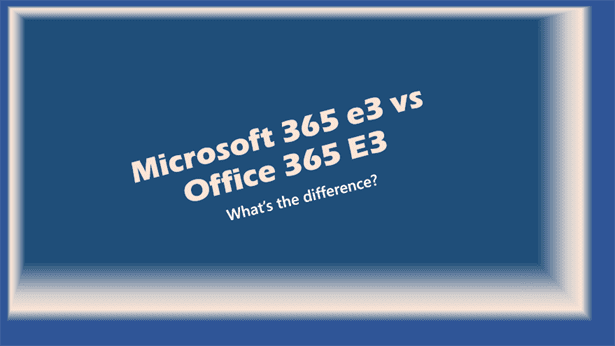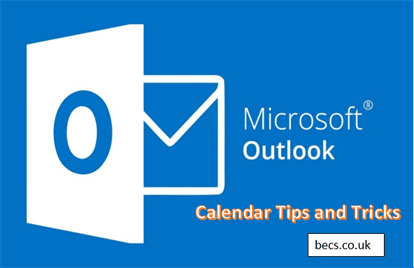Mastering Microsoft Teams Log In: A Comprehensive Guide
In today’s fast-paced digital environment, the ability to communicate and collaborate efficiently has never been more critical. Among the myriad of tools available, Microsoft Teams has emerged as a pivotal figure in the landscape of modern collaboration.
Whether for personal use, education, or business, understanding the Microsoft Teams log-in process is essential for leveraging this powerful platform to its full potential.
Getting Started with Microsoft Teams Log In
Understanding the Importance of Microsoft Teams Account
Microsoft Teams is a comprehensive collaboration tool that integrates chat, meetings, calls, and collaboration on Office documents in one place, accessible via web, desktop, or mobile. However, before one can dive into its plethora of features, accessing the platform through a Microsoft Teams log in is necessary.
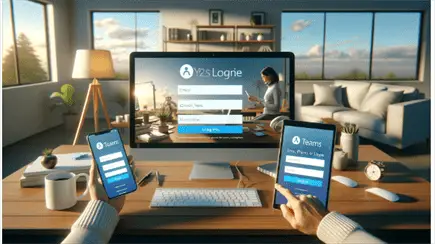
A Microsoft account acts as a gateway to accessing Teams, tying all Microsoft services together under one umbrella. For businesses or schools, an Office 365 or Microsoft 365 account, often provided by the institution, is required. These accounts not only offer access to Teams but also to the broader suite of Microsoft productivity tools.
Preparing for Your First Microsoft Teams Log In
Before you can start utilizing Teams, there are a few essential steps to ensure you’re prepared for your first Microsoft Teams login:
- Create or Secure a Microsoft Account: Whether it’s a personal Microsoft account or an account provided by your school or employer, ensure you have the login credentials ready.
- Determine Your Access Point: Decide whether you’ll primarily use Teams on a web browser, desktop application, or mobile device, as the login process may slightly differ.
- Download the Necessary Software: If opting for desktop or mobile use, download the Microsoft Teams application from the official website or app store.
Navigating Microsoft Teams Log In Across Devices
Microsoft Teams Log In on Desktop and Mobile App
The Microsoft Teams application is available for free download on Windows, Mac, iOS, and Android platforms. Here’s how you can log in on each:
- Windows/Mac: After installing, open the Teams application and enter your email address and password linked to your Microsoft account or Office 365 account.
- iOS/Android: Download the Teams app from the App Store or Google Play, tap to open, and sign in with your Microsoft account credentials.
Accessing Microsoft Teams via Web
For those preferring not to install additional software, Teams is readily accessible through any web browser. Simply visit the Microsoft Teams login page, and enter your Microsoft account or Office 365 credentials.
Download and Enter Microsoft Teams
The process to download and log into Teams is straightforward:
- Visit the Microsoft Teams website.
- Select the version compatible with your device and click ‘Download’.
- Once downloaded, launch the app and enter your credentials at the prompt.
Solving Microsoft Teams Log In Challenges
Common Microsoft Teams Log In Issues and Solutions
Occasionally, users may encounter issues during the log-in process. Common issues include forgetting passwords, connectivity errors, or the infamous login loop. Here are a few solutions:
- Forgotten Password: Utilize the password recovery option on the login page.
- Connectivity Error: Check your internet connection or try accessing Teams through another device or network.
- Login Loop: Clear your browser or app cache and try logging in again.
Microsoft Teams Login Page Navigation
Navigating the Teams login page is typically straightforward. However, remember to select the correct account type (personal, work, or school) and double-check the email address entered to avoid common login mistakes.
Advanced Features and Security in Microsoft Teams Log In
Securing Your Microsoft Teams Account
Security is paramount in any digital tool. Implementing Multi-Factor Authentication (MFA) is highly recommended for added security. This ensures that accessing your Teams account requires not only a password but also a second form of verification, such as a phone call or text message.
Teams Log In for Large Enterprises
For large organizations using Teams, the log-in process might be managed through Single Sign-On (SSO), streamlining access to multiple services, including Teams, with one set of credentials. IT departments usually set up these protocols, leveraging organizational accounts linked to an Office 365 or Microsoft 365 enterprise plan.
Maximizing Use of Microsoft Teams for Collaboration
Customizing Microsoft Teams for Efficiency
After successful login, taking time to customize Teams by adjusting notification settings, organizing teams and channels, and exploring app integrations can significantly enhance productivity and the user experience.
Expert Tips for Microsoft Teams Meetings and Collaboration

Meetings are a core feature of Teams. Here are tips to get the most out of them:
- Scheduling: Use the Teams Calendar to schedule meetings in advance or integrate with Outlook.
- Recording: Always inform participants when a meeting is being recorded for later reference or those unable to attend.
- Collaboration: Encourage the use of shared files and real-time collaboration during meetings for efficiency.
Microsoft Teams for Education and Business
Leveraging Microsoft Teams in Educational Settings
In education, Teams provides a unified platform for remote learning, facilitating classroom discussions, assignments, and even exams. Schools typically provide students with a dedicated account for access.
Microsoft Teams for Business Use
For businesses, Teams not only simplifies internal communication but also enhances external collaboration with clients and stakeholders. It’s essential to understand the specific features available under different subscription plans, such as the added compliance and admin tools in enterprise versions.
Overcoming Microsoft Teams Log In Hurdles: FAQs
This section addresses common concerns and provides solutions to frequent Teams log-in queries, including troubleshooting tips and how to navigate login pages efficiently.
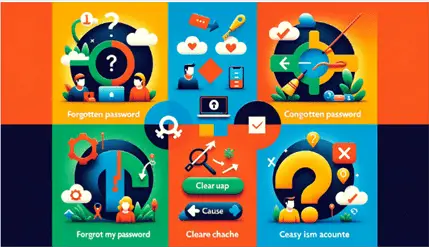
Q: Why can’t I log in to Microsoft Teams?
A: Several factors can prevent a successful Microsoft Teams login. The most common include incorrect login credentials, internet connectivity issues, outdated Teams app versions, or account restrictions (such as those imposed by your organization). First, ensure your username and password are correct. If the issue persists, check your internet connection, update the Teams app, or contact your IT department for account-specific issues.
Q: What should I do if I forget my Teams password?
A: If you’ve forgotten your password, follow the ‘Forgot my password’ link on the Microsoft Teams login page. This will redirect you to a process where you can reset your password, usually involving receiving a verification code sent to your registered email address or phone number. Remember, resetting your Microsoft Teams password effectively changes your Microsoft account password across all services.
Q: I’m stuck in a login loop. How can I fix this?
A: Login loops are a known issue that can sometimes occur, especially when using Teams in a web browser. To resolve this, first try clearing your browser’s cookies and cache. If that doesn’t work, attempt to log in using an incognito or private browsing window. Additionally, disabling browser extensions that may interfere with Teams could help resolve the issue.
Q: How do I switch between multiple Teams accounts?
A: Microsoft Teams enables users to toggle between accounts, such as personal, school, or work accounts. On desktop and web applications, click on your profile picture at the top of Teams, select ‘Add account,’ and follow the prompts to add another account. You can switch between accounts by clicking your profile picture and selecting the account you wish to access. Note that on mobile devices, you may need to log out from one account before logging into another.
Q: Can I use Microsoft Teams without downloading the app?
A: Yes, Microsoft Teams is accessible via a web browser without needing to download the desktop or mobile app. Simply open a web browser and go to the Microsoft Teams login page, enter your credentials, and you’ll have access to most of Teams’ functionalities. While the web app is convenient, the desktop app may offer a more seamless experience with quicker access to features and notifications.
Q: My organization uses Single Sign-On (SSO). How does this affect my login?
A: Single Sign-On (SSO) simplifies the login process by allowing users to access multiple applications with one set of credentials. If your organization uses SSO for Teams, usually, you’ll be automatically logged in to Teams once you’ve authenticated through your organization’s designated sign-on process. If you encounter issues, ensure your SSO session is active or consult your IT department for guidance.
Q: I’m experiencing audio/video issues during Teams meetings. What can I do?
A: Audio and video issues in Teams meetings can usually be resolved by checking your device’s settings. Ensure your microphone and camera are properly connected and selected in Teams’ device settings. Try a test call within Teams to diagnose and fix issues. If problems persist, updating your device’s drivers and the Teams app may help.
Q: Where can I find more help and resources?
A: For more comprehensive support, visit the Microsoft Support website or the Microsoft Tech Community. These platforms offer extensive documentation, user forums, and troubleshooting guides covering a broad range of topics, including Teams login issues.
By addressing these frequently asked questions, users can overcome common login hurdles, ensuring a smoother, more productive Microsoft Teams experience. Whether it’s a technical glitch, an account-related issue, or challenges switching between multiple accounts, these solutions aim to empower users to tackle Teams log-in challenges head-on.
Conclusion: Unlocking the Full Potential of Microsoft Teams
Mastering the Microsoft Teams log-in process is the first step towards unlocking the platform’s vast potential for communication and collaboration. With this comprehensive guide, users can navigate the initial hurdles and dive into productivity without barriers.
Calls to Action
We appreciate your feedback and questions regarding the Microsoft Teams log-in process. Should you encounter any issues or have specific queries, feel free to reach out for support. Additionally, consider subscribing for more in-depth guides and tips on maximizing Microsoft Teams and other Microsoft 365 services, ensuring you stay ahead in both personal and professional collaborative environments.
Useful Links and Resources
For further reading, troubleshooting tips, or to dive deeper into Microsoft Teams’ capabilities, check out the following resources:
- How to Schedule a Teams Meeting
- Microsoft Teams Log In Page
- Is Microsoft Teams Free for Business Use?
Remember, mastering Microsoft Teams is an ongoing process. Stay curious, keep learning, and leverage the collective wisdom of the Teams community to unlock new levels of productivity and collaboration.
More Information: