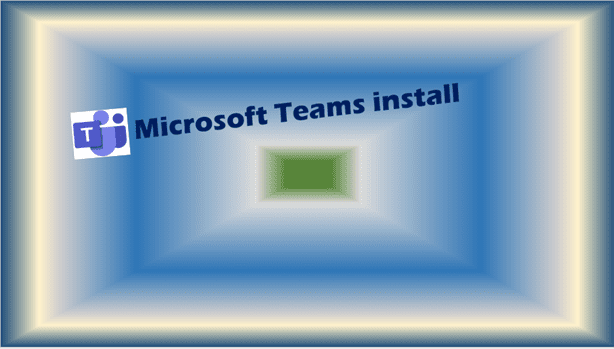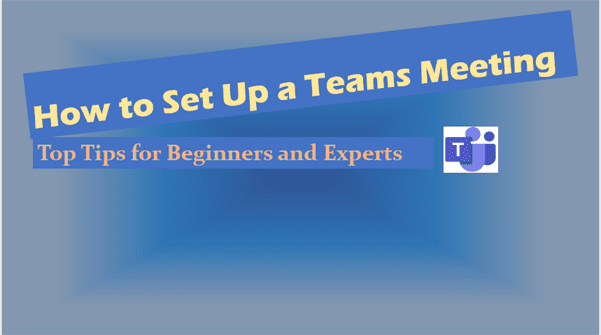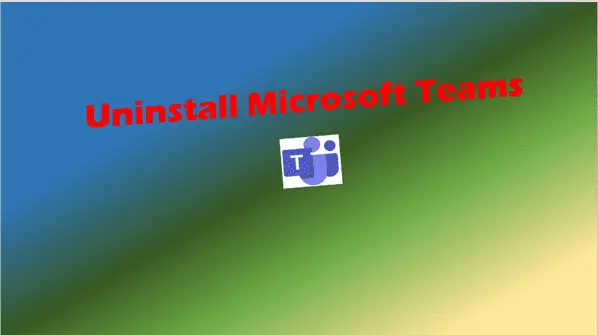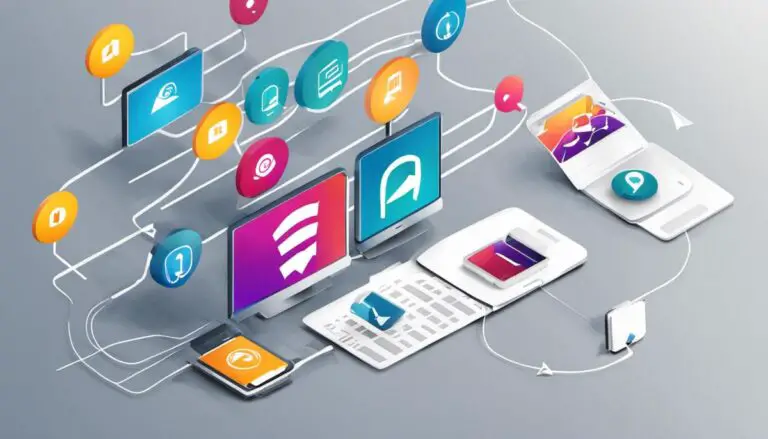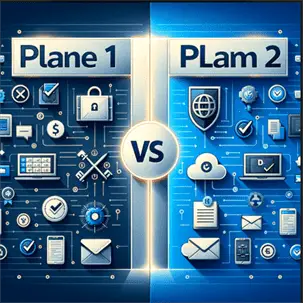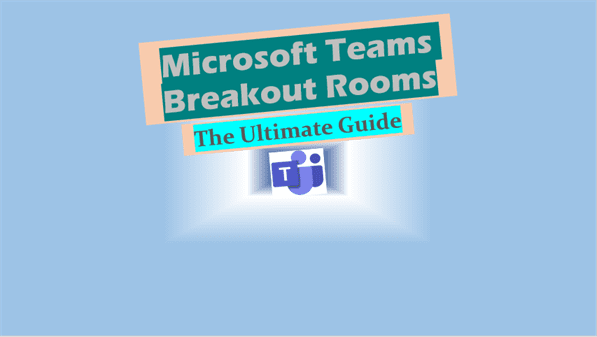What can my employer see on Microsoft Teams: Key Insights!
What can my employer see on Microsoft Teams? Understand monitoring tools, admin access, and data protection to maintain your privacy at work.
Introduction – What Can My Employer See on Microsoft Teams?
Microsoft Teams has become an essential tool in the modern workplace, especially with the rise of remote work. As more organizations adopt Microsoft Teams to facilitate communication and collaboration, employees often wonder, “What can my employer see on Microsoft Teams?”
Understanding the extent of employer monitoring capabilities is crucial for maintaining privacy and ensuring compliance with company policies. This blog post delves into what employers can see on Microsoft Teams, covering everything from chat history to file sharing and meeting details.
Understanding Microsoft Teams
What is Microsoft Teams?
Microsoft Teams is a collaboration tool that integrates with Microsoft 365 to offer a comprehensive suite of features designed to improve productivity and communication within organizations. It includes functionalities such as chat, video conferencing, file sharing, and integration with other Microsoft tools like OneDrive and SharePoint.
Key Features of Microsoft Teams:
- Chat: Instant messaging for quick communication.
- Video Calls: High-quality video conferencing for remote meetings.
- File Sharing: Seamless sharing and collaboration on documents.
- Integration: Compatibility with other Microsoft 365 applications like Outlook, Word, and Excel.
Importance of Microsoft Teams in the Modern Workplace
Microsoft Teams has become indispensable in facilitating remote work and collaboration. According to a report by Microsoft, Teams has seen significant growth, with over 115 million daily active users as of 2021. The tool offers numerous benefits for both employees and employers:
- Enhanced Communication: Real-time chat and video calls improve team interaction.
- Increased Productivity: Integration with Microsoft 365 tools streamlines workflows.
- Remote Work Facilitation: Allows teams to collaborate efficiently regardless of location.
For more insights on how Microsoft Teams can enhance remote work, check out our comprehensive guide.
Employer Monitoring Capabilities on Microsoft Teams
What Can My Employer See on Microsoft Teams?
Employers have various monitoring capabilities on Microsoft Teams. Understanding what can be seen helps employees maintain privacy and comply with organizational policies. Here are the key aspects employers can monitor:
- Chat Messages: Both group and private chats.
- Files Shared: Documents and files shared within Teams.
- Meetings: Details and recordings of Teams meetings.
- Activity Logs: User activity and engagement metrics.
Chat and Messages Monitoring
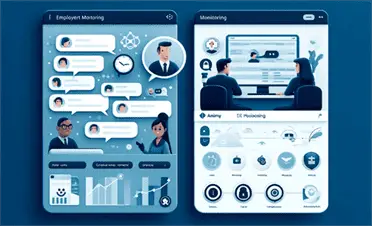
Can Employers See Teams Chat History?
Employers can access chat history in Microsoft Teams. Chat messages are stored within the organization’s Microsoft 365 environment, making them accessible to administrators and compliance officers. Here’s what employers can see:
- Group Chats: All messages in public and private group chats.
- Private Chats: Direct messages between employees, depending on privacy settings.
Monitoring Private Conversations
Private conversations, including direct messages and private channels, can be accessed by administrators under certain conditions. For example, compliance and legal requirements may necessitate access to private chats.
Teams Meeting Monitoring

Employers can monitor various aspects of Teams meetings. These include:
- Meeting Recordings: Recorded meetings stored in the organization’s cloud storage.
- Meeting Notes: Notes taken during the meeting and shared files.
- Attendance: List of participants and their activity during the meeting.
File Sharing and Collaboration Monitoring

Employers can also monitor files shared within Microsoft Teams. This includes:
- File History: Access to files shared in chats and channels.
- Integration with OneDrive and SharePoint: Files are stored in these platforms, making them accessible to administrators.
- Collaboration History: Details of who accessed or edited a document.
For a detailed look at Microsoft Teams’ file-sharing capabilities, visit our in-depth article.
Admin and IT Capabilities
Microsoft 365 Admin Role
The Microsoft 365 admin plays a crucial role in monitoring activities within Teams. Admins have access to various tools and dashboards to track user activities, such as:
- Activity Reports: Detailed logs of user activities and engagement.
- Compliance Tools: Tools to ensure data protection and regulatory compliance.
Tools for Monitoring Employee Activity
Several built-in tools and third-party applications are available for monitoring employee activities in Microsoft Teams. These include:
- Teamflect: A tool for tracking employee performance and engagement.
- Timewatch: Used for time tracking and productivity monitoring.
- Activity Dashboards: Provide a comprehensive view of user activities and interactions.
For more on optimizing Microsoft Teams for productivity, refer to our guide on productivity tools.
Privacy and Data Protection

Data Privacy in Microsoft Teams
Microsoft takes data privacy seriously, adhering to stringent policies and regulations to protect user information. Here’s how data privacy is maintained within Microsoft Teams:
- Compliance with Regulations: Microsoft Teams complies with various data protection regulations, including the General Data Protection Regulation (GDPR).
- Data Encryption: All data transmitted within Microsoft Teams is encrypted both in transit and at rest, ensuring that unauthorized parties cannot access it.
- Access Controls: Admins can set granular permissions to control who can access specific data and features within Teams.
For more details, you can refer to Microsoft’s official privacy documentation.
Employee Rights and Privacy Concerns
Employees have certain rights regarding monitoring and data privacy. It’s essential to understand what employers can and cannot access:
- Work-Related Data: Employers can access work-related communications and data shared within Microsoft Teams.
- Personal Data: Personal data not related to work should generally remain private, but it’s advisable to avoid using work platforms for personal matters.
- Legal Requirements: Employers may access private chats and data if required by law or for compliance reasons.
Steps Employees Can Take to Protect Their Privacy:
- Adjust Privacy Settings: Ensure that privacy settings are configured to limit unnecessary data exposure.
- Use Private Channels: Utilize private channels and direct messages for sensitive conversations.
- Be Mindful of Shared Content: Avoid sharing personal or sensitive information over work platforms.
For a comprehensive guide on data protection in Microsoft Teams, check out our detailed post.
Common Questions About Employer Monitoring on Microsoft Teams
Can My Employer See My Personal Information?
Employers primarily focus on work-related data. However, any personal information shared within the Teams environment can be accessible. It’s advisable to keep personal and work communications separate.
Can Employers Read Deleted Messages?
Deleted messages are typically removed from the visible chat history. However, they may still be recoverable by administrators depending on the organization’s data retention policies.
Can Employers Track My Time and Activities?
Microsoft Teams includes features for tracking time and activities. These tools help employers monitor productivity and engagement:
- Activity Dashboards: Provide insights into user activities and time spent on tasks.
- Timesheet Features: Tools like Timewatch offer detailed tracking of work hours and project time.
Can My Employer Monitor My Screen and Applications?
During Teams meetings, screen sharing allows participants to see your screen. However, outside of meetings, employers cannot directly monitor your screen unless specific monitoring software is installed.
Best Practices for Using Microsoft Teams
Tips for Employees to Maintain Privacy
- Adjust Privacy Settings: Customize privacy settings to control who can see your information.
- Use Private Channels: For sensitive discussions, use private channels or direct messages.
- Be Mindful of Shared Content: Avoid sharing personal or sensitive information over Teams.
Tips for Employers to Ensure Ethical Monitoring
- Transparent Policies: Clearly communicate monitoring policies to employees.
- Respect Privacy: Balance productivity monitoring with respect for employee privacy.
- Regular Communication: Keep employees informed about data protection practices and any changes to monitoring policies.
Conclusion
Summary of Employer Monitoring on Microsoft Teams
Understanding what employers can see on Microsoft Teams helps maintain a balance between productivity and privacy. Employers can monitor chat messages, files shared, meetings, and activity logs, but employees have rights and can take steps to protect their privacy.
Additional Resources
- Microsoft’s official documentation on privacy and security
- Further reading on GDPR compliance
- Related articles on data protection and privacy settings
Internal Links
- For more insights on Microsoft Teams features, visit our comprehensive guide.
- Learn more about data protection in Microsoft Teams in our detailed post.
- For tips on optimizing Microsoft Teams for productivity, refer to our guide on productivity tools.
External Links
- Microsoft’s official privacy documentation
- General Data Protection Regulation (GDPR)
- Report by Microsoft on Teams usage
This comprehensive guide aims to answer the crucial question: “What can my employer see on Microsoft Teams?” By understanding the monitoring capabilities and privacy settings, employees can ensure a balanced and secure work environment.
Related Posts:
- Installing Microsoft Teams on laptop
- Uninstall Microsoft Teams: Master the Uninstallation Process Today
Further reading – follow links below.
Monitor usage and feedback in Microsoft Teams
https://docs.microsoft.com/en-us/microsoftteams/get-started-with-teams-monitor-usage-and-feedback
Use Activity reports for Microsoft Teams
https://docs.microsoft.com/en-us/microsoftteams/teams-activity-reports
Microsoft Teams user activity report
https://docs.microsoft.com/en-us/microsoftteams/teams-analytics-and-reports/user-activity-report
Related Posts: