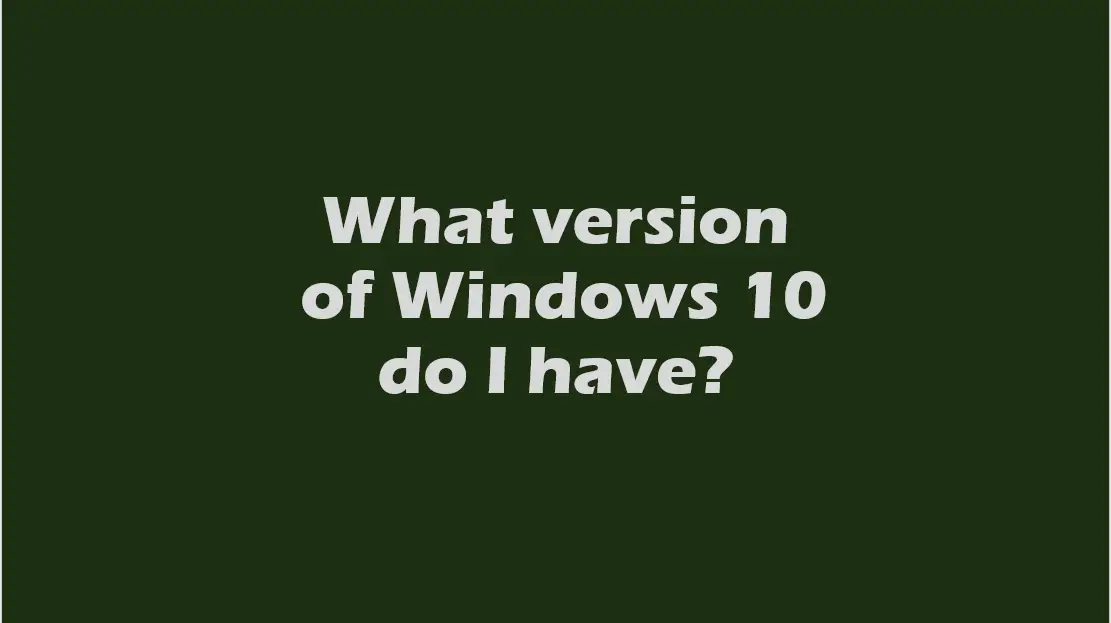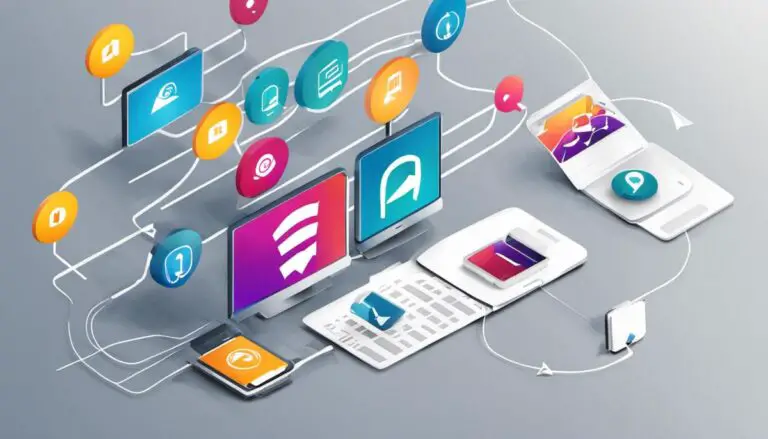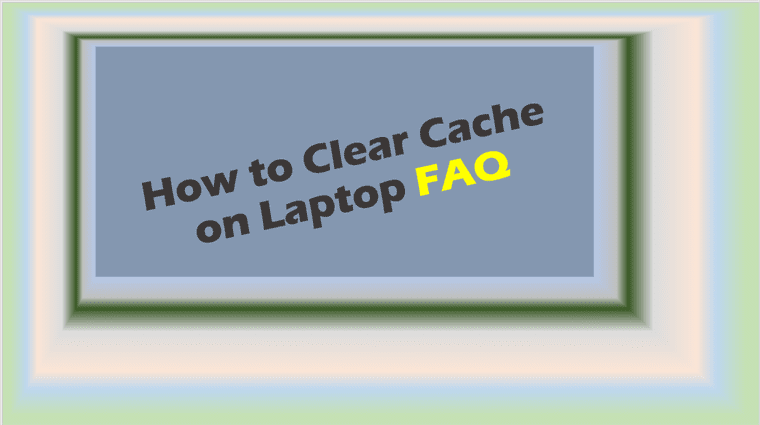What version of Windows 10 do I have?
What version of Windows 10 do I have? Well, there are many ways to get answers to this question. you can use the method described here not just on your Windows 10 desktop PC but also on your Windows 10 Laptop. This method uses the “About your PC system settings”.
This article also answers these questions below:
- How do I find out which version of Windows I am running?
- How do I find which version of Windows I am running?
- How to determine which version of Windows I am running
- How do you tell which version of Windows I am running?
- which version of Windows 10 operating system am I running?
- How can I find out which version of Windows I am running?
- which version of Windows server am I running?
- How to check Windows version in laptop?
What version of Windows 10 do I have?
- Type “About” in the search field.
- Open best match which should be “About your PC”.
- Details of your Windows 10 version should be displayed there, under Windows specification as shown on image below.
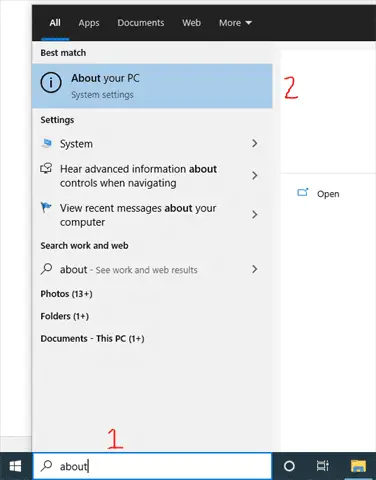
Windows 10 Edition – Version – OS Build under Windows Specification
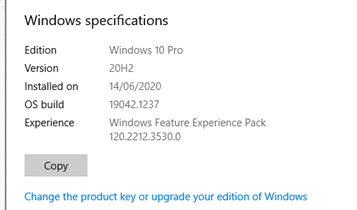
How to check Windows 10 version 32 or 64?
How to check Windows 10 version 32 or 64? Follow procedure described below to find out your system type, whether it’s a 32Bit or 64Bit operating system (OS).
- Type “About” in the search field.
- Open best match which should be “About your PC”.
- Details of your Windows 10 OS system type should be displayed there, under device specification.
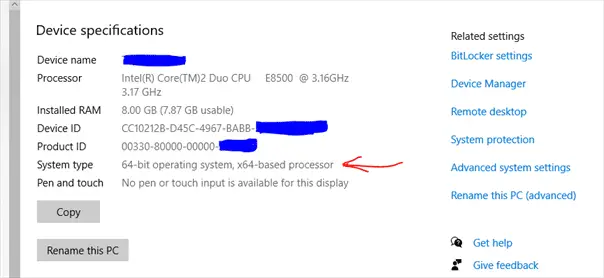
Windows 10 version 2004
Windows 10 version 2004 or later is the minimum required to upgrade from Windows 10 to Windows 11. You can use the about your PC method to find whether you have Windows 10 version 2004 or later currently on your PC.
If your version is earlier than Windows 10 version 2004, you can update your PC with the latest Windows updates.
To install latest Windows Updates, do the following:
- Type “updates” in the Search Field
- Select and open best match which should be “Check for Updates“
- Choose the updates you want to install to meet your needs.
- You’re done.
Further Reading: