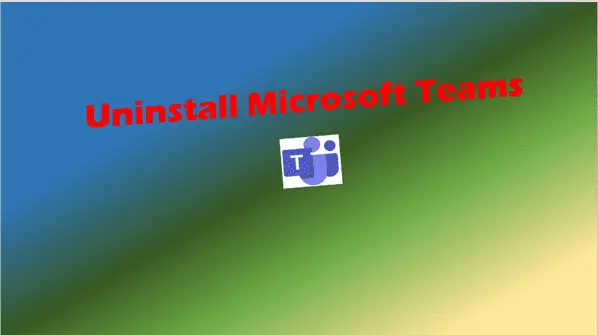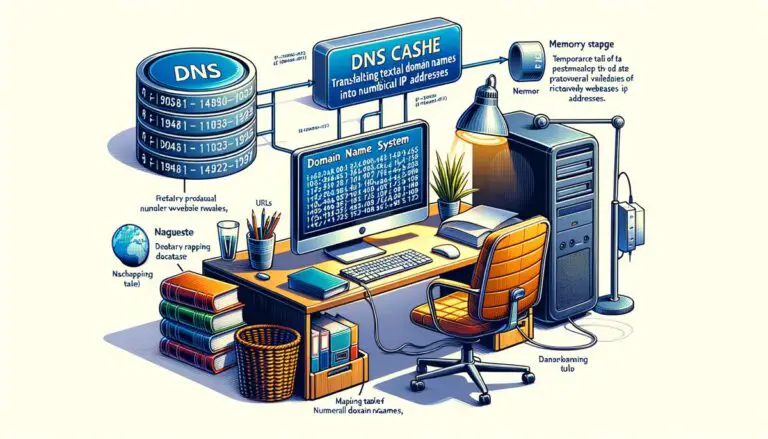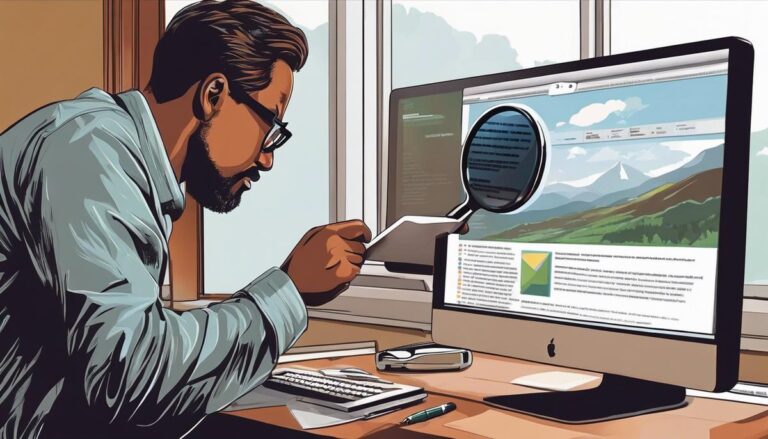Where Is the Degree Symbol on a Laptop Keyboard: A Complete Guide
Never wonder “where is the degree symbol on a laptop keyboard” again! Our guide offers foolproof methods for quick and easy access.
Have you ever found yourself frantically searching for the elusive degree symbol (°) on your laptop keyboard? Whether you’re writing about temperature, angles, or coordinates, knowing how to quickly access this essential symbol can save you time and frustration. In this comprehensive guide, we’ll explore various methods to locate and type the degree symbol on different laptop keyboards, ensuring you’ll never be left in the cold when it comes to inserting this crucial character.
Introduction: The Quest for the Degree Symbol
In our digital age, laptops have become indispensable tools for work, study, and communication. However, the compact design of laptop keyboards often means that many special characters, including the degree symbol, are not immediately visible. This can lead to confusion and wasted time as users search for this important symbol.
The degree symbol is used in various contexts:
- Temperature measurements (e.g., 25°C or 77°F)
- Angular measurements in geometry and geography
- Coordinates in mapping and navigation
- Scientific and mathematical notations
Understanding how to access this symbol efficiently can significantly boost your productivity and accuracy when working with temperature-related data, geographical information, or mathematical concepts.
In this article, we’ll dive deep into multiple methods for typing the degree symbol on laptop keyboards across different operating systems. We’ll explore keyboard shortcuts, ASCII codes, on-screen keyboards, and even some unconventional tricks to ensure you can always find the degree symbol when you need it most.
Let’s embark on this journey to master the art of typing the degree symbol on your laptop keyboard!
Where Is the Degree Symbol on a Laptop Keyboard: Common Methods
1. Using Keyboard Shortcuts
Keyboard shortcuts are the quickest way to insert the degree symbol, but they vary depending on your operating system.
Windows Laptops:

On Windows laptops, you can use the following methods:
- Alt Code Method:
- Hold down the Alt key
- Type 0176 on the numeric keypad
- Release the Alt key
- Unicode Method:
- Press and hold the Alt key
- Type + (plus sign) on the numeric keypad
- Type 00B0
- Release the Alt key
- Windows 10/11 Emoji Keyboard:
- Press Windows key + . (period)
- Click on the Symbols tab
- Locate and click on the degree symbol
Mac Laptops:
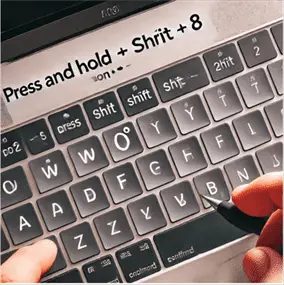
On MacOS, the process is simpler:
- Press Option + Shift + 8
Chromebooks:
Chromebook users can use this method:
- Press Ctrl + Shift + U
- Type 00B0
- Press Enter
2. Using the On-Screen Keyboard
For those who struggle with keyboard shortcuts, the on-screen keyboard can be a lifesaver.
Windows:
- Type “on-screen keyboard” in the Windows search bar
- Open the On-Screen Keyboard app
- Click on the “123” key to switch to the numeric keypad
- Locate and click on the degree symbol
Mac:
- Go to System Preferences > Keyboard
- Check “Show keyboard and emoji viewers in menu bar”
- Click on the keyboard icon in the menu bar
- Select “Show Emoji & Symbols”
- Search for “degree” and double-click on the symbol to insert it
Chromebook:
- Click on the status area in the bottom-right corner
- Select the keyboard icon
- Use the on-screen keyboard to type the degree symbol
3. Copy and Paste Method
If all else fails, you can always copy and paste the degree symbol:
°
Simply highlight the symbol above, copy it (Ctrl+C or Command+C), and paste it (Ctrl+V or Command+V) wherever you need it in your document.

Advanced Techniques for Typing the Degree Symbol
1. Using ASCII Codes
ASCII (American Standard Code for Information Interchange) codes provide another method to input special characters like the degree symbol.
Windows:
- Ensure Num Lock is on
- Hold down the Alt key
- Type 248 on the numeric keypad
- Release the Alt key
Mac:
- Press Option + 0 (zero)
2. Text Expansion Software
Consider using text expansion software to create custom shortcuts for frequently used symbols:
- Windows: AutoHotkey
- Mac: TextExpander
- Cross-platform: PhraseExpress
With these tools, you can create a shortcut like “;deg” that automatically expands to the degree symbol when typed.
3. Microsoft Office Shortcuts
If you frequently work in Microsoft Office applications, you can use these shortcuts:
- Type 00B0
- Press Alt+X
The combination will automatically convert to the degree symbol.
Where Is the Degree Symbol on Different Laptop Keyboard Layouts?
Laptop keyboards come in various layouts, which can affect the location of special characters. Let’s explore some common layouts:
QWERTY Keyboards
On standard QWERTY keyboards, the degree symbol is typically not visible but can be accessed using the methods described above.
AZERTY Keyboards (French)
On French AZERTY keyboards, you can type the degree symbol by pressing:
- AltGr + )
QWERTZ Keyboards (German)
German QWERTZ keyboard users can type the degree symbol by pressing:
- AltGr + Shift + 0
UK Keyboards
UK keyboard layouts often require:
- Shift + `
Always remember that these may vary depending on your specific laptop model and operating system version.
Tips for Remembering Where to Find the Degree Symbol
- Create a cheat sheet: Keep a small note with the keyboard shortcut for your specific laptop near your workspace.
- Practice regularly: The more you use the shortcut, the more ingrained it will become in your muscle memory.
- Use mnemonics: Create a memorable phrase to help you remember the shortcut, like “Option for 0 degrees” for Mac users.
- Customize your keyboard: Some laptops allow you to customize key functions. Consider mapping an unused key to the degree symbol.
Troubleshooting Common Issues
The Alt Code Method Isn’t Working
- Ensure Num Lock is on
- Try using the Unicode method (Alt + 00B0) instead
- Check if your laptop has a function key to enable the numeric keypad
The Degree Symbol Appears as a Different Character
- Verify your keyboard language settings
- Try copying and pasting the symbol from a reliable source
- Ensure you’re using the correct font that supports the degree symbol
On-Screen Keyboard Doesn’t Show the Degree Symbol
- Switch to the numeric or symbol layout on the on-screen keyboard
- Update your operating system to the latest version
- Try using the Character Map (Windows) or Character Viewer (Mac) instead
The Importance of Knowing How to Type the Degree Symbol
Mastering the art of typing the degree symbol on your laptop keyboard is more than just a neat trick—it’s an essential skill for many professionals and students. Here’s why it matters:
- Accuracy in scientific writing: Proper notation is crucial in scientific papers and reports.
- Efficiency in data entry: Quickly inputting temperature data can save significant time in large datasets.
- Professional communication: Using the correct symbol in emails and presentations demonstrates attention to detail.
- Versatility across applications: The skill is useful in word processors, spreadsheets, and coding environments.
Alternative Symbols and Their Uses
While searching for the degree symbol, you might encounter similar characters. Here’s a quick guide to avoid confusion:
- ° (Degree symbol): Used for temperatures and angles
- º (Masculine ordinal indicator): Used in Spanish and Portuguese, e.g., 1º (primeiro)
- ª (Feminine ordinal indicator): Also used in Spanish and Portuguese, e.g., 1ª (primera)
- ‘ (Prime): Used for feet or arcminutes
- ” (Double prime): Used for inches or arcseconds
Understanding these distinctions can help prevent errors in your documents and calculations.

Degree Symbol in Different Contexts
Temperature
When using the degree symbol for temperature, remember:
- Always put a space between the number and the degree symbol
- No space between the degree symbol and the temperature scale
Example: 25 °C (correct) vs. 25° C (incorrect)
Angular Measurement
For angles, the degree symbol directly follows the number:
Example: 90° (ninety degrees)
Geographic Coordinates
In latitude and longitude, the degree symbol is used with no space:
Example: 40°N, 74°W (New York City coordinates)
Keyboard Accessibility and the Degree Symbol
For users with mobility impairments, accessing special characters like the degree symbol can be challenging. Here are some accessibility tips:
- Voice typing: Many modern operating systems offer voice typing features that can recognize and type special characters.
- Sticky keys: Enable sticky keys in your accessibility settings to make combination keystrokes easier.
- On-screen keyboard: Customize the on-screen keyboard for easier access to frequently used symbols.
- Third-party accessibility software: Consider specialized software designed for users with specific needs.
Future of Special Character Input on Laptops
As technology evolves, we may see new, more intuitive ways to input special characters like the degree symbol:
- Gesture-based input: Swiping or drawing patterns on touchpads to input symbols
- AI-assisted typing: Predictive text that suggests symbols based on context
- Augmented reality keyboards: Projecting customizable keyboard layouts onto any surface
While these technologies are still developing, they promise to make special character input even more seamless in the future.
Key Takeaways
- The degree symbol (°) is not directly visible on most laptop keyboards but can be accessed through various methods.
- Common shortcuts include Alt + 0176 (Windows), Option + Shift + 8 (Mac), and Ctrl + Shift + U, 00B0 (Chromebook).
- On-screen keyboards and character maps provide visual alternatives for inserting the degree symbol.
- ASCII codes (Alt + 248 on Windows) offer another method for typing the degree symbol.
- Text expansion software can create custom shortcuts for frequently used symbols.
- Different laptop keyboard layouts may have unique ways to access the degree symbol.
- Proper use of the degree symbol is crucial for accuracy in scientific, mathematical, and geographic contexts.
- Accessibility features can help users with mobility impairments input special characters more easily.
- Future technologies may introduce more intuitive ways to input special characters on laptops.
FAQ: Where Is the Degree Symbol on a Laptop Keyboard?
- Q: Can I use the degree symbol in all applications on my laptop? A: Yes, the degree symbol is a standard Unicode character and should work in most applications that support text input.
- Q: Is there a difference between the degree symbol and the superscript ‘o’? A: Yes, they are different characters. The degree symbol (°) is slightly raised and typically smaller than a superscript ‘o’ (º).
- Q: How do I type the degree symbol on a laptop without a numeric keypad? A: You can use the on-screen keyboard, copy and paste the symbol, or use the Unicode method (Alt + 00B0 on Windows).
- Q: Can I create a custom keyboard shortcut for the degree symbol? A: Yes, you can use text expansion software or keyboard customization tools to create your own shortcut.
- Q: Why doesn’t the Alt code method work on my laptop? A: Some laptops, especially smaller models, may not support Alt codes without a numeric keypad. Try alternative methods like the Unicode input or on-screen keyboard.
- Q: Is the method for typing the degree symbol the same for desktop computers? A: Generally, yes. The methods described for laptops usually work on desktop computers as well.
- Q: How do I type the degree symbol on a tablet or smartphone? A: On most mobile devices, you can find the degree symbol by long-pressing the zero (0) key or in the symbols section of the keyboard.
- Q: Are there any fonts that don’t support the degree symbol? A: While rare, some highly decorative or specialized fonts might not include the degree symbol. Stick to standard fonts for professional or academic work.
- Q: How do I ensure the degree symbol displays correctly when sharing documents? A: Use common fonts and save documents in widely supported formats like PDF to ensure the degree symbol displays correctly across different devices and operating systems.
- Q: Can I use the degree symbol in programming languages? A: Yes, many programming languages support Unicode characters, including the degree symbol. However, always check the specific language’s syntax for representing special characters in strings or comments.
By mastering these methods and understanding the nuances of using the degree symbol, you’ll be well-equipped to handle any temperature, angle, or coordinate-related tasks on your laptop with ease and precision. Remember, practice makes perfect, so don’t be afraid to experiment with different input methods to find what works best for you!
Related Posts:
Further Reading: