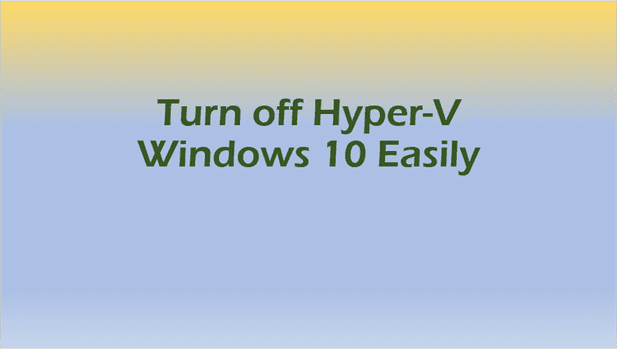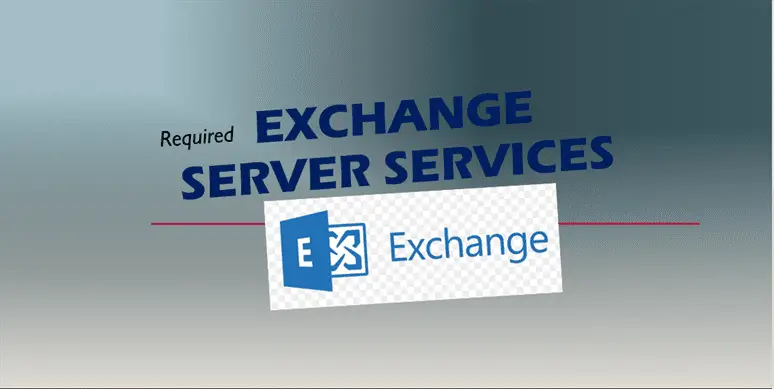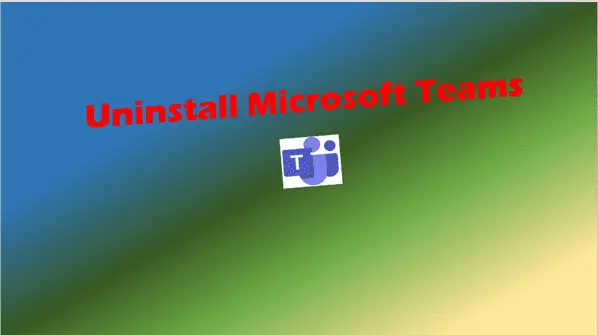Revamping Your Laptop: Boost its Speed
“Why My Laptop So Slow?” Discover why and how to speed it up with simple steps. Say goodbye to frustration and hello to efficiency!
Has your laptop started lagging and taking ages to execute the simplest of tasks? Is the cursor taking its sweet time to meander across the screen? If your answer is a frustrated yes to these questions – you’ve arrived at the right place.
This guide is packed with essential information to help you understand and combat the factors that might be slowing your laptop down.
Inside, we’re diving into a broad range of reasons that could be causing your laptop’s dwindling speed, from an accumulation of temporary files and unnoticed malware attacks, to outdated drivers and unused software.
Not only this, we provide a comprehensive guide on how to proficiently manage your applications and programs, disable background runners, to limit startup programs.
Reading further, you’ll also learn how you can hunt down and DIY your hardware upgrades like increased RAM or switching your HDD to an SDD, boosting your laptop’s speed like a racing rocket!
Understanding Various Reasons for Slow Laptop
Potential Culprits Behind a Slowing Laptop and How to Address Them
A thriving culture of rapid technological evolution makes the laptop an indispensable piece of equipment for both personal and professional use. However, even the most cutting-edge laptops can experience slowdown over time. Understanding the common culprits behind these sluggish patterns can be critical to maintaining a machine’s optimal functionality.
- Overloaded Hard Drive
- Unnecessary Startup Programs
- Fragmented Files
- Insufficient RAM
- Malware Complications
- Outdated Software
- Aging Hardware
Laptops struggle when the hard drive exceeds 85% capacity, hindering files from being saved fast enough and causing a decline in performance. Time to remove unused apps, delete temporary files, or transfer bulky data to an external storage device.
Another common offender is unnecessary startup programs. These unbidden guests eat into the laptop’s processing time, slowing the machine right from boot-up. Alter startup settings through system preferences to stop these programs from launching automatically.
A fragmented hard drive can also burden your laptop. When files distribute unevenly across a hard drive, the machine has to work harder to locate and access them. Run a defragmentation tool at regular intervals to streamline your laptop’s performance.
Then there’s insufficient RAM, a quintessential foe. Shortage of memory can bring a laptop’s speed to a crawl, particularly when multitasking. Consider upgrading the RAM to enhance your laptop’s ability to deal with multiple tasks.
Malware and viruses often sneak in under the radar, draining the laptop’s resources. Regular security sweeps using reliable antivirus software are essential to keep such unwanted intruders at bay.
Outdated software and drivers can cause incompatibility issues, thereby slowing down the laptop. System updates not only fix bugs but also improve performance. Regularly check for and install updates to keep drivers and software functioning at peak levels.
Lastly, all technology has a finite lifespan. An old laptop may simply not have the processing power to keep up with the latest software and high-demand tasks. Investing in a new machine may become inevitable at some point.
There you have it. A holistic understanding of what can lead to your laptop slowing down paired with actionable steps to combat the nuisances. A proactive approach to regular maintenance not only boosts performance but prolongs the life of the laptop, enabling you to take full advantage of this remarkable piece of technology.

Managing Your Applications and Programs – Why My Laptop So Slow
Taking Control: Streamlining your Applications for Elevated Laptop Performance
Stepping directly into the center of laptop productivity, using your tech-savvy glossary and freshly updated playbooks, let’s illuminate a couple of areas where laptops often lose speed: redundant applications, background processes, and overzealous multitasking. These stringent factors, while seemingly nondescript, can clandestinely consume substantial portions of your laptop’s resources, leading down the path of sluggish performance.
A. Reckoning the Redundancies
To begin with, address any redundant software applications. Perhaps the most painstaking task, this mandates for meticulous identification and elimination of applications with overlapping functionalities. By rooting out and uninstalling these surplus apps, we free up substantial hard-drive space, CPU power, and enhance our laptop’s overall efficiency quotient.
Usage of third-party uninstallers that remove every trace of an application would be your best foot forward. These uninstallers ensure minimal digital debris and prevent any chance of ghost files idling on your hard disk.
B. Cutting Down Background Processes
Underneath your active windows, numerous processes and applications are quietly operating in the background. These operations, while largely invisible, can heavily weigh down your laptop’s speed. Using the ‘Task Manager’ (Windows) or ‘Activity Monitor’ (Mac) can help you spotlight any applications covertly consuming extra resources.
Armed with this valuable insight, you can proceed to end non-critical processes sapping your system and set limits on resource usage for active apps. Remember, this doesn’t mean stopping every process; but a discerning tech enthusiast will be able to separate essential processes from the dispensable ones.
C. Curtailing Multitasking Mania
While your laptop might be designed to multitask, it’s crucial to understand that not all operation combinations are efficient or even feasible. Multitasking across multiple, resource-heavy applications could be a notable speed-sink. Regulating the number of active applications and the variety of tasks performed simultaneously ensures optimal laptop productivity.
Consider using single-tab browsing, especially during heavy workload periods. Each tab open in a browser uses some of your laptop’s RAM. More tabs mean more RAM usage and slower performance.
Try cross-utilizing tech-tools like browser extensions that keep tab usage in check, pause background tabs, swap them out of your device’s memory, and significantly improve browsing speed.
Utilizing efficient task scheduling solutions, reinforcing focus times, and adhering to organized workflows can also help ensure a smooth and speedy laptop experience.
D. Optimizing Software Setting
Many applications offer settings to modify their resource usage. For instance, cloud-syncing apps including Google Drive or Dropbox, can be set to sync only during specified, off-peak periods thereby reducing continuous resource drain.
Likewise, other applications offer data-savings modes, potentially minimizing bandwidth usage and subsequent load times.
Final Thoughts
While it might seem like a mountainous task, dissecting and fine-tuning your laptop’s application management is more akin to a puzzle. Each piece correctly placed unravels a significant portion of speed potential, paving the way towards an elevated performance experience.
Whether it’s to game with zero delays, compile code more smoothly, or run the latest hi-res video editing software, maintaining optimal laptop speed is crucial, and as tech enthusiasts, the power to make that happen lies right at our fingertips.
Harness these strategies and get ready to experience your laptop at its peak performance.

Upkeep and Upgrading the Hardware
(Why My Laptop So Slow)
In the digital era, it’s common knowledge that a sluggish laptop can be more than just an inconvenient time-killer. There’s far more at stake, including your business productivity, entertainment, and the general ease with which you interact with your devices.
Now that we have discussed numerous ways to tweak software, it’s important to look at the other side of the equation – the hardware of your laptop.
Why upgrade laptop hardware? A simple question, with a very logical answer. At the end of the day, no matter how much we might optimize software, the hardware is where the fundamental, real-world processing happens.
Upgrading the hardware itself is hands-down one of the most effective ways of accelerating your laptop’s performance and expanding its lifespan.
Now let’s delve into how exactly to upgrade your laptop’s hardware. Note that hardware upgrades may demand some technical expertise, but with caution and patience, they’re not out of reach for tech enthusiasts.
A typical starting point is the Solid State Drive (SSD). Recognized as a major game-changer, an SSD contributes to faster boot times, quicker file transfers, and an overall speedy experience. As a rule of thumb, always backup your data before migrating your Operating System to a new SSD.
Then, we venture into the realm of Random Access Memory (RAM). RAM is often likened to your laptop’s workspace – the bigger it is, the more work your laptop can do simultaneously. So, upgrading your RAM is an open invitation for smooth multitasking and efficient running of memory-heavy applications like video editors or graphic-intensive games.
Next up: the laptop’s Central Processing Unit (CPU) – the heart of the operation. Upgrading the CPU boosts the processing speed of your laptop significantly. But keep in mind that not every laptop allows for this upgrade.
Last but not least, let’s consider the Graphics Processing Unit (GPU). If high-quality gaming or 3D modeling is your forte, upgrading your computer’s GPU will make a noticeable difference in the smoothness of these experiences.
A word of caution: always ensure the upgraded hardware is compatible with your existing laptop. Use the manufacturer’s recommendations and guidelines to steer clear of any compatibility roadblocks.
In conclusion, while software tweaking has its place in maintaining a healthy and efficient laptop, a conscious effort to upgrade your laptop’s hardware cannot be substituted. Buckle up, tech enthusiasts – it’s time to supercharge your laptop!

(Why My Laptop So Slow)
By the end of this exploration, we hope you have gained a robust understanding of what might have turned your once speedy laptop into a sloth.
More importantly, we trust that you are now equipped with a comprehensive toolkit to manage your applications and programs more effectively, and know exactly when and what hardware upgrades your laptop could benefit from for a quick boost in speed!
Remember that a healthy laptop is one that is cared for – regular maintenance goes a long way.
So, apply the practices learned, schedule regular cleanups, safeguard your laptop from malicious threats and stay updated with the latest software and drivers.
Your laptop, ever-ready for speed, efficiency, and peak performance awaits you. Step on the gas and enjoy the ride!