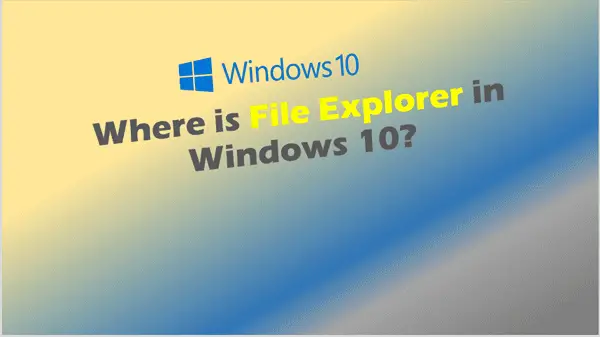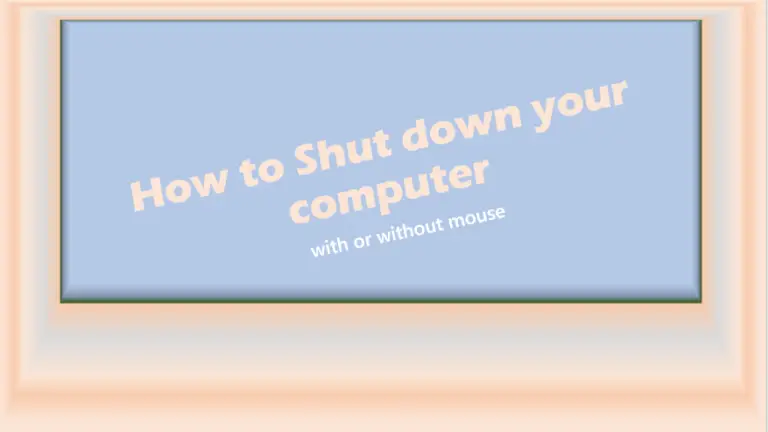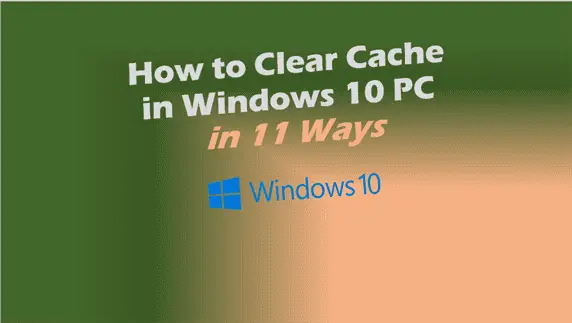Windows 10 Home vs Pro Differences
When you know Windows 10 Home vs Pro Differences, you’re in a better position to choose which operating system (OS) is good for your needs.
You’ll notice that every feature available for Windows 10 Home, is also found in Windows 10 Pro, however the reverse isn’t true.
Windows 10 Home is targeted for the consumer market while Windows 10 Pro is equipped with features that most businesses need and use.
Windows 10 Home vs Pro price
As you can see below Windows 10 Home is much cheaper than Windows 10 Pro but you get more features that help you do more with the extra features that are included with the PRO edition.
You can buy Windows 10 Home Download from Microsoft for USD $139.00 plus any taxes, while Windows 10 Pro Download has a price of USD $199.99 plus any taxes.
| Windows 10 Edition | Price USD (US) | Price GBP (UK) |
|---|---|---|
| Windows 10 Home | $139.00 Download Link | £119.99 Download Link |
| Windows 10 Pro | $199.99 Download Link | £219.99 Download Link |
If you search on the internet, you can find some resellers selling these at lower prices.

Windows 10 Home vs Pro which is faster?
Windows 10 Home vs Pro which is faster? Windows 10 Home supports use of up to 128GB Ram while Windows 10 Pro can use a maximum of 2TB of Ram.
Both Windows 10 Home and Pro are fast, but they really depend on:
- How much Ram is available to run the apps or games you need to run.
- CPU speed.
- Running background apps.
Considering the minimum RAM requirement for 64-bit Windows 10 is 2GB most PCs have 8GB or 16Gb and top end have 32GB and 64GB.
Windows 10 Home vs Pro for gaming
Windows 10 Home vs Pro for gaming. Either of the two OS’s are equipped with the Xbox streaming features that enable you to play online games on your Windows 10 PC or Tablet instead of a proper Xbox.
You’ll see a better performance when playing games if you have the following:
- Recommended Ram for the game
- Win 10 Home supports up to 128GB RAM – so highly unlikely you will have a problem.
- Win 10 Pro supports 2TB RAM – so again unlikely you will have a problem there.
- Recommended Graphics Card
- Faster CPU
IF you want to play Games that were designed for older OS’s, this is where you can use the Hyper-V feature that’s included with Win 10 Pro to create virtual machines to install older OS’s.
Also, there are other 3rd party options that are free to use on your Win 10 Home PC to create Virtual Machines such as VirtualBox from Oracle or VMware Workstation Player.
Windows 10 Home vs Pro – Remote Desktop Protocol (RDP)
Although you can start a Remote Desktop session from either Home or Pro edition, you can’t control your Win 10 Home PC from another device on your network. Whereas Pro has this functionality.
Windows 10 Core Features (Fundamentals)
Windows 10 comes with automatic updates enabled, which means you get all the latest features at no extra cost.+
| Feature | Windows 10 Home | Windows 10 Pro |
|---|---|---|
| Digital pen & touch Take notes, navigate, draw, doodle, edit and create. Improve what you do with a digital pen.6 |  |  |
| Microsoft Edge Get faster browsing7 8 and better battery life8 9across your devices with Microsoft Edge, the browser built for Windows 10. |  |  |
| Cortana10 All you have to do is ask Cortana. Your digital assistant on PCs and mobile devices can schedule a meeting, tell you when it’s time to leave for an appointment, or check the weather, news and traffic. |  |  |
| Battery saver mode Extend battery life by limiting background activity and push notifications. |  |  |
| Mobile Get instant access to your Android phone’s texts and photos on your PC,11 or connect your iPhone for seamless browsing, calendar and app experiences.12 |  |  |
| Voice Free up time and your hands by talking to your computer. Get information and reminders or listen to music and manage your emails and calendar.13 |  |  |
Windows 10 Security
Windows 10 changes the game for security by protecting user identities, devices and information with a comprehensive solution driven by intelligence that only Microsoft offers.
| Feature | Windows 10 Home | Windows 10 Pro |
|---|---|---|
| Device encryption2 Device encryption is available on a wide range of Windows devices and helps protect your data by encrypting it. If you turn on device encryption, only authorized individuals will be able to access your device and data. |  |  |
| BitLocker device encryption3 If your device is lost or stolen, BitLocker and BitLocker To Go put everything on lockdown, so no one else can access your systems or data. |  |  |
| Secure Boot Secure Boot helps prevent malicious software applications and unauthorized operating systems from loading during the system start-up process. |  |  |
| Windows Hello1 Using facial recognition, a fingerprint, or PIN, Windows Hello is a fast, secure and password-free way to unlock your compatible Windows devices. |  |  |
| Firewall and network protection Your Windows device comes with comprehensive, built-in security features, including firewall and internet protections to help safeguard against viruses, malware and ransomware. |  |  |
| Internet protection App & browser control in Windows Security provides the settings for Windows Defender SmartScreen, which helps protect your device from potentially dangerous apps, files, websites and downloads. |  |  |
| Parental controls / protection Manage screen time, limit access to mature content, control online purchases when you connect your family’s Microsoft accounts, and check to make sure the family’s devices are secure and up to date. |  |  |
| Windows Information Protection (WIP)4 5 WIP helps to protect against potential data leakage without otherwise interfering with the employee experience. WIP also helps to protect enterprise apps and data against accidental data leaks on enterprise-owned devices and personal devices that employees bring to work, without requiring changes to your environment or other apps. |  |  |
| Windows Defender Antivirus Windows Defender Antivirus uses the power of the cloud, wide optics, machine learning and behaviour analysis to protect your devices from emerging, sophisticated threats. |  |  |

Business Management and Deployment
Built-in security, productivity and management features save you time, money and hassle.
| Feature | Windows 10 Home | Windows 10 Pro |
|---|---|---|
| Mobile device management14 Windows 10 mobile device management (MDM) provides an alternative to traditional PC management processes: you can transition to cloud-based management at your own pace. |  |  |
| Group Policy Manage PCs, user accounts and groups, and get easy access to files and printers when you pair Windows 10 Pro with Windows Server.** You can even define specific security and networking policies for your users and devices. |  |  |
| Enterprise State Roaming with Azure15 Available to any organization with an Azure AD Premium or Enterprise Mobility + Security (EMS) license, Enterprise State Roaming provides users with a unified experience across their Windows devices and reduces the time needed for configuring a new device. |  |  |
| Microsoft Store for Business16 Your one place to find, manage and distribute apps to Windows 10 devices in volume. |  |  |
| Assigned Access With Assigned Access, Windows 10 Pro devices run different applications depending on the user and keep individual identities separate and secured. |  |  |
| Dynamic Provisioning With Dynamic Provisioning you can take a new PC out of the box, turn it on, and transform it into a productive organization device, with minimal time and effort. |  |  |
| Windows Update for Business Windows Update for Business can help businesses reduce management costs, provide control over update deployments, enable more efficient delivery of updates, and provide access to the latest innovations from Microsoft. |  |  |
| Kiosk mode set-up Configure a device in kiosk mode in a very simple way. You can do this locally on the device or remotely using Mobile Device Management. |  |  |
| Support for Active Directory Domain Join + Group Policy: IT staff can easily manage PCs, user accounts and groups, security policies, and get easy access to files and printers when you pair Windows 10 Pro with Windows Server.** You can even define specific security and networking policies for your users and devices. |  |  |
| Support for Azure Active Directory Employees can use a single login across Windows 10, Microsoft 365,*** and other Microsoft services, making log-ons and passwords easier to manage. The shared log-on works on PCs, tablets and phones with minimal IT involvement. |  |  |
Home vs Pro Windows 10 – Conclusion
The difference between Windows 10 Home and Pro can be summarized as follows:
Windows 10 Home OS is great for personal day to day use and of course it’s cheaper.
Windows 10 Pro on the other hand is more expensive but it comes fully equipped with features someone running a business would find very useful and well worth the extra spend.
1 To use Windows Hello with biometrics specialised hardware, including fingerprint reader, illuminated IR sensor or other biometric sensors is required. Hardware-based protection of the Windows Hello credential/keys requires TPM 1.2 or greater. If there is no existing or configured TPM, credentials/keys protection will be software-based.
2 Requires modern hardware (InstantGo/AOAC/HSTI-compliant). Review this doc for more details on Device Encryption.
3 Requires TPM 1.2 or greater for TPM based key protection.
4 Windows Information Protection requires either Mobile Device Management (MDM) or System Centre Configuration Manager to manage settings in Windows 10 Pro. Active Directory makes management easier but is not required.
5 Windows Information Protection supports Mobile Application Management (MAM) for use in Home edition only.
6 Pen capable tablet or PC required. Pen accessory may be sold separately.
7 Performance claims based on Jetstream 1.1 tests using Microsoft Edge 18 vs. Chrome 69 and Firefox 62. Go here for more details on this performance claim.
8 Availability and functionality may vary on non-Windows devices.
9 Based on average times; battery life varies significantly with settings, usage and other factors. Go here for more details on this battery life claim.
10 Cortana available in selected markets; experience may vary by region and device.
11 Users must link their Android phone to their Windows PC in PC settings. Users will receive an app from Microsoft which they must download to their Android phone and follow the set-up prompts, including being signed into same Microsoft Account across mobile apps and Windows 10 PC.
12 Users must link their iPhone to their PC in PC settings. Users will receive an app from Microsoft which they must download to their iPhone and follow the set-up prompts.
13 Hardware dependent. Available on limited selected devices supporting far-field capabilities. Connect email accounts in the Cortana Notebook; works with Outlook.com, Microsoft 365 and Gmail. Microsoft 365 requires a subscription.
14 Not all MDM capabilities are available in the Home SKU. MDM requires an MDM product such as Microsoft Intune or other 3rd-party solutions (sold separately).
15 Separate subscription for Azure Active Directory Premium required.
16 Available in selected markets. Functionality and apps may vary by market and device.
17 Timeline shows 3-5 days of past activities, including activities done on a tablet and mobile phone when users are signed into their Microsoft accounts. To see up to 30 days of activities, users must choose this option in settings. Available in selected markets. Functionality may vary by device.
* Based on average time comparison between typing a password and detecting a face or fingerprint in order to successfully authenticate. Requires specialised hardware, including fingerprint reader, illuminated IR sensor or other biometric sensors and capable devices.
+ Additional requirements may apply for ongoing updates.
** Sold separately.
*** Microsoft 365 subscription sold separately.
Related Posts:
- How to upgrade to Windows 10 for FREE
- Can I Upgrade to Windows 11 from Windows 10 for Free?
- How do I Turn Off Network Discovery and File Sharing Windows 10?