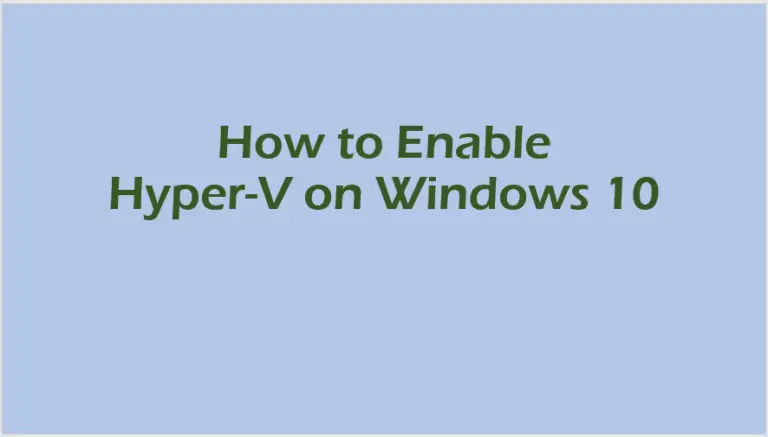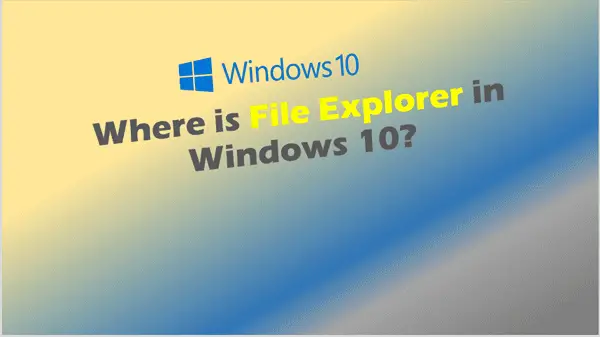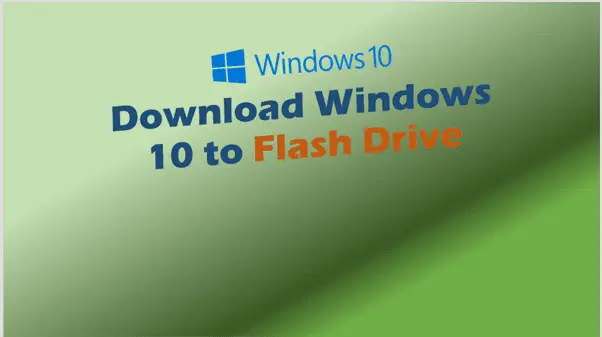Ultimate Guide to Windows 10 Prefetch Folder Cleanup: Boost Speed and Free Up Space
Windows 10 prefetch folder cleanup
Ever wondered why your Windows 10 laptop slows down or why your disk space mysteriously vanishes? It’s time to explore the hidden magic of the Windows 10 prefetch folder cleanup!
If you’re struggling with a sluggish PC or low disk space, you might have stumbled across the term “prefetch files.” In this guide, we’ll dive deep into the world of prefetch files, what they do, and why cleaning them could transform your computer’s performance.
Let’s break it down. By the end of this, you’ll not only know why the prefetch folder exists but also how to safely clean it to boost your system.
Article Outline
1. What is the Windows 10 Prefetch Folder?
- Understand the role of prefetch files in speeding up apps.
- Why the folder matters for Windows 10 performance.
2. Where is the Prefetch Folder Located?
- Step-by-step guide to locating the folder.
- Using File Explorer and the Run Dialog.
3. Are Prefetch Files Safe to Delete?
- The science behind prefetch file deletion.
- When and why it’s safe to delete these files.
4. Benefits of Cleaning the Prefetch Folder
- Speeding up your PC startup time.
- Freeing up disk space effectively.
5. How to Delete Prefetch Files Safely
- Step-by-step method to clean prefetch files.
- Tools to automate cleanup.
6. Common Myths About Prefetch Folder Cleanup
- “Deleting prefetch files will break your PC”—True or False?
- Misconceptions about system optimisation.
7. When to Clean the Prefetch Folder
- Signs it’s time for a cleanup.
- How frequently you should perform this task.
8. How to Use Disk Cleanup for Temporary Files
- Leveraging Disk Cleanup to remove temp files.
- Combining prefetch folder cleanup with other maintenance tasks.
9. Potential Risks of Deleting Prefetch Files
- Scenarios where you shouldn’t delete these files.
- How to avoid critical mistakes.
10. Pro Tips to Keep Your Windows 10 PC Running Smoothly
- Additional cleanup tips.
- Tools and tricks for long-term maintenance.
What is the Windows 10 Prefetch Folder?

The prefetch folder is a hidden gem of the Windows operating system. It’s like a library—every time you open an app, Windows creates a “prefetch file” that speeds up its loading time the next time you use it.
Windows creates these files to optimise app performance. While they’re handy, over time, they can pile up and eat away at your disk space.
Why Does the Prefetch Folder Matter?
If your PC is running slow or taking forever to boot up, an overflowing prefetch folder might be the culprit. Cleaning it up can help.
Where is the Prefetch Folder Located?
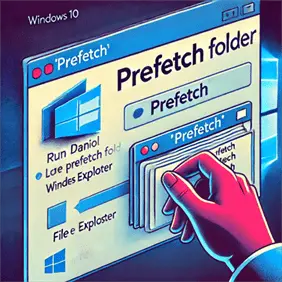
Finding the prefetch folder is straightforward:
- Open the Run Dialog by pressing
Windows Key + R. - Type
prefetchand press Enter. - You’ll see a list of prefetch files in File Explorer.
Pro Tip:
Don’t panic if the folder appears empty! This often happens due to permissions or when no files have been created recently. If you encounter issues like Windows Explorer not responding while navigating to the prefetch folder, here’s how to fix it.
Are Prefetch Files Safe to Delete?
Short answer: Yes.
These files are not critical to the operating system, and Windows will recreate them when needed. Deleting them is safe and won’t harm your PC.
However, you should only delete them if:
- You’re running low on disk space.
- Your PC’s performance has noticeably declined.
Benefits of Cleaning the Prefetch Folder
Clearing out prefetch files can:
- Boost startup time: Remove redundant files that slow booting.
- Free up disk space: Reclaim valuable storage from outdated files.
Flushing your memory cache alongside prefetch folder cleanup can dramatically enhance performance; check out this quick guide for easy steps.
How to Delete Prefetch Files Safely
Here’s a foolproof guide to deleting prefetch files:
- Open the Run Dialog and type
prefetch. - Select all files by pressing
Ctrl + A. - Hit
Deleteand confirm. - Empty your Recycle Bin to free up disk space.
While cleaning the prefetch folder, you might also want to explore how to clear the cache in your laptop running Windows 10 for an additional performance boost.
Alternatively, use tools like CCleaner for automated cleanup.
Common Myths About Prefetch Folder Cleanup
Let’s debunk some myths:
- Myth: “Deleting prefetch files will break my PC.”
- Truth: Windows recreates these files as needed. No harm done.
- Myth: “Cleaning the folder improves gaming performance.”
- Truth: While it can help, other factors like RAM and GPU have a bigger impact.
When to Clean the Prefetch Folder
You don’t need to obsessively clean the prefetch folder. Do it:
- When disk space is running low.
- If startup times are dragging.
Frequency: Once every 3-6 months is plenty.
How to Use Disk Cleanup for Temporary Files

Combine prefetch cleanup with Disk Cleanup for maximum effect:
- Open the Start menu and search for Disk Cleanup.
- Select the drive you want to clean (usually
C:). - Check the box for Temporary Files and click OK.
This removes temp files and complements your prefetch folder cleanup.
Potential Risks of Deleting Prefetch Files
While safe, deleting prefetch files could:
- Momentarily slow down app startup the next time you open them.
- Cause minor lag in rarely used apps.
Sometimes, app-specific slowdowns like Microsoft Teams running slow aren’t related to prefetch files, so troubleshooting other areas might be necessary.
To avoid issues:
- Only delete files you’re sure are redundant.
- Keep system files intact.
Pro Tips to Keep Your Windows 10 PC Running Smoothly
Here are extra tips to keep your PC in top shape:
- Uninstall unused apps to free up space.
- Update Windows regularly to fix bugs.
- Use tools like Defraggler or SSD optimization apps.
- Schedule a monthly cleanup routine.
For more advanced users, learning how to create a bootable USB for Windows 10 can come in handy during troubleshooting.
Additionally, securing your system by turning off network discovery and file sharing can help maintain long-term performance.
Summary: Key Takeaways
- The prefetch folder stores files that speed up app launches.
- Cleaning it can boost performance and free up space.
- Use the Run Dialog (
Windows Key + R) to access the folder. - Deleting prefetch files is safe and won’t harm your PC.
- Combine prefetch cleanup with tools like Disk Cleanup for better results.
- Perform cleanup every 3-6 months for optimal performance.
Ready to reclaim your disk space and speed up your PC? Start with a simple Windows 10 prefetch folder cleanup today!
FAQs – Windows 10 Prefetch Folder Cleanup
Is it OK to delete prefetch files in Windows 10?
Yes, it is generally safe to delete prefetch files in Windows 10. Microsoft explains that prefetch files are temporary files created by the operating system to speed up application load times. Deleting these files will not harm your computer because Windows will automatically regenerate them as needed when you launch applications. However, frequent deletion might slightly delay app startups until the files are recreated. (Source: Microsoft Support)
Is it a good idea to delete temp files in Windows 10?
Yes, deleting temp files in Windows 10 is a good practice to free up disk space and improve system performance. Temporary files are created by the operating system and apps during processes like software installations or updates. Removing these files won’t harm your system and can resolve storage issues. Microsoft recommends using the built-in Disk Cleanup tool or Storage Sense for safely managing temporary files. (Source: Microsoft Documentation)
What is the prefetch folder in Windows 10?
The prefetch folder in Windows 10 is a directory where the operating system stores prefetch files. These files contain data about frequently accessed programs and help Windows load applications faster by preloading necessary resources. The folder is located at C:\Windows\Prefetch and is managed automatically by the operating system to enhance performance. (Source: Microsoft TechNet)
Does prefetch slow down a computer?
No, the prefetch feature does not slow down your computer; it is designed to improve system performance. By storing information about frequently used applications, prefetch reduces load times for these apps. However, if the prefetch folder becomes cluttered with outdated or unused files, it might marginally impact performance. Cleaning the folder occasionally can help maintain optimal system speed without disabling the feature. (Source: Microsoft Tech Community