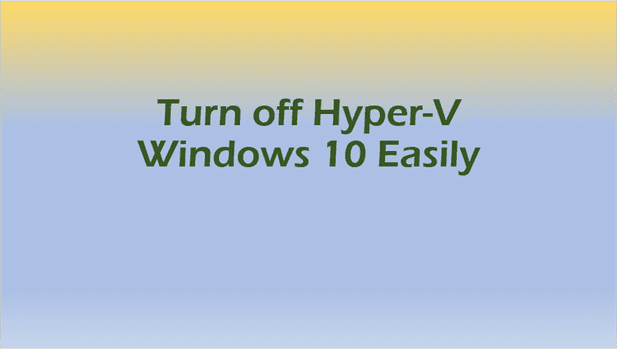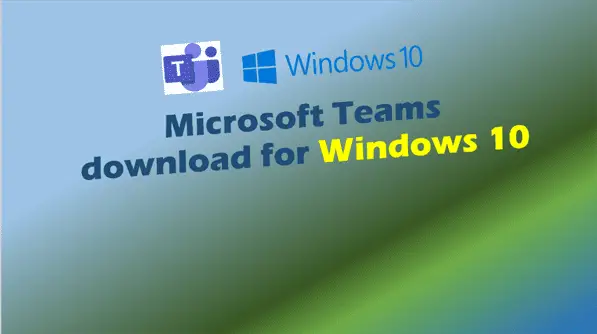Understanding Windows 10 Versions, Updates, and Support from Microsoft
Get all the essential insights on Windows 10 versions, updates, and support from Microsoft. Learn about known issues and how to get the latest updates.
Introduction – Windows 10 Versions
Windows 10, launched by Microsoft in 2015, has become one of the most widely used operating systems (OS) in the world. It offers a plethora of features and updates designed to improve user experience, security, and functionality.
Understanding the different versions of Windows 10 is crucial for both casual users and IT professionals, as it helps in optimizing the system’s performance and ensuring compatibility with various applications.
In this guide, we will delve into the various versions of Windows 10, their features, how to update them, and much more.
What Are Windows 10 Versions?
Windows 10 versions refer to the different iterations of the OS that Microsoft releases periodically. Each version includes new features, security updates, and bug fixes. These updates can be major, minor, or patches aimed at addressing specific issues. Understanding these versions is essential for maintaining system performance and security.
Major Updates
Major updates introduce significant changes to the OS, including new features, performance improvements, and enhanced security measures. They are typically released twice a year.
Minor Updates
Minor updates focus on refining existing features and fixing bugs. These updates are usually less disruptive and easier to install.
Patches
Patches are small updates aimed at fixing specific vulnerabilities or bugs. They are released as needed and are crucial for maintaining system security.
For a detailed history of Windows 10 versions, you can visit the Windows 10 version history page on Wikipedia.
Major Windows 10 Versions and Their Features
Microsoft has released several major versions of Windows 10 since its initial launch. Each version brings new features and improvements to enhance user experience and system performance.

Windows 10 Version 1507
- Initial Release Date: July 29, 2015
- Key Features:
- Introduction of the Start Menu.
- Integration of Cortana, Microsoft’s virtual assistant.
- Introduction of Microsoft Edge browser.
- Enhanced security features with Windows Defender.
Windows 10 Version 1607 (Anniversary Update)
- Release Date: August 2, 2016
- Key Features:
- Introduction of Windows Ink for stylus input.
- Cortana improvements and expanded capabilities.
- Windows Hello enhancements for biometric authentication.
- Introduction of Windows Defender Advanced Threat Protection (ATP).
Windows 10 Version 1703 (Creators Update)
- Release Date: April 11, 2017
- Key Features:
- Introduction of Paint 3D for 3D modeling and creation.
- Game Mode for optimized gaming performance.
- Night Light feature to reduce blue light emission.
- Enhanced privacy settings and controls.
Windows 10 Version 1709 (Fall Creators Update)
- Release Date: October 17, 2017
- Key Features:
- Introduction of OneDrive Files On-Demand.
- Mixed Reality support for VR and AR experiences.
- Fluent Design System for improved UI aesthetics.
- Enhanced ransomware protection.
Windows 10 Version 1803 (April 2018 Update)
- Release Date: April 30, 2018
- Key Features:
- Timeline feature for tracking and resuming activities.
- Focus Assist to minimize distractions.
- Nearby Sharing for easy file transfer between devices.
- Improved Cortana integration.
Windows 10 Version 1809 (October 2018 Update)
- Release Date: November 13, 2018
- Key Features:
- Clipboard history and cloud sync.
- Dark mode for File Explorer.
- Snip & Sketch tool for screenshots.
- Enhanced Edge browser features.
Windows 10 Version 1903 (May 2019 Update)
- Release Date: May 21, 2019
- Key Features:
- Light theme for the desktop.
- Windows Sandbox for testing applications securely.
- Enhanced search experience with Search and Cortana split.
- Improved Windows Update settings.
Windows 10 Version 1909 (November 2019 Update)
- Release Date: November 12, 2019
- Key Features:
- Performance improvements and bug fixes.
- Enhanced notifications management.
- Integration of third-party digital assistants on the lock screen.
- Improved battery life for laptops.
Windows 10 Version 2004
- Release Date: May 27, 2020
- Key Features:
- Improved Cortana with a new chat-based interface.
- Windows Subsystem for Linux 2 (WSL 2).
- Enhanced Bluetooth pairing experience.
- Improved Windows Hello sign-in options.
Windows 10 Version 20H2
- Release Date: October 20, 2020
- Key Features:
- Enhanced Start Menu with a more streamlined design.
- Improved notifications settings.
- Microsoft Edge (Chromium) pre-installed.
- Enhanced tablet mode for 2-in-1 devices.
Windows 10 Version 21H1
- Release Date: May 18, 2021
- Key Features:
- Performance improvements for Windows Defender Application Guard.
- Improved document opening speed in Windows Management Instrumentation (WMI) Group Policy Service (GPSVC).
- Enhanced support for multiple Windows Hello cameras.
Windows 10 Version 21H2
- Release Date: November 16, 2021
- Key Features:
- WPA3 H2E standards support for enhanced Wi-Fi security.
- GPU compute support in the Windows Subsystem for Linux (WSL).
- Enhanced security features and performance improvements.
Windows 10 Version 22H2
- Release Date: October 18, 2022
- Key Features:
- Introduction of new productivity features.
- Enhanced security and performance updates.
- Improved compatibility with newer hardware.
In the next section, we will discuss the different editions of Windows 10, tailored for various user needs and preferences.
Windows 10 Editions
Windows 10 is available in several editions, each tailored to meet the needs of different types of users, from home users to large enterprises. Understanding these editions can help you choose the right one for your specific requirements.
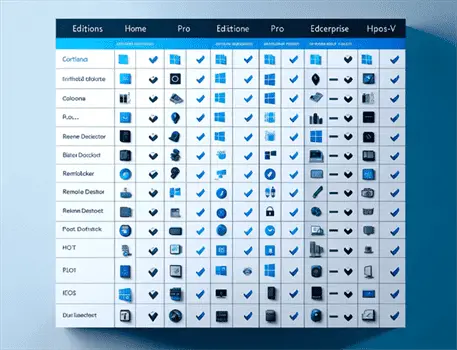
Windows 10 Home
Windows 10 Home is the most basic edition, designed for everyday users. It includes all the essential features needed for personal use, such as:
- Cortana: Microsoft’s virtual assistant for managing tasks and reminders.
- Microsoft Edge: The default web browser.
- Windows Defender Antivirus: Built-in security to protect against malware.
- BitLocker Device Encryption: Provides data protection on devices.
- Windows Hello: Biometric authentication for easier and more secure sign-in.
This edition is ideal for casual users who primarily use their PC for browsing, media consumption, and basic productivity tasks.
Windows 10 Pro
Windows 10 Pro builds on the features of Windows 10 Home and adds additional tools that are particularly useful for small businesses and power users. Key features include:
- BitLocker: Enhanced data protection with encryption.
- Remote Desktop Protocol (RDP): Allows remote access to your PC.
- Hyper-V: Virtualization technology for running multiple operating systems on a single PC.
- Group Policy Management: Advanced management tools for IT administrators.
- Windows Update for Business: Flexible update management options.
Windows 10 Pro is suitable for professionals who require advanced security and management features.
Windows 10 Enterprise
Windows 10 Enterprise is designed for large organizations and offers advanced security and management features. It includes everything in Windows 10 Pro, plus:
- Windows Defender Advanced Threat Protection (ATP): Comprehensive security against advanced threats.
- AppLocker: Restricts which applications can run on the device.
- DirectAccess: Seamless connection to a corporate network without a VPN.
- Windows To Go: Allows Windows to boot from a USB drive.
- Long-Term Servicing Branch (LTSB): Provides long-term support and fewer feature updates.
This edition is ideal for enterprises that require robust security and extensive management capabilities.
Windows 10 Education
Windows 10 Education is tailored for educational institutions and includes the same features as Windows 10 Enterprise. It offers additional tools to support teachers and students, such as:
- Classroom Management Tools: Facilitate better learning environments.
- Education-specific Apps: Pre-installed applications designed for education.
This edition is perfect for schools and universities looking to enhance their educational infrastructure.
Windows 10 IoT
Windows 10 IoT (Internet of Things) is designed for specialized devices that require a lightweight OS with specific functionalities. It comes in different versions, including IoT Core and IoT Enterprise, to meet various needs. Key features include:
- Customizable Shell: Tailor the user interface for specific devices.
- Advanced Security: Built-in security features to protect IoT devices.
- Remote Management: Tools for managing and updating devices remotely.
This edition is suitable for devices like ATMs, medical equipment, and industrial robots.
For more detailed information on the different editions, you can visit the official Microsoft Windows 10 editions page.
Next, we will discuss how to check your current Windows 10 version and the steps to update it.
How to Check Your Windows 10 Version
Knowing which version of Windows 10 you are using is essential for troubleshooting, ensuring compatibility with software, and staying up-to-date with the latest features and security updates. Here are some simple methods to check your current Windows 10 version.
Using the Settings App
- Open the Settings App: Click on the Start Menu and select the gear icon to open the Settings app.
- Navigate to System: In the Settings app, click on “System.”
- Open About: Scroll down and select “About” from the left-hand menu.
- Check Windows Specifications: Under “Windows specifications,” you will see details such as the edition, version number, and build number of your Windows 10 OS.
Using Command Prompt
- Open Command Prompt: Press
Win + Rto open the Run dialog box. Typecmdand press Enter to open Command Prompt. - Enter the Command: Type
winverand press Enter. - View Version Information: A window will pop up showing the version and build number of your Windows 10 installation.
Using System Information
- Open System Information: Press
Win + Rto open the Run dialog box. Typemsinfo32and press Enter to open System Information. - Check OS Details: In the System Information window, look for “OS Name,” “Version,” and “Build Number” to see detailed information about your Windows 10 version.
These methods will help you quickly determine your current Windows 10 version, making it easier to manage updates and troubleshoot issues.
How to Update to the Latest Windows 10 Version
Keeping your Windows 10 OS up-to-date is crucial for security, performance, and accessing the latest features. There are two primary methods to update your Windows 10 version: using Windows Update and manual installation.
Using Windows Update
- Open Settings: Click on the Start Menu and select the gear icon to open the Settings app.
- Navigate to Update & Security: In the Settings app, click on “Update & Security.”
- Check for Updates: In the “Windows Update” section, click on “Check for updates.” Windows will search for the latest updates available for your system.
- Install Updates: If updates are found, click “Download” and follow the prompts to install them. Your system may need to restart to complete the installation.
Manual Installation
- Visit the Microsoft Update Catalog: Go to the Microsoft Update Catalog website.
- Search for Updates: Enter the version number or KB number of the update you need in the search bar.
- Download the Update: Select the appropriate update from the search results and click “Download.”
- Install the Update: Open the downloaded file and follow the on-screen instructions to install the update.
Manual installation is useful for specific updates that may not be available through Windows Update. It also allows you to install updates on multiple devices without downloading them multiple times.
For more details on updating Windows 10, you can visit the official Microsoft Windows Update page.
Next, we will explore the end-of-life and support information for different Windows 10 versions.
Windows 10 End of Life (EOL) and Support Information
Understanding the end-of-life (EOL) and support timelines for different Windows 10 versions is crucial for maintaining security and ensuring your system remains up-to-date. Microsoft provides support for each version of Windows 10 for a specified period, after which it no longer receives updates, including critical security patches.
What is Windows 10 End of Life (EOL)?
End of Life (EOL) refers to the date when Microsoft stops providing support for a specific version of Windows 10. After this date, the version will no longer receive updates, including security patches, which can leave your system vulnerable to threats. It is essential to upgrade to a supported version before reaching EOL to ensure continued protection and access to the latest features.
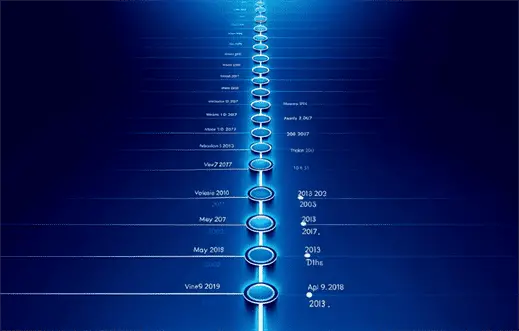
List of Windows 10 Versions and Their End of Support Dates
Here is a table summarizing the end-of-support dates for various Windows 10 versions:
| Windows 10 Version | Release Date | End of Support Date (Home/Pro) | End of Support Date (Enterprise/Education) |
|---|---|---|---|
| Version 1507 | July 29, 2015 | May 9, 2017 | May 9, 2017 |
| Version 1607 | August 2, 2016 | April 10, 2018 | April 9, 2019 |
| Version 1703 | April 11, 2017 | October 9, 2018 | October 8, 2019 |
| Version 1709 | October 17, 2017 | April 9, 2019 | April 14, 2020 |
| Version 1803 | April 30, 2018 | November 12, 2019 | November 10, 2020 |
| Version 1809 | November 13, 2018 | May 11, 2021 | May 11, 2021 |
| Version 1903 | May 21, 2019 | December 8, 2020 | December 8, 2020 |
| Version 1909 | November 12, 2019 | May 10, 2022 | May 10, 2022 |
| Version 2004 | May 27, 2020 | December 14, 2021 | December 14, 2021 |
| Version 20H2 | October 20, 2020 | May 9, 2023 | May 9, 2023 |
| Version 21H1 | May 18, 2021 | December 13, 2022 | December 13, 2022 |
| Version 21H2 | November 16, 2021 | June 11, 2024 | June 11, 2024 |
| Version 22H2 | October 18, 2022 | October 14, 2025 | October 14, 2025 |
Importance of Upgrading to Supported Versions
Upgrading to a supported version of Windows 10 is critical for several reasons:
- Security: Supported versions receive regular security updates that protect against the latest threats.
- Performance: Newer versions often include performance improvements and optimizations.
- Features: Access to the latest features and enhancements that improve usability and productivity.
- Compatibility: Ensures compatibility with the latest hardware and software.
How to Upgrade Before Reaching EOL
To avoid running an unsupported version of Windows 10, follow these steps to upgrade:
- Check Current Version: Verify your current Windows 10 version using the methods discussed in the previous section.
- Visit Windows Update: Open the Settings app, navigate to “Update & Security,” and click on “Check for updates.”
- Follow Prompts: If an update is available, follow the on-screen prompts to download and install the latest version.
- Manual Upgrade: If the automatic update is not available, you can manually download the latest version from the Microsoft Update Catalog.
For more detailed information on Windows 10 EOL and support dates, you can visit the Microsoft Lifecycle Policy page.
Next, we will discuss common issues and troubleshooting tips for different Windows 10 versions.
Common Issues and Troubleshooting in Windows 10 Versions
Despite the numerous improvements and updates that come with each version of Windows 10, users may still encounter various issues. Understanding these common problems and knowing how to troubleshoot them can significantly enhance your user experience.
Known Issues and Fixes
Each version of Windows 10 has its own set of known issues, which can range from minor inconveniences to significant problems affecting system performance. Here are some common issues and their fixes:
Windows 10 Version 2004
- Issue: Bluetooth devices not connecting.
- Fix: Update Bluetooth drivers via Device Manager or download the latest driver from the manufacturer’s website.
- Issue: High CPU usage caused by Cortana.
- Fix: Disable Cortana via Task Manager or adjust Cortana settings to reduce resource usage.
- Issue: File Explorer crashes.
- Fix: Clear File Explorer history and restart the application.
Windows 10 Version 20H2
- Issue: Start Menu not opening.
- Fix: Restart Windows Explorer via Task Manager or run the Start Menu troubleshooter.
- Issue: Printer connectivity issues.
- Fix: Reinstall printer drivers and ensure the printer is set as the default device.
- Issue: Audio problems.
- Fix: Update audio drivers or run the audio troubleshooter available in the Settings app.
Windows 10 Version 21H1
- Issue: Slow boot times.
- Fix: Disable unnecessary startup programs via Task Manager.
- Issue: Wi-Fi connectivity issues.
- Fix: Reset the network adapter or update Wi-Fi drivers.
- Issue: Black screen after login.
- Fix: Update the graphics drivers or perform a system restore to a previous point.
Getting Help
When encountering issues that are not easily resolved, it’s essential to know where to get help. Here are some resources:
Update History Page
Microsoft maintains an update history page for Windows 10, listing all the updates released for each version. This page will contain a list of addressed issues and known problems, along with links to solutions and workarounds.
Microsoft Support
For more complex issues, contacting Microsoft Support can be beneficial. They offer various support options, including live chat, forums, and phone support, to assist you if you encounter issues that you cannot resolve on your own.
Community Forums
Online forums such as the Microsoft Community and Reddit’s Windows 10 subreddit are excellent places to ask questions and find solutions from other users who may have experienced similar problems.
Tips for Preventing Issues
Preventative measures can help minimize the likelihood of encountering issues with your Windows 10 OS. Here are some tips:
- Keep Your System Up-to-Date: Regularly check for and install updates to ensure your system has the latest security patches and improvements.
- Backup Your Data: Regular backups can save you from data loss in case of system failures or issues.
- Use Reliable Antivirus Software: Protect your system from malware and other threats by using reputable antivirus software, such as Microsoft Defender Antivirus.
- Monitor System Performance: Use tools like Task Manager and Resource Monitor to keep an eye on system performance and address any anomalies promptly.
For more detailed troubleshooting guides, you can visit the official Microsoft Troubleshooting page.
Next, we will explore the future of Windows 10 and what to expect from upcoming updates and the transition to Windows 11.
Future of Windows 10: What to Expect
As technology continues to advance, Microsoft remains committed to enhancing its operating systems. The future of Windows 10 involves ongoing updates, new features, and a gradual transition to Windows 11. Understanding what’s on the horizon can help you prepare and make informed decisions about your operating system.
Upcoming Updates and Features
Microsoft regularly releases updates to improve Windows 10, addressing security vulnerabilities, enhancing performance, and introducing new features. Here are some anticipated updates and features:
Windows 10 Version 22H2
- Expected Features:
- Enhanced Productivity Tools: New features aimed at improving productivity, such as better integration with Microsoft 365 and improved multitasking capabilities.
- Security Enhancements: Continued focus on security with additional measures to protect against modern threats.
- Performance Improvements: Optimizations to improve system responsiveness and reduce resource usage.
Long-Term Support (LTS) Versions
- Windows 10 Enterprise LTSB: Designed for enterprises requiring long-term stability, these versions receive extended support with fewer feature updates.
- Windows 10 IoT Enterprise: Tailored for IoT devices, focusing on security and performance for specialized applications.
For more details on upcoming updates, you can visit the Windows 10 Release Information page.
Transition to Windows 11
Microsoft has released the next generation of its operating system, Windows 11, which is a fresh new design, enhanced performance, and improved productivity features. Here’s what you need to know about the transition:
Key Features of Windows 11
- Redesigned Start Menu: A centered Start Menu with a simplified layout.
- Snap Layouts: Enhanced window management for better multitasking.
- Microsoft Teams Integration: Built-in Teams integration for easier communication.
- New Microsoft Store: A revamped Microsoft Store with a broader range of apps.
- Gaming Enhancements: Features like DirectStorage and Auto HDR for an improved gaming experience.
Upgrade Path
- Free Upgrade: Eligible Windows 10 users will receive a free upgrade to Windows 11.
- System Requirements: Ensure your device meets the system requirements for Windows 11.
Support Timeline
- Windows 10 Support: Microsoft has committed to supporting Windows 10 until October 14, 2025. This gives users ample time to plan and execute their upgrade to Windows 11.
Preparing for the Transition
To ensure a smooth transition to Windows 11, consider the following steps:
- Check Compatibility: Use the PC Health Check tool to verify if your device meets the requirements for Windows 11.
- Backup Data: Always backup your important data before initiating any major OS upgrade.
- Update Drivers: Ensure all your hardware drivers are up-to-date to avoid compatibility issues.
- Stay Informed: Keep an eye on official announcements and updates from Microsoft regarding the transition process.
For more information on Windows 11, you can visit the official Windows 11 page.
Next, we will provide a list of useful resources and links to help you further explore Windows 10 versions and related topics.
Useful Resources and Links
Navigating the complexities of Windows 10 versions and updates can be challenging. Fortunately, there are numerous resources available to help you stay informed and troubleshoot any issues you may encounter. Below, you’ll find a curated list of useful links and resources.
Official Microsoft Resources
- Windows 10 Version History: For a detailed history of all Windows 10 versions, visit the Windows 10 version history page on Wikipedia.
- Windows 10 Update History: To see a comprehensive list of updates and their details, check out the Windows 10 Update History page.
- Microsoft Support: For official troubleshooting guides and support, visit the Microsoft Support page.
- Windows 10 Release Information: Stay updated on the latest releases and upcoming updates by visiting the Windows 10 Release Information page.
- Windows Lifecycle Policy: For information on end-of-life and support timelines, refer to the Microsoft Lifecycle Policy page.
- Windows 11 Specifications: To check if your device is compatible with Windows 11, visit the Windows 11 Specifications page.
Community and Forums
- Microsoft Community: Engage with other Windows users and find solutions to common issues on the Microsoft Community forums.
- Reddit Windows 10 Subreddit: Join discussions and get help from fellow Windows 10 users on the Windows 10 subreddit.
Tools and Utilities
- PC Health Check Tool: Use this tool to verify if your device meets the requirements for Windows 11. Download it from the official Microsoft website.
- Windows Update Troubleshooter: If you encounter issues with Windows Update, use the Windows Update Troubleshooter to diagnose and fix problems.
- Driver Update Tools: Ensure your hardware drivers are up-to-date with tools like Driver Booster or Intel Driver & Support Assistant.
Educational Resources
- Microsoft Learn: Expand your knowledge of Windows 10 and other Microsoft products with free courses and tutorials on Microsoft Learn.
- YouTube Tutorials: There are numerous YouTube channels offering tutorials and tips for Windows 10. Channels like Windows Central and TechGumbo provide valuable insights.
Blogs and News Sites
- Windows Central: Stay updated with the latest news, reviews, and tips on Windows Central.
- How-To Geek: For practical guides and troubleshooting tips, visit How-To Geek.
- ZDNet: Get in-depth analysis and tech news on ZDNet’s Windows section.
By leveraging these resources, you can enhance your understanding of Windows 10 versions, stay informed about updates, and troubleshoot any issues you may encounter.
Conclusion
Understanding the various versions of Windows 10 is crucial for optimizing your system’s performance, ensuring security, and accessing the latest features. From the initial release to the latest version, each update brings improvements and new functionalities that cater to different user needs. Keeping your system up-to-date and being aware of end-of-life timelines can help you maintain a secure and efficient operating environment.
We hope this comprehensive guide has provided you with valuable insights into Windows 10 versions. If you have any questions or need further assistance, don’t hesitate to reach out through the resources listed above. Stay up-to-date with the latest developments and make the most of your Windows 10 experience.
Posts Related to NordVPN price: